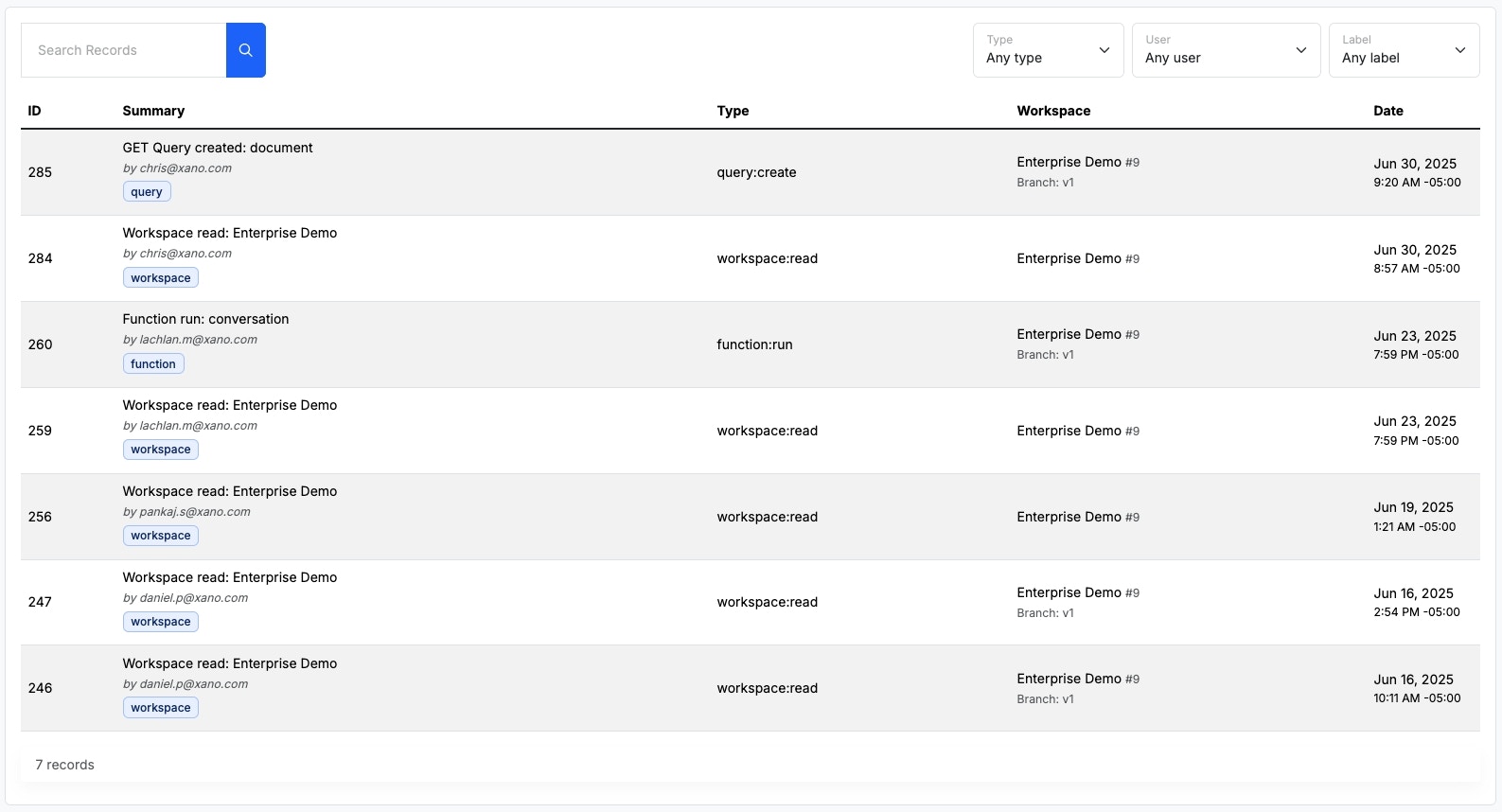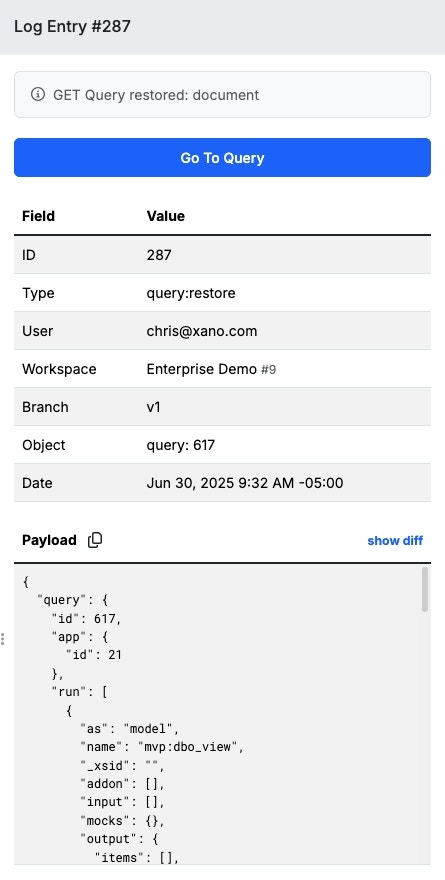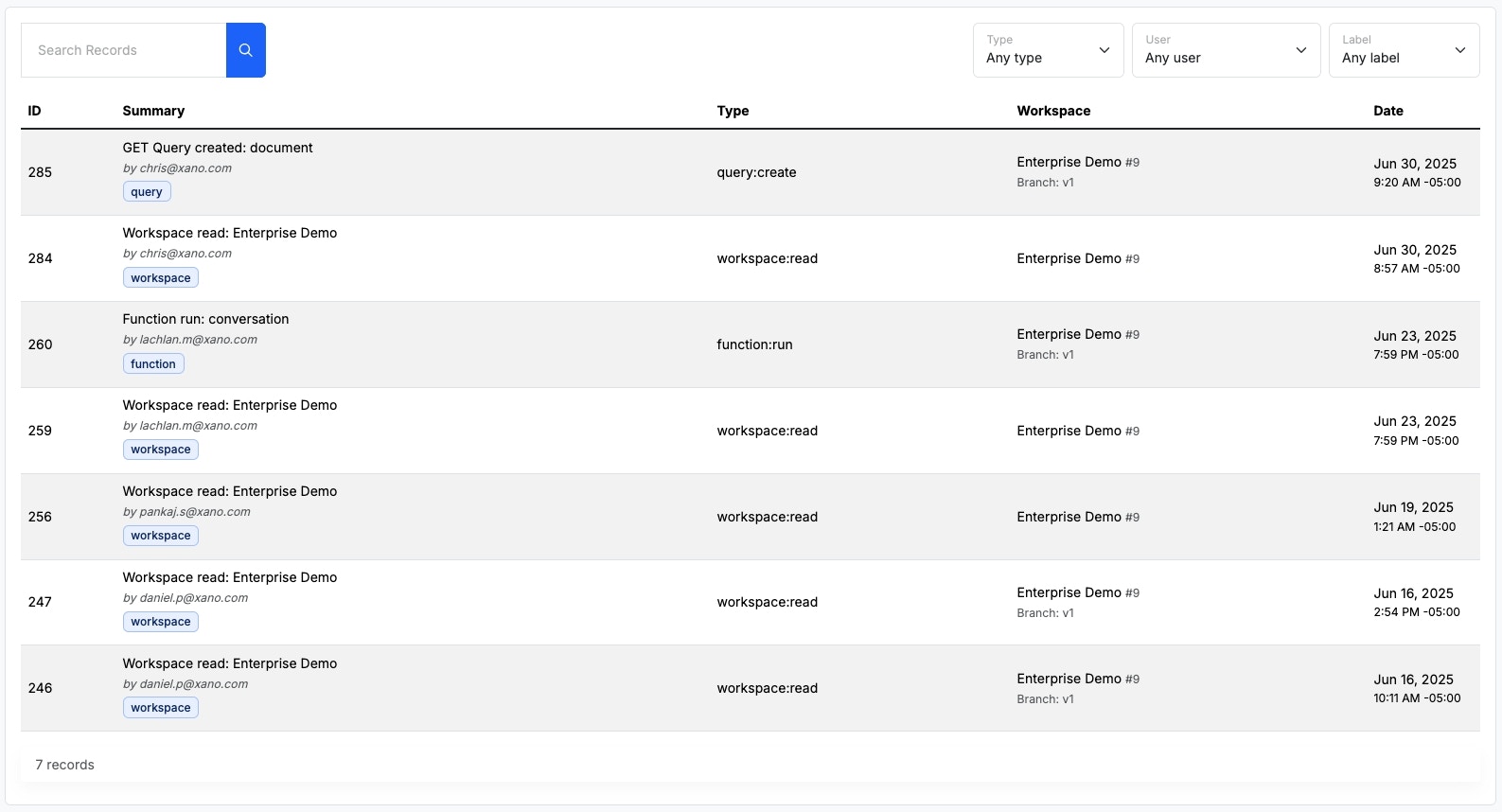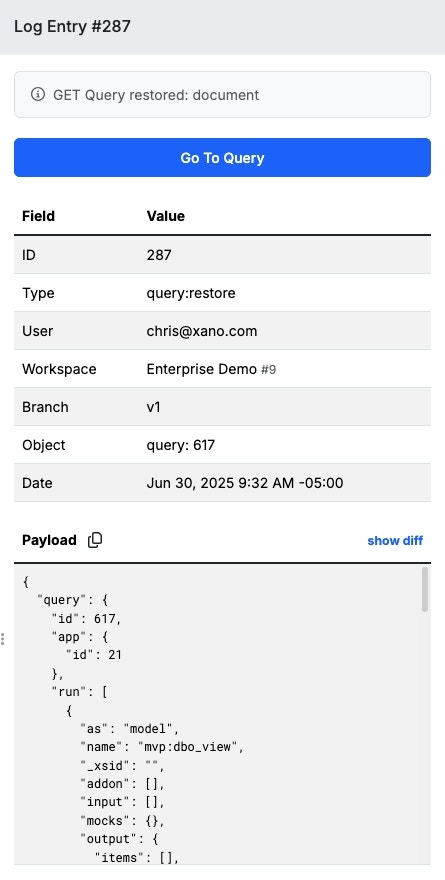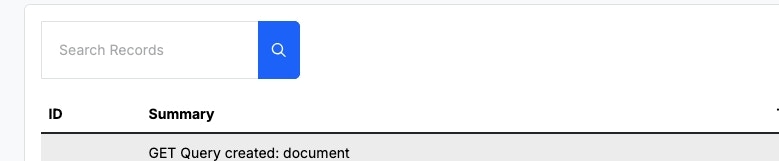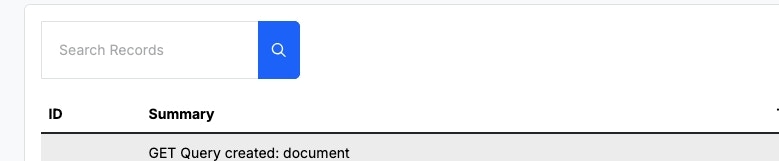Limited AvailabilityThis feature is still in development and not widely available. If you have any questions, please reach out to your Xano representative for more information.
Quick SummaryAudit Logs provide detailed and searchable information about any changes or activity inside of a Xano workspace.
What’s included in Audit Logs?
Workspace
Environment Variables
Tenants
Database
Function Stacks
Workspace
- Create Workspace - Create new workspaces
- Update Workspace - Modify workspace settings
- Reset Workspace - Reset workspace to default state
- Read Workspace - View workspace information
- Delete Workspace - Remove workspaces
Data Sources
- Create Data Source - Set up new data connections
- Update Data Source - Modify data source settings
- Delete Data Source - Remove data sources
Branch Management
- Create Branch - Set up new development branches
- Update Branch - Modify branch settings
- Delete Branch - Remove branches
- Merge Branch - Combine branches
- Set Live Branch - Designate the active production branch
- Read Environment Variable - View environment variable details
- Create Environment Variable - Create new environment variable
- Update Environment Variable - Modify environment variable
- Delete Environment Variable - Remove environment variabl
- Read Tenant Environment Variable - View tenant environment variables
- Create Tenant Environment Variable - Create tenant environment variable
- Update Tenant Environment Variable - Modify tenant environment variable
- Delete Tenant Environment Variable - Remove tenant environment variable
- Create Tenant - Set up new tenants
- Update Tenant - Modify tenant settings
- Delete Tenant - Remove tenants
- Read Tenant License - View tenant licensing information
- Update Tenant License - Modify tenant licenses
- Impersonate Tenant - Act on behalf of a tenant
Backup & Restore
- Create Tenant Backup - Generate tenant backups
- Restore Tenant Backup - Restore from tenant backups
Release Management
- Create Release - Generate new releases
- Update Release - Modify release information
Table Activity
- Create Table - Set up new database tables
- Update Table - Modify table structure and settings
- Delete Table - Remove tables
- Restore Table - Recover deleted tables
- Truncate Table - Clear all data from tables
API Groups
- Create API Group - Set up new API endpoint groups
- Update API Group - Modify API group settings
- Delete API Group - Remove API groups
- Restore API Group - Recover deleted API groups
APIs
- Create Query - Build new API
- Update Query - Modify existing API
- Delete Query - Remove API
- Restore Query - Restored a previous version
- Run Query - Execute database queries
Functions
- Create Function - Build new custom functions
- Update Function - Modify existing functions
- Delete Function - Remove functions
- Restore Function - Restored a previous version
Add-ons
- Create Add-on - Install new add-ons
- Update Add-on - Modify add-on settings
- Delete Add-on - Remove add-ons
- Restore Add-on - Restored a previous version
- Run Add-on - Execute add-on functionality
Tasks
- Create Task - Set up new automated tasks
- Update Task - Modify task settings
- Delete Task - Remove tasks
- Restore Task - Restored a previous version
- Run Task - Execute tasks
Audit Log Retention
Depending on your plan, you’ll be able to retain different amounts of audit logs.
- Free/Build:
24h
- Launch, Starter, Starter+ :
7 days
- Scale, Pro, Pro +:
28 days
- Enterprise/Custom:
Unlimited
Accessing and Using Audit Logs
Please note that if your instance has RBAC (Role-based Access Control) enabled, any users that you want to be able to view the logs need to have the Workspace Logs permission applied. From the workspace dashboard, click the three dots in the top-right corner, and choose Audit Logs
Viewing Audit Logs
From the main view, you’ll be presented with a list of all available logs.Click on a log to view more details about that event.On some event types, you’ll have a Go To button to quickly navigate to where the change took place. The JSON playload can be useful for your own external data collection. Searching and Filtering Audit Logs
You can search your Audit Logs from the search panel above the list.Please note that the search only looks at the summary title of each event currently.
Exporting Audit Logs
Exporting to CSV
From the top-right corner of your screen, click the three dots and choose Export CSV to export the current batch of logs as a CSV.There are two new endpoints available via the Metadata API to retrieve Audit Logs.