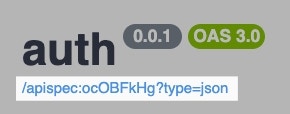Group Level Documentation
From inside of an API group, click Swagger Documentation in the top right to access the Swagger/OpenAPI documentation for that specific group.
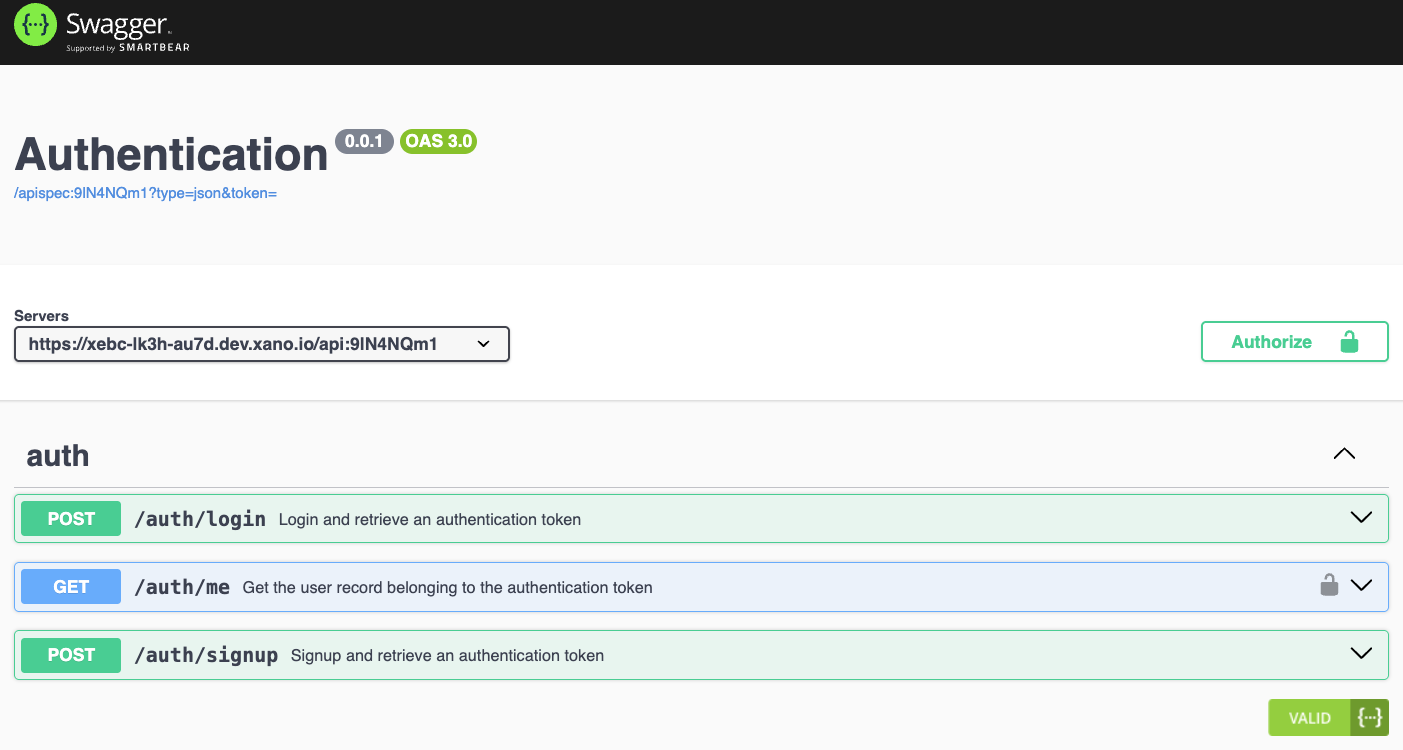
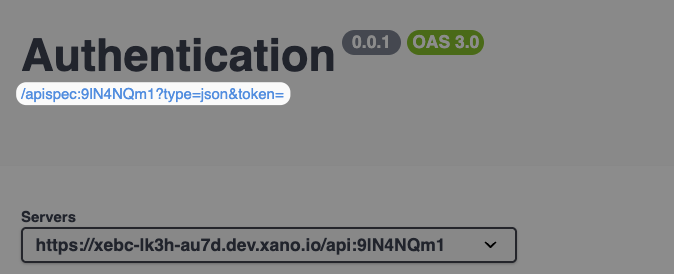
Documentation settings
From the API group settings, you can configure whether or not the Swagger documentation is enabled, and whether it requires a token to access.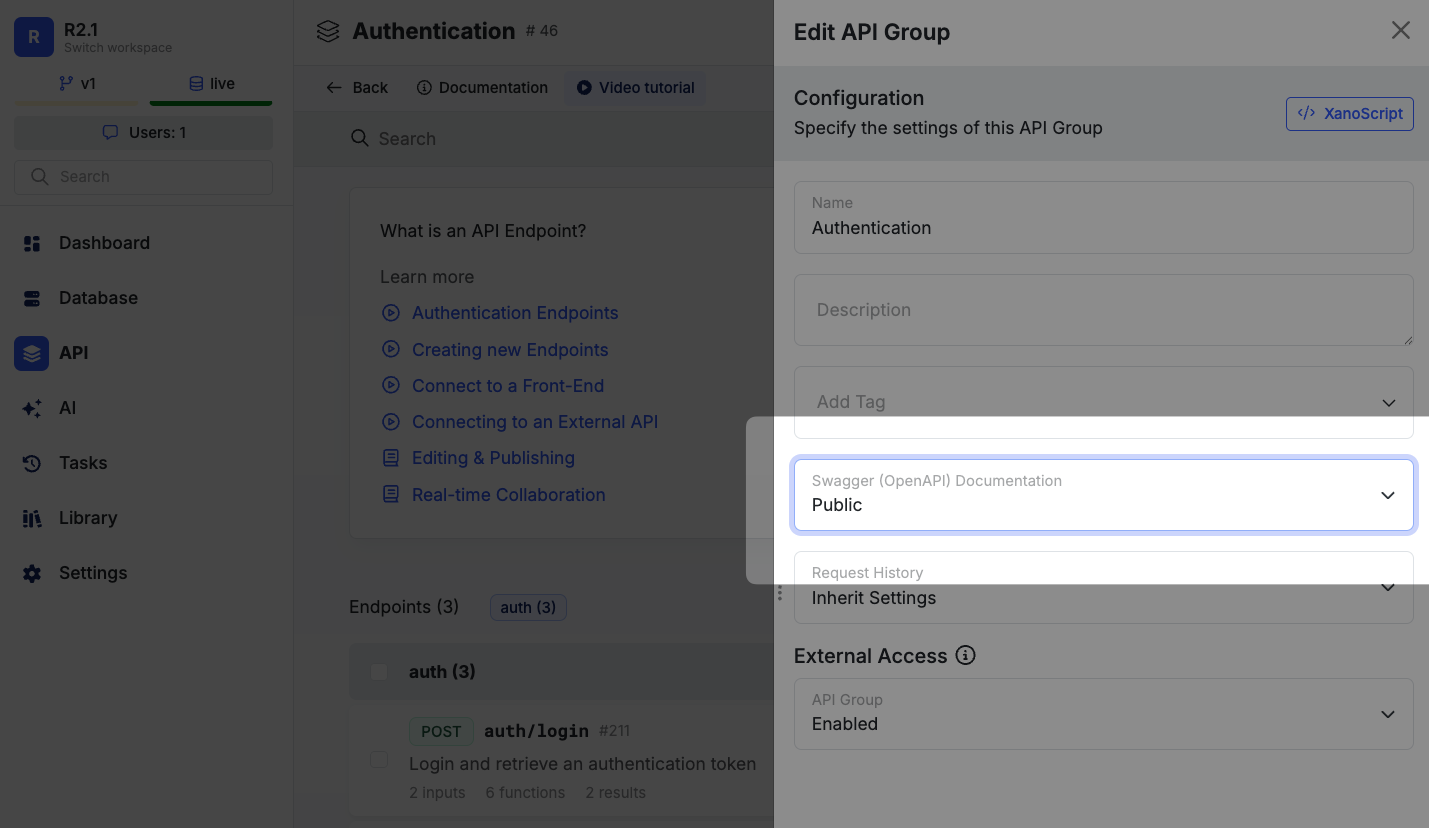
Workspace Level Documentation
First Time Setup
From the API Groups page, click Swagger Documentation Disabled in the top right to access the settings. You’ll need to select which API groups you want to be made available in your workspace-level documentation.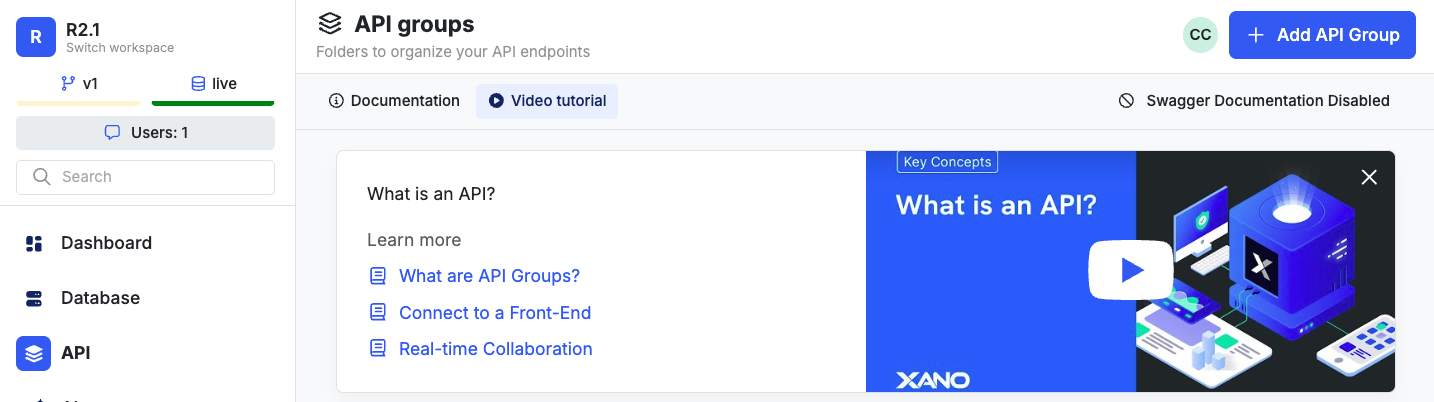
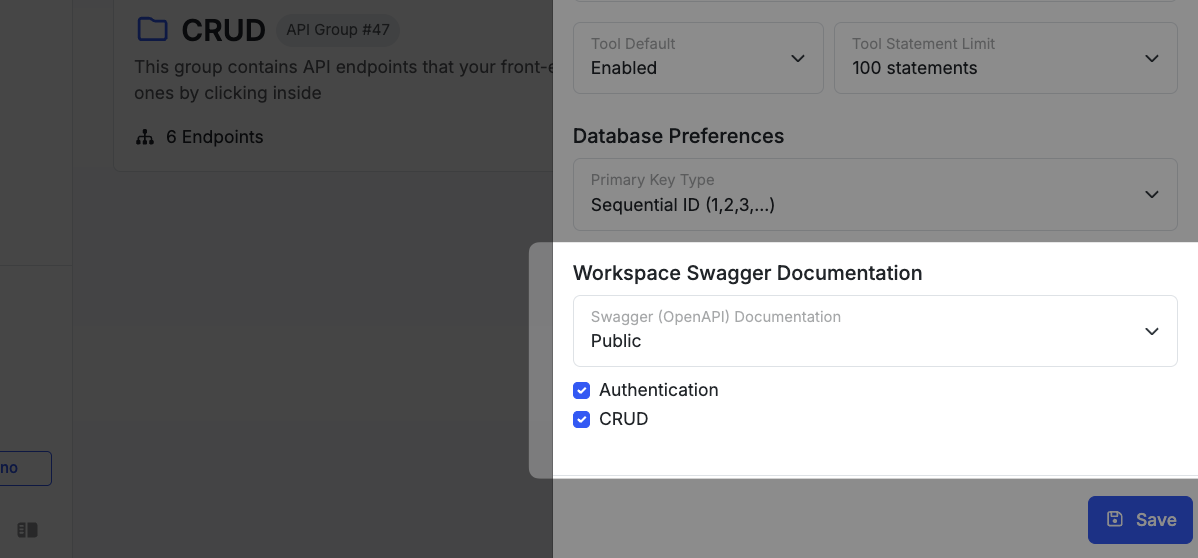
Accessing the Documentation
Once first-time setup is complete, you can access the workspace-level Swagger/OpenAPI documentation by clicking Swagger Documentation in the top right of the API Groups page.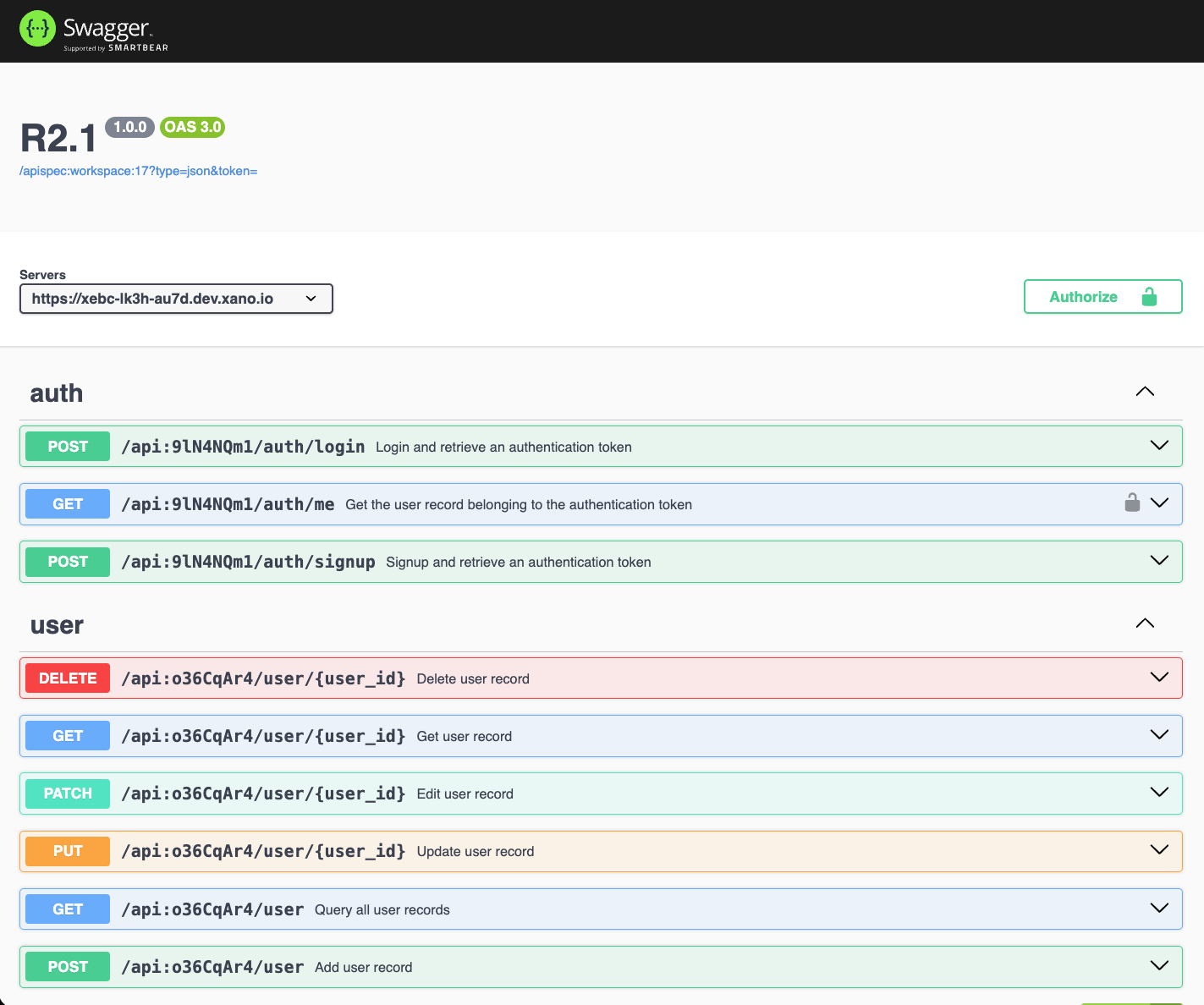
API Level Documentation
You can also access Swagger/OpenAPI documentation for individual API endpoints. From inside an API, click the icon to view documentation specific to that endpoint.
Using the Documentation
1
Review the API information shown.
Each API will show you the method, the API name, and the description on the left side.



V to interact with your API of choice.2
Sending Authenticated Requests
If any of the API(s) you want to interact with require authentication, click 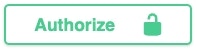 at the top of the page to supply an authentication token.
at the top of the page to supply an authentication token.
3
Click 'Try it out' to send a request to that API.
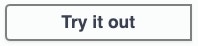
4
Fill in any request body values or parameters necessary.
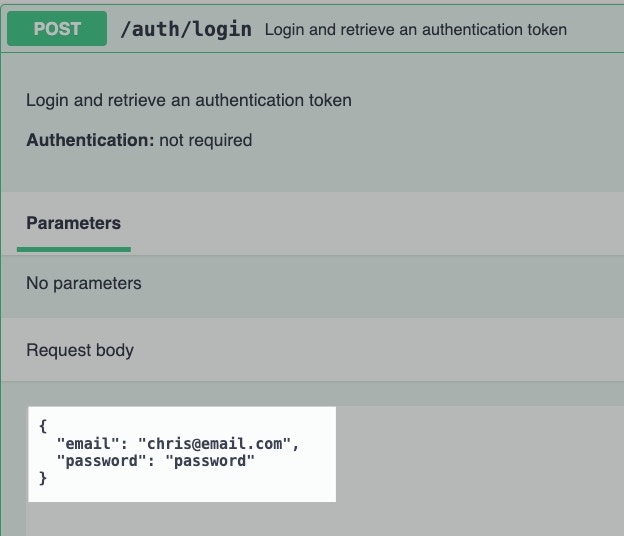
5
Click 'Execute' to send the test request.

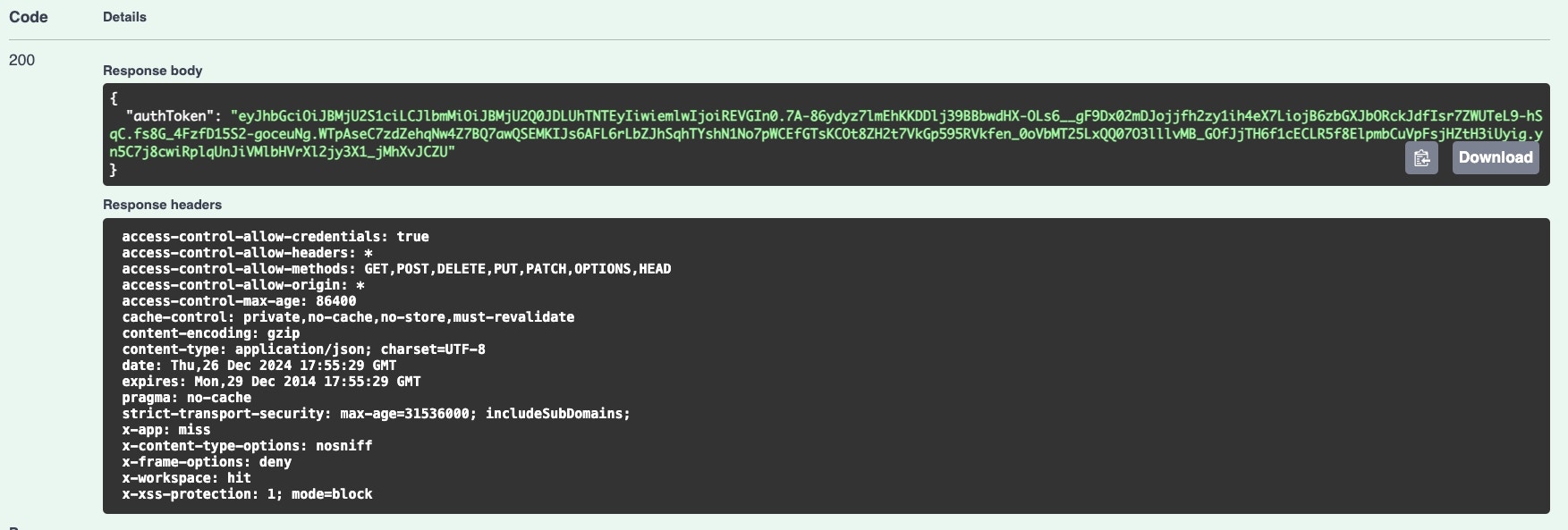
Additional Features
Defining Sample Inputs and Responses
When testing your function stacks in Xano, you can define sample input and output examples for your Swagger documentation. It is important that you do this to ensure that your documentation is as effective as possible, as well as for helping AI models understand what’s expected when interacting with your APIs.1
In the 'response' section of the Run panel, click Set As Example
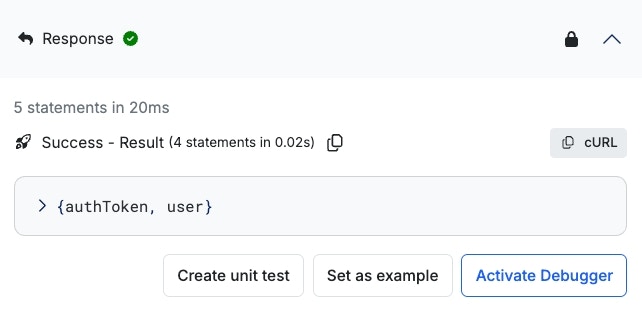
2
Review the sample input and response, and make any necessary adjustments
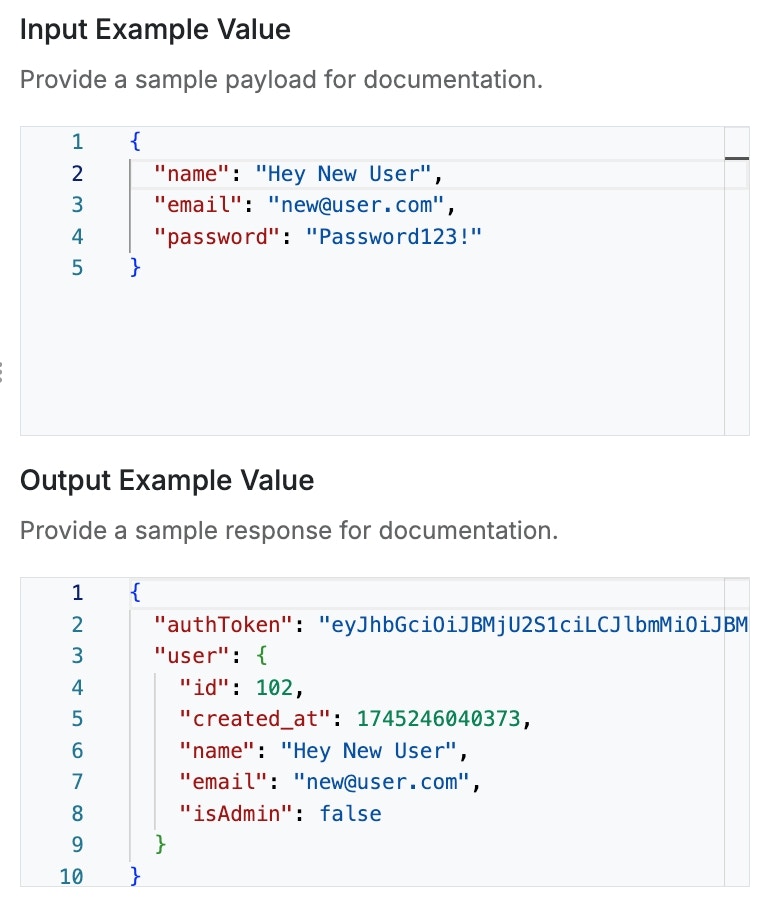
3
Click Save and you will see these defined in your Swagger documentation.
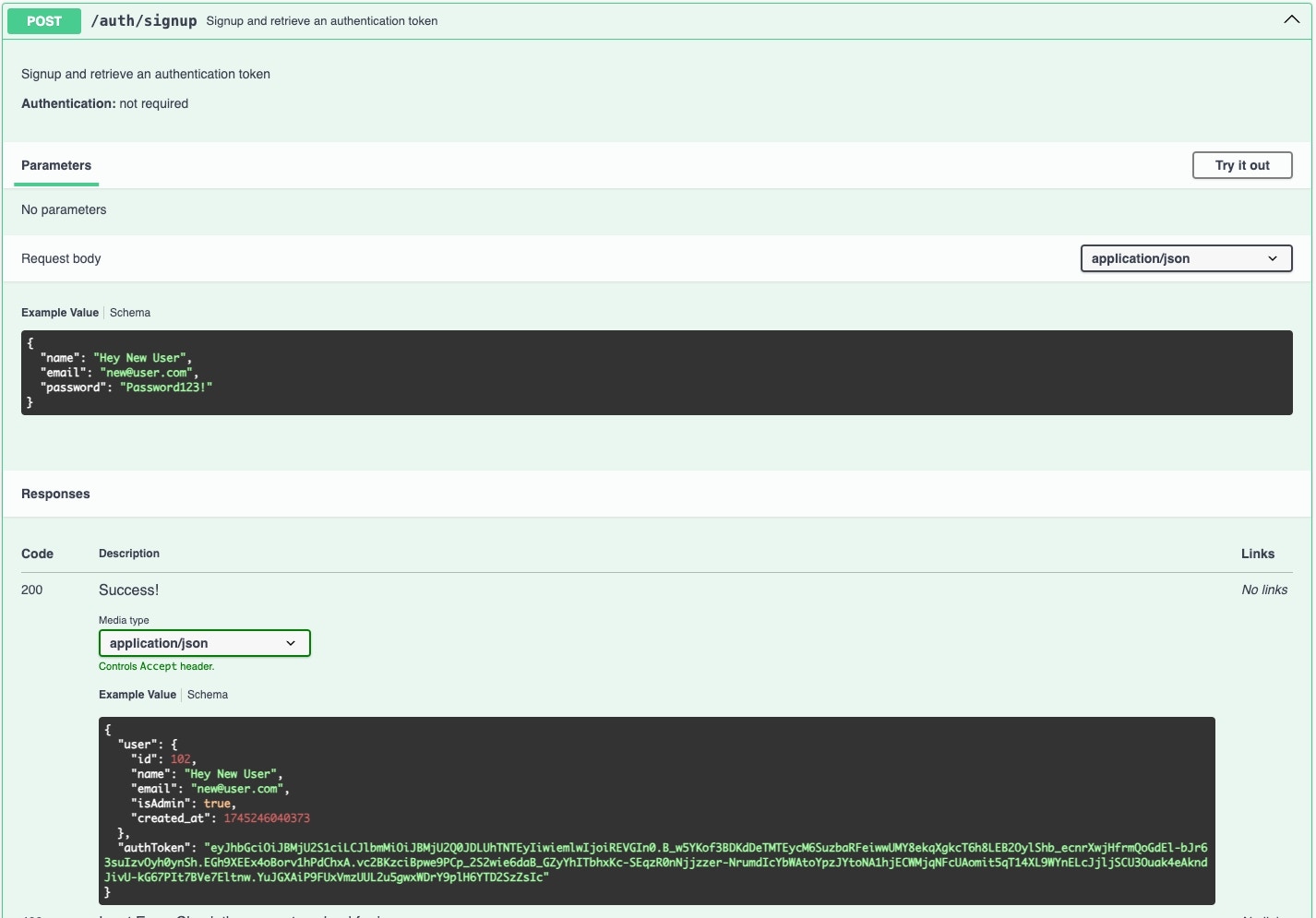
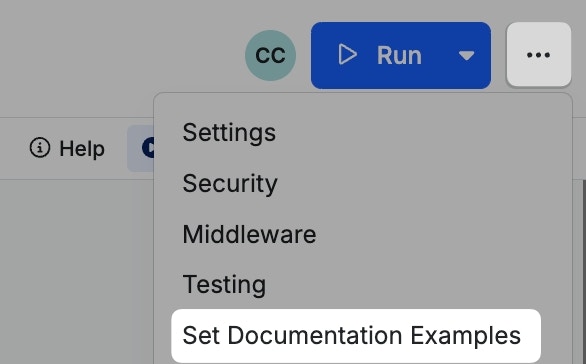
Copy / Copy as cURL
Throughout the documentation, you’ll seeJSON OpenAPI Spec