Why Publishing Matters
Xano allows you to safely develop and test changes without immediately affecting production.Publishing ensures that:
- New logic Any changes you’ve made are available to your live applications.
- Branching workflows remain controlled, with merges and releases handled intentionally.
How Publishing Works
-
(RECOMMENDED) Develop in a Branch
Make changes in a branch or in the working environment without altering the live version of your API. While branches are not required, they are recommended to help you manage your changes and avoid conflicts. Read more about Branching & Merging. -
Test Your Changes
Use the built-in debugger to verify your logic is working as expected. -
Build or Update Tests
Build or update tests for your changes using Unit Tests and Test Suites. -
Publish
When ready, click Publish in the top-right corner of the visual builder for the logic stack you want to apply the changes to.
Publishing Steps
First, choose your publishing method. You can either:- ** Review & Publish **: Allows you to review the changes made before publishing
- ** Publish Now **: Immediately publishes the changes without review
Review & Publish
The Review & Publish pane; provides a detailed overview of the changes that will be published, written in XanoScript. This allows you to verify that all intended changes are included and no unintended modifications are present. If you aren’t familiar yet with XanoScript, that’s okay; we’ve designed it in such a way to be human readable even if you don’t know the syntax.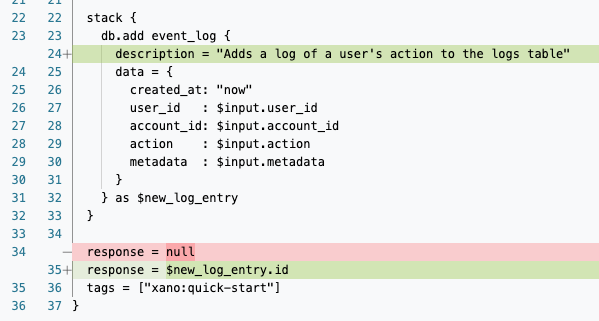
An example of changes shown in the Review & Publish pane before publishing.
- Added a new variable to our response
- Previously, our response was empty, so it was written as
response = null. This has been deleted. - We added a new item to our response, which returns
idinside of the variablenew_log_entry.
- Previously, our response was empty, so it was written as
- Added a description to our Add Record step
- We updated the description of the Add Record step to provide more context about its purpose.
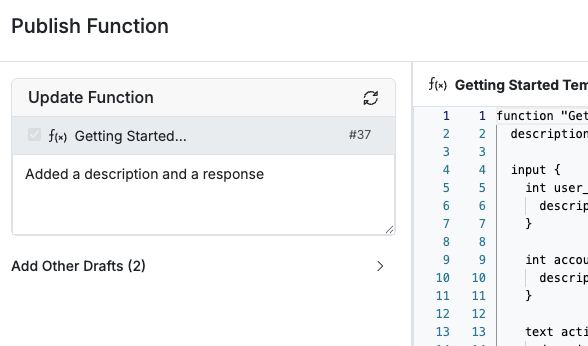
Adding a publish message before publishing changes.
Best Practices
-
Review Change Sets
Before publishing, review what’s changed—especially when collaborating on a team—to avoid unexpected releases. -
Coordinate with Branching
If you’re using Branching & Merging, ensure that your branch is fully merged and tested before publishing. -
Communicate with Your Team
Notify other team members of upcoming publishes to avoid merge conflicts or duplicate deployments. -
Version Your API
If the changes are breaking, consider using API versioning or a new endpoint group to prevent downtime for your users.
Related Topics
- Branching & Merging – Work on features safely before publishing.
- Swagger (OpenAPI) Documentation – Share and test your published APIs.
- Connecting to a Frontend – Link your live backend to your frontend once changes are published.
💡 Tip: Publishing is irreversible for that version—if you need to roll back, create a new branch from a previous commit and re-publish.