What is the Canvas View?
The Canvas View is designed to show you your workflow at a high level, in more of a story-based view. It’s fully featured for any editing or iteration, but also easier to understand for non-technical members of your team.What does the Canvas View look like?
The Canvas displays your entire workflow as a series of nodes, each representing a step in your logic. Some nodes represent major sections, like Inputs or Response, while others represent specific functions, such as fetching a database record or manipulating data. This view makes it easy to understand and modify your logic visually.Navigating the Canvas
Canvas View navigation is fully mouse driven and was designed to feel intuitive and natural.Click and drag anywhere to pan around the canvas
Scroll with your mouse wheel to zoom in and out
Use the mini navigation window to quickly move around or jump to different sections
Reposition nodes by clicking and dragging them
If your layout gets messy, click Auto Layout in the bottom-right corner to reorganize everything into a clean, standard structure. That same panel also includes zoom controls, letting you quickly fit the entire workflow into view.
Use Auto Layout to reorganize your workflow
Use Enhance Descriptions to create plain-language explanations of each function in your workflow
Building with the Canvas View
To edit an existing node, simply click on it. For function nodes, a side panel will appear where you can configure its options.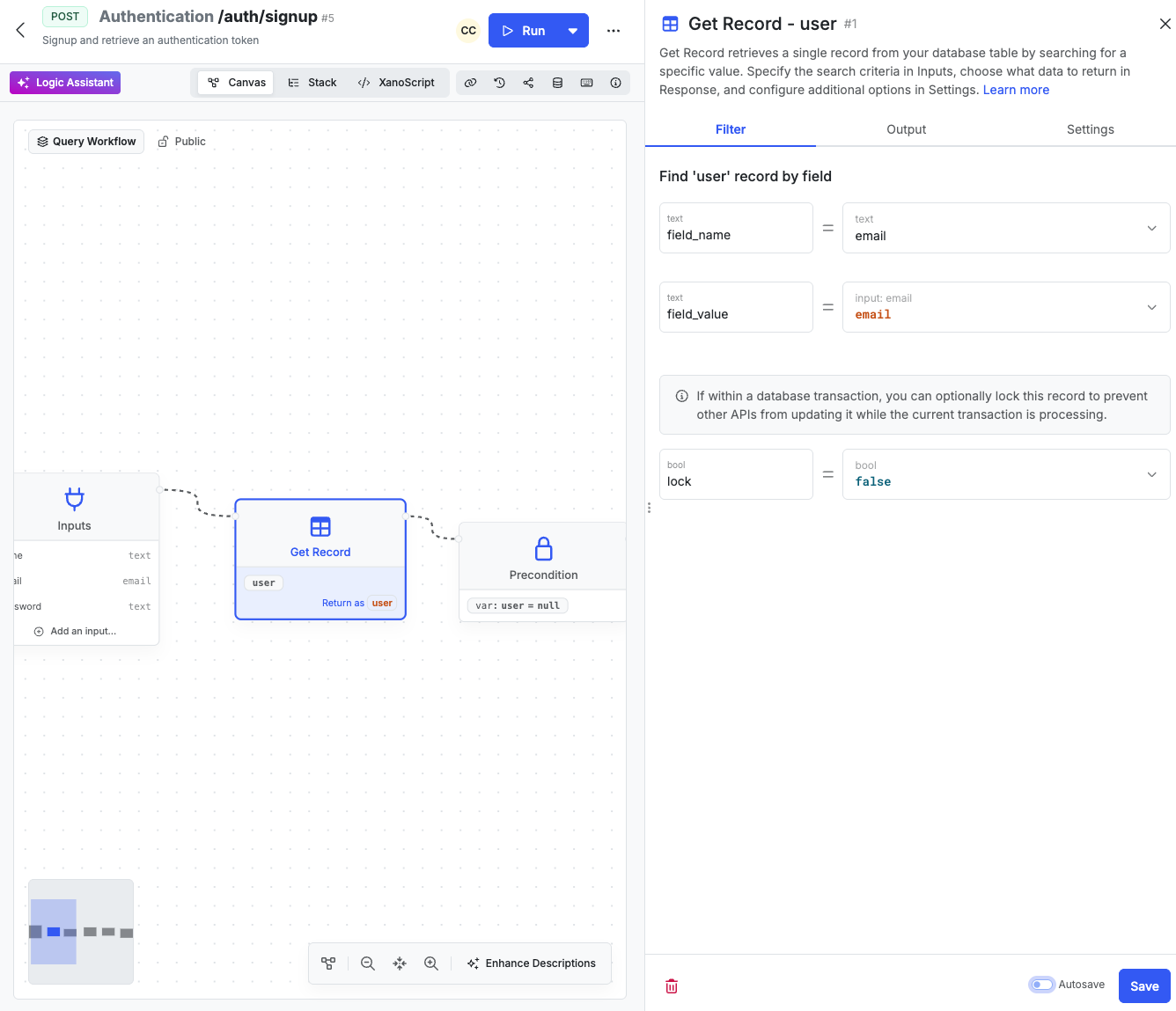
Editing a function node by clicking on it and accessing the function panel
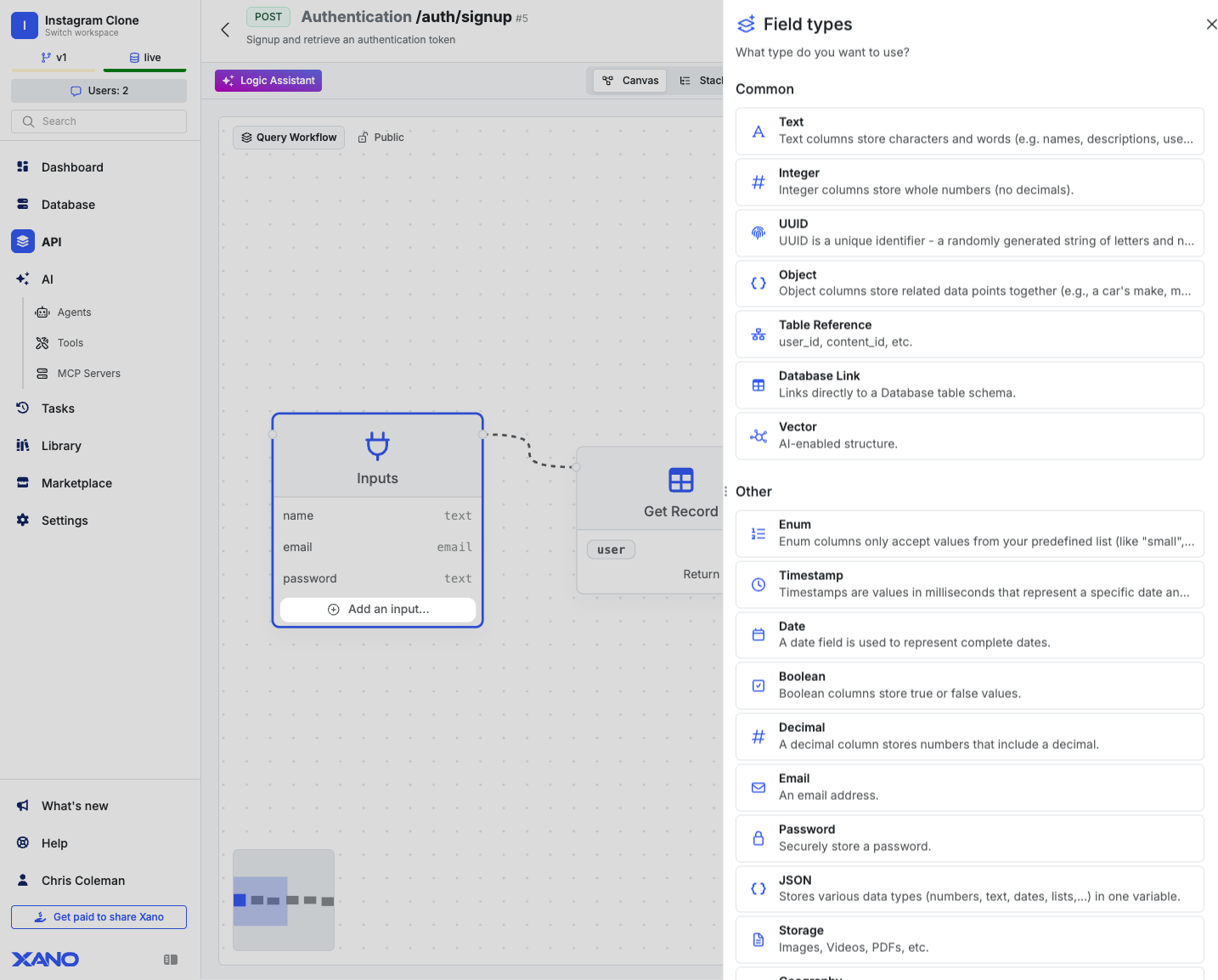
Adding to inputs or responses
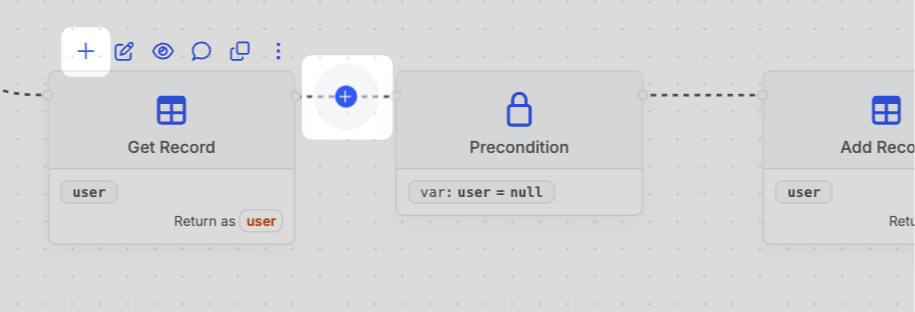
Adding new functions
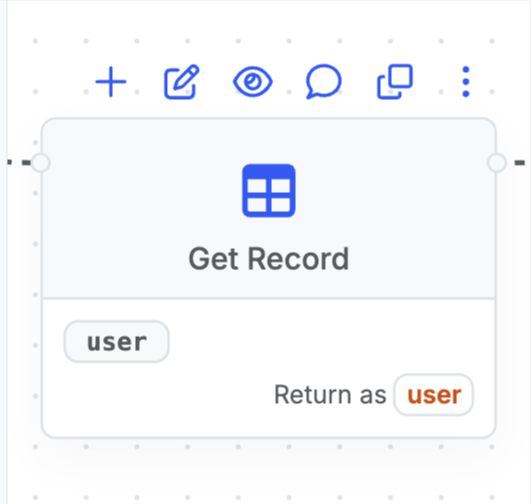
Node controls
What’s next?
Deployment
Learn how deploying your changes to production works
Building Logic - Core Components
Learn about the core components of building logic
Check out another way to build visually
Learn about the Function Stack, a visual first but more code-like building experience