Quick Summary
The Tenant Center allows you to deploy your current workspace to multiple tenant environments. Tenants are best utilized for things like separate development, staging, and production environments, or isolating different customers or user groups into their own workspaces, like users in a specific region or your beta testers.Each tenant gets its own isolated database, and receives logic from releases you choose to deploy.What is the Tenant Center?
The Tenant Center is designed to bring a more traditional CI/CD workflow into Xano. With Tenant Center, you can:- Easily manage separate development, stage, and production environments
- Isolate your users into separate environments and roll out new releases to them selectively, or all at once
- Create different environments for specific user groups to enable easier deployment of beta or exclusive Features
- Deploy your backend across multiple regions, improving latency and performance for those users and for compliance with data residency requirements
How do I use the Tenant Center?
Creating New Tenants
1
From your main (usually your production or primary development) workspace, head to the Tenant Center from the left-hand navigation menu.
You’ll find it located under the Marketplace (if you have it enabled) or the Library.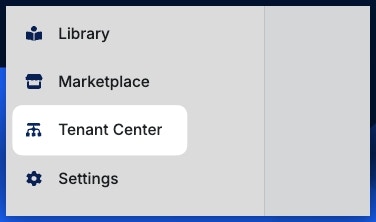
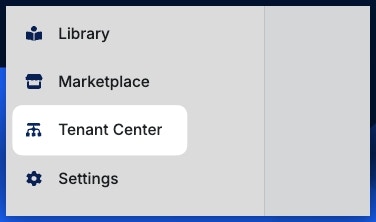
2
Click Add Tenant to create a new tenant.
Click Add Tenant to create a new tenant.Remember, tenants can be either your own stage and production environments, or actual separate user workspaces.When adding a new tenant, you’ll need to provide some basic information.
| Parameter | Purpose | Example |
|---|---|---|
| Display Name | The name of the tenant workspace | StageBeta Customer ABC |
| Description | A description of the tenant workspace | ”Staging changes for testing” “Workspace for customer ABC” “Beta access” |
| Tags | Apply tags to your tenants to easily filter them when searching and deploying new changes. Great for things like separating subscription tiers or tagging development-specific, internal tenants. This is optional, but highly recommended | dev prod beta |
| License | See below | |
| RBAC Override | Enable this option to set specific user permissions for this tenant. See the RBAC: Tenant Center section below for more information. | |
| Ingress Enabled | Enable or disable ingress (incoming traffic) for this tenant. Disabling ingress will prevent any API calls from reaching this tenant. Use this if traffic is routed through your own gateway/load balancer instead of Xano’s default ingress. |
A note on new tenant creation
Creating a new tenant does not deploy a release to it by default.Tenant Tiers
Some workspaces may have access to different tenant tiers, which determine the infrastructure allocated to each tenant. This includes:- Hosting a tenant in a different region
- Allocating more resources (CPU, memory, etc.) to a tenant
- Allocating dedicated resources to a tenant
| License | Tenant Tier |
|---|---|
| Tier 1 | Shared Namespace — shares resources with the source instance. No extra settings. |
| Tier 2 | Dedicated Namespace — gets dedicated resources; you choose allocation after creation. |
| Tier 3 | Remote Namespace — runs in a different cluster/region. |
Tiered Tenant Infrastructure
When deploying a Tier 2 (Dedicated Namespace) or Tier 3 (Remote Namespace) tenant, after creating the tenant you’ll be prompted to select the specific infrastructure allocation for that tenant. We offer three pre-defined infrastructure packages:- Small = “Get me live fast.” Best for MVPs, prototypes, internal tools, early-stage production, or moderate traffic.
- Medium = “We’re in production and growing.” For apps with steady real users, more endpoints, more background jobs, and higher concurrency.
- Large = “We need serious headroom.” Built for high traffic, enterprise workloads, heavy automation, larger datasets, and lots of simultaneous users.
Managing Tenants
Once you’ve created a tenant, you can click the ⋮ icon to access tenant settings.Edit Tenant
Change the settings applied when creating the tenant, such as the display name or description.Deploy Release
Push a release to this specific tenant.Impersonate
Access the tenant in its current state. Great for troubleshooting tenant-specific issues and manual verification of pushed changesEnvironment Variables
You can access and manage this tenant’s environment variables from here. Use these to store things like API keys and other sensitive information to be used in that tenant’s function stacks. For example, if you are pushing a feature that calls OpenAI, and each tenant has their own OpenAI API key, you’d put that here and just make sure the variable name matches what your function stacks reference.Backups
Create or restore a backup of a tenantLogs
Review logs directly associated with that tenant, such as release deployments, backups, and impersonations.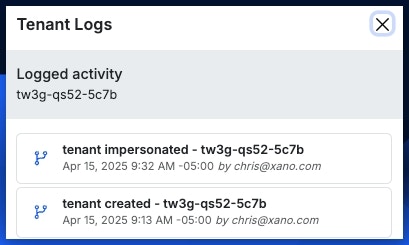
Developing and Deploying Releases
1
Make any changes you'd like to deploy in your development tenant. Push them to your stage tenant if you're using one.
Just make sure you’re deploying from the tenant that contains your final, tested round of changes to push live to your tenants.
2
Use the tag selector to filter only the tenants you want to deploy to.
Select the appropriate tags and click Apply. Remember, you can also deploy to a single tenant by clicking the  icon on that specific tenant.
icon on that specific tenant.

3
Set up a new release by clicking at the top of the page.
Set up a new release by clicking
 Give your new release a name, a description, and choose the source branch you’ll be deploying changes from.
Give your new release a name, a description, and choose the source branch you’ll be deploying changes from.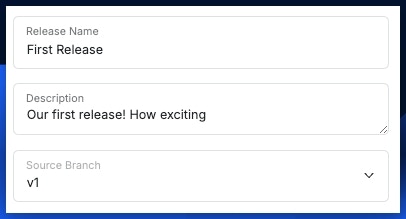
 at the bottom of the panel.
at the bottom of the panel.

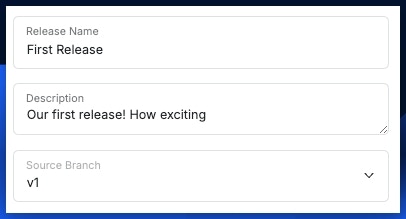
4
Select the tenants you'd like to deploy to.
You can click the checkbox at the top to select all currently shown tenants, or select individual tenants yourself.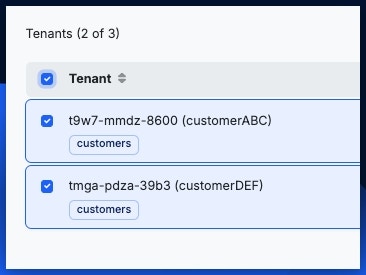
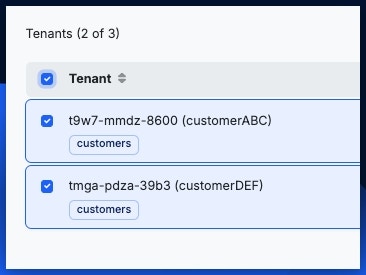
5
Deploy Release
Click 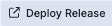 at the top of the page to deploy a release to your selected tenants.Select the release to deploy and click the Deploy button at the bottom of the panel.
at the top of the page to deploy a release to your selected tenants.Select the release to deploy and click the Deploy button at the bottom of the panel.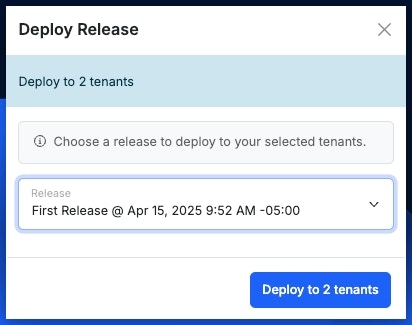
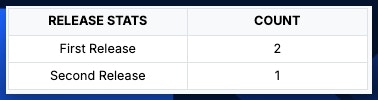
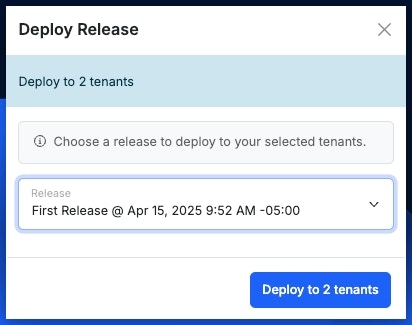
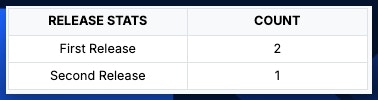
RBAC: Tenant Center
The Tenant Center addon includes additional Role-based Access Control (RBAC) settings you can use to manage tenant-related permissions. These permissions include:- Tenant Center - Enables access to the Tenant Center
- Tenant Center RBAC - Enables access to Tenant Center RBAC Override settings Note: This does not disable the ability to disable/enable Tenant Center RBAC Overrides, but does disable access to editing the specific override settings.
- Tenant Center Logs - Enables access to the logs inside of the Tenant Center
- Tenant Center Backup - Determines if a user can modify backup settings or perform backup/restore operations for tenants
- Tenant Center Deploy - Determines if a user can deploy releases to tenants
- Tenant Center Impersonate - Determines if a user can impersonate (access directly) a tenant
- Tenant Center Secrets - Enables access to secrets for a tenant, such as Environment Variables
RBAC Override
From the Edit Tenant panel, you can enable RBAC Override. This option allows you to specify individual user permissions for each tenant by clicking RBAC at the top of the Tenant Center.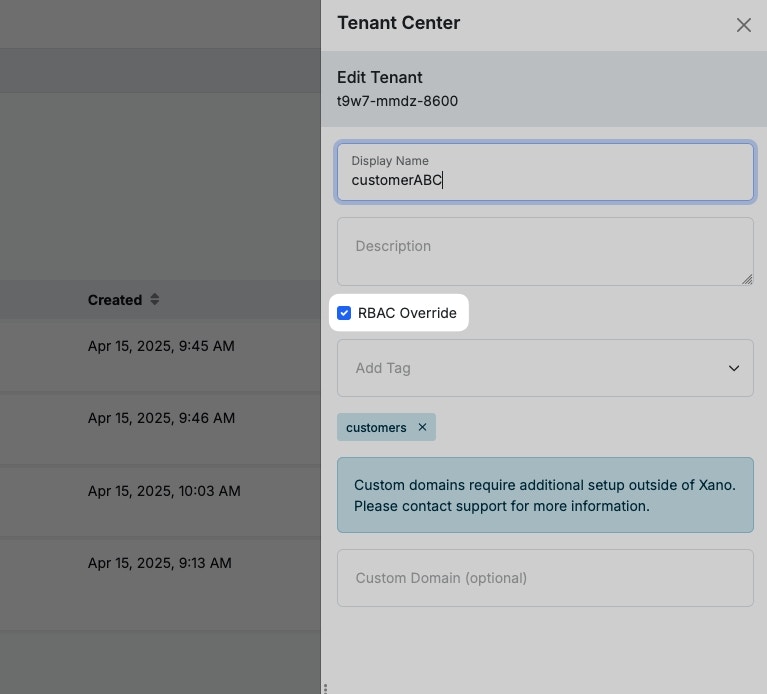
Enabling the RBAC Override option
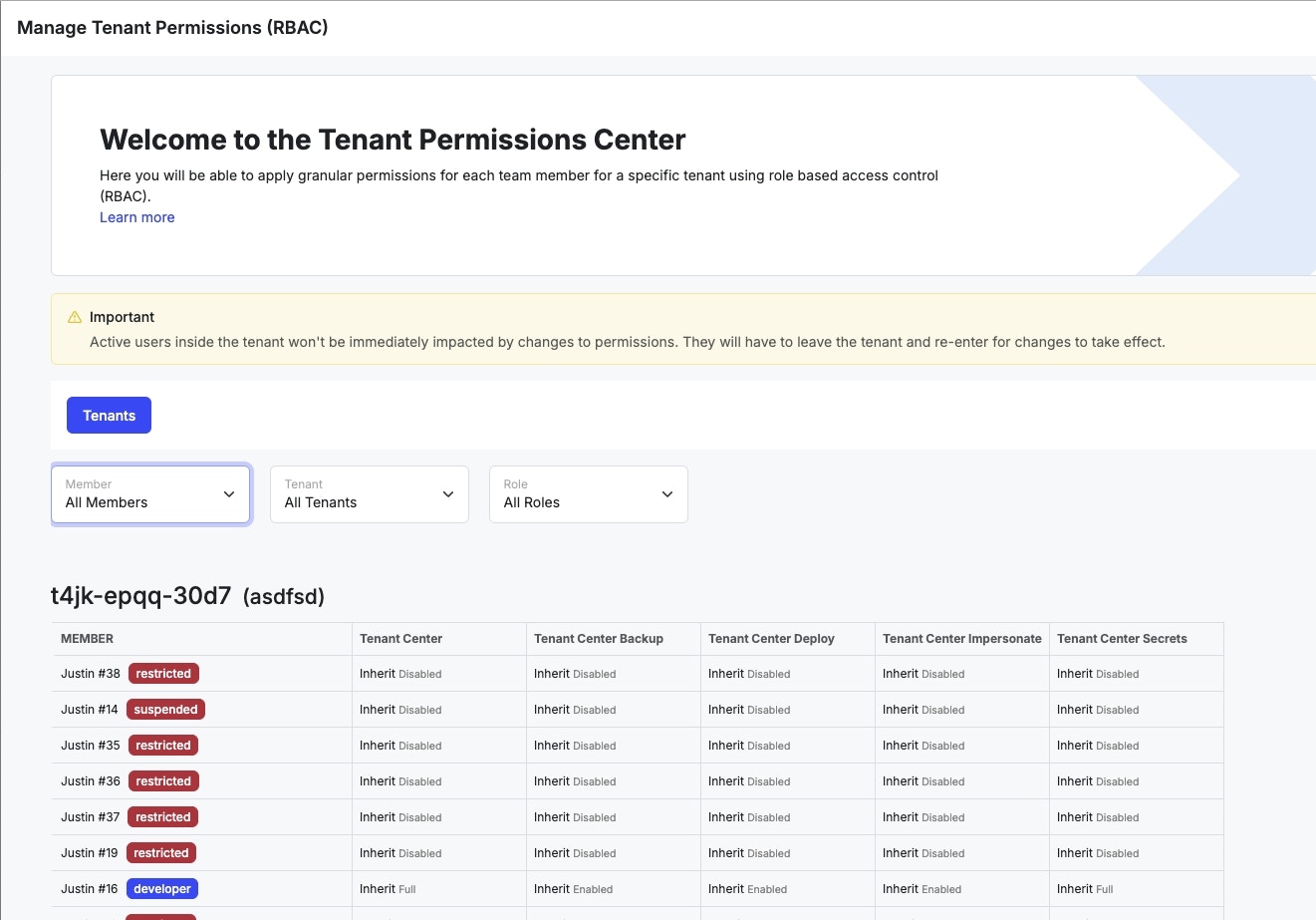
An example of available permissions with RBAC Override enabled
Best Practices
1
Tag your tenants
Using tags is crucial to quick and consistent work inside of the Tenant Center, especially as the number of tenants you have grows.
2
Follow a traditional deployment framework
This would include developing on a development tenant, pushing final changes to a stage tenant where all of your QA and testing happens, and then deploying releases from stage.Read more about the entire Development Lifecycle here.
3
Inform your users of upcoming deployments
In most cases, it’s good practice to make sure your users are aware of upcoming changes.
4
Use backups
Tenant backups are incredibly important when deploying new changes, so you can use them to quickly roll back changes.