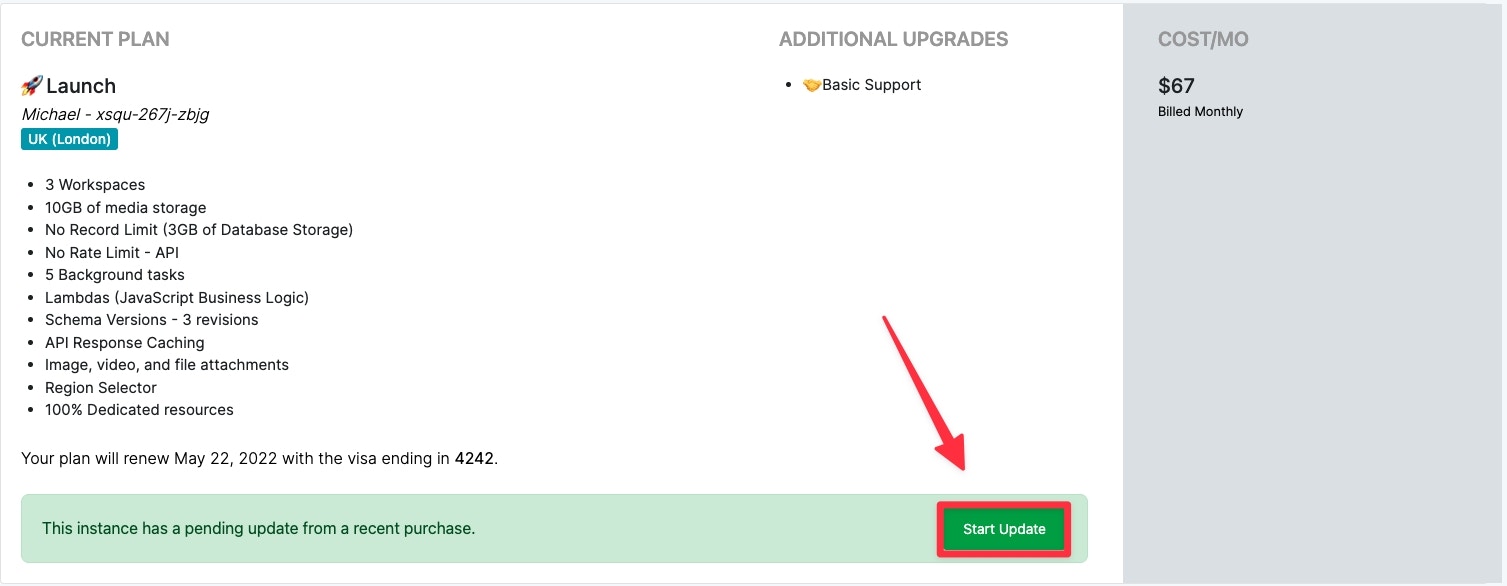- Australia (Sydney)
- Belgium
- Brazil (São Paulo)
- Canada (Montreal)
- France (Paris)
- Germany (Frankfurt)
- India (Mumbai)
- Indonesia (Jakarta)
- Japan (Tokyo)
- Saudi Arabia (Dammam)
- Singapore
- South Korea (Seoul)
- United Kingdom (London)
- United States (Oregon)
Before You Proceed
1
Changing server regions will change your API base URL
Your instance has a specific URL, such as https://abc1-def2-ghi3.xano.io/ and all of your API endpoints begin with this.When you change regions, because you are migrating to a new server, your base URL will change.After selecting your new server region, you will be given an option to begin the migration, so you have time to update anything necessary before proceeding.
2
Unpublished drafts will NOT be migrated
Make sure to publish anything you want to save before proceeding.
How to Change Server Region
1
Click your name in the lower-left corner and choose Billing
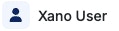
2
Click 'Change Plan'
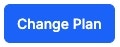
3
Select your existing plan to ensure no billing changes are made. You can also choose to upgrade your plan at this time, if you'd like.
Changing server regions is free, but because your subscription restarts when making this change, you will be billed at checkout for the cost of your plan, minus any unused time on your current subscription period.
4
Scroll down to Server Region and select where you'd like your server to be hosted.
Use the dropdown to select your region of choice.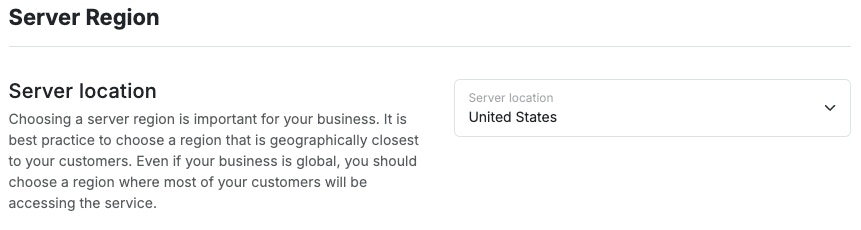
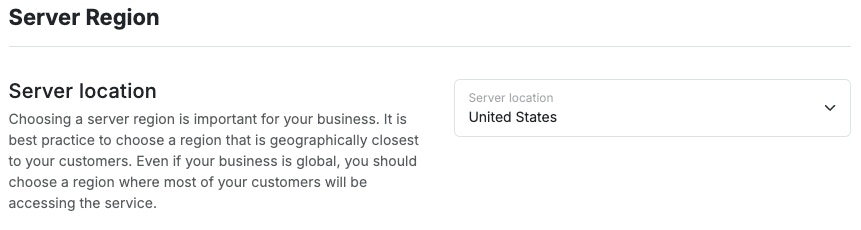
5
Proceed through checkout.
6
After checkout, review your new server URL and update any external connections.
7
Once you're ready, proceed with the migration by clicking the button shown below.