Cursor
The below instructions will allow you to connect your Xano MCP server to Cursor and make them available across any project. The below method does not support authentication. If you need authentication or want to define per-project MCPs, use these instructions instead.Open your Cursor settings
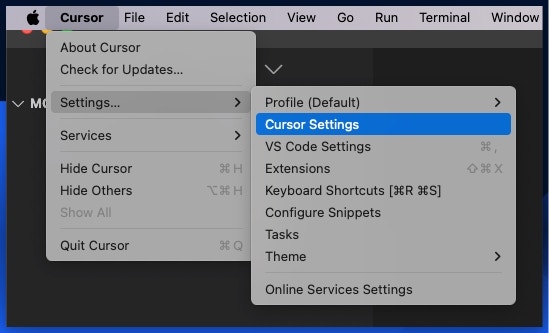
Under the Features subsection, scroll down to MCP Servers
Click + Add new MCP Server
type should be ssePaste your server URL in the Server URL section. You can retrieve your server URL by navigating to your server in Xano and clicking Copy Connection URL.You should now see your MCP Server ready in Cursor
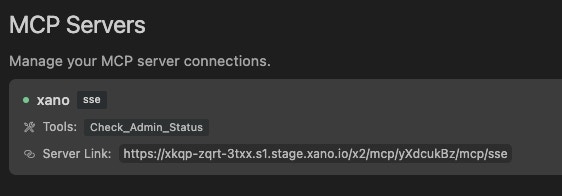
In your chat window, you can now interact with the tools included in your MCP server that's connected

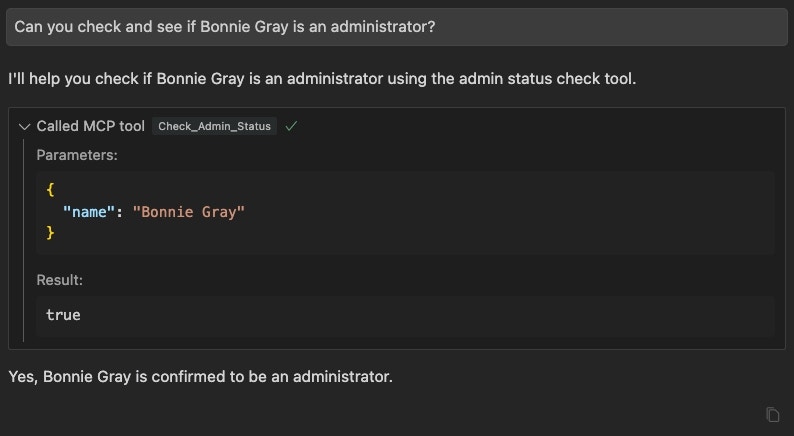
Cursor (per-project)
In your project's root directory, create a new folder called `.cursor`
Create a new file inside of that folder called `mcp.json`
Fill out the required details inside of `mcp.json`
Restart Cursor.

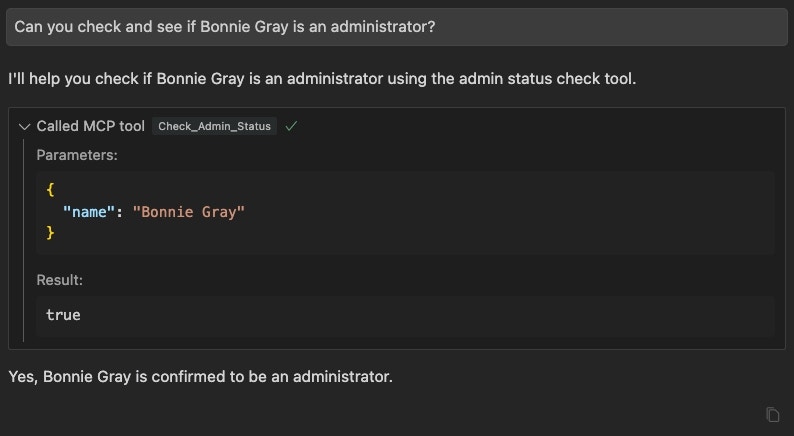
Claude Desktop
Install the prerequisites
Open Claude Desktop's config file in your text / code editor of choice
- Mac OS:
~/Library/Application Support/Claude/claude_desktop_config.json - Windows:
%APPDATA%\Claude\claude_desktop_config.json
Add an entry in the config file for your Xano MCP server
claude_desktop_config.json in your favorite text or code editor.If the file is blank, start with the basic structure and replace the placeholder values with your own.Relaunch Claude Desktop to interact with your MCP server(s)
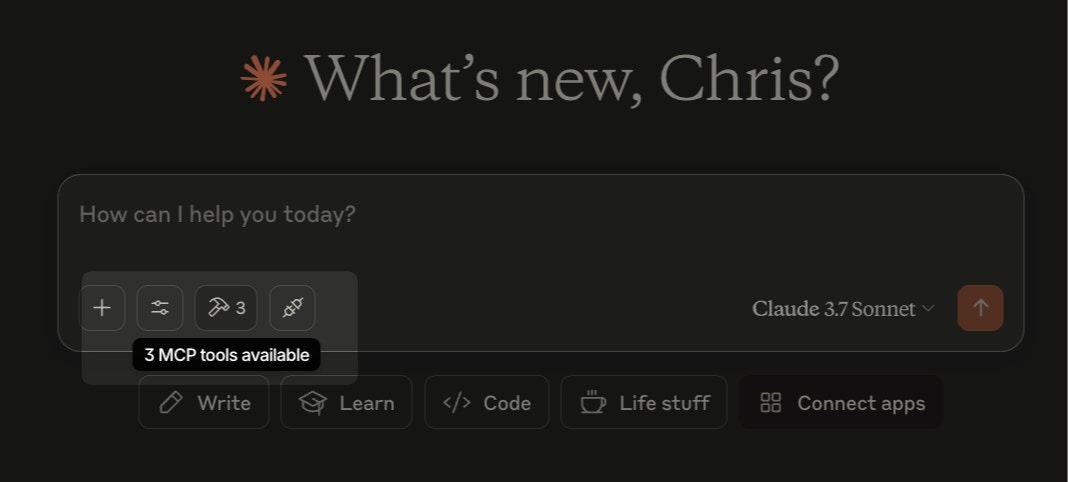
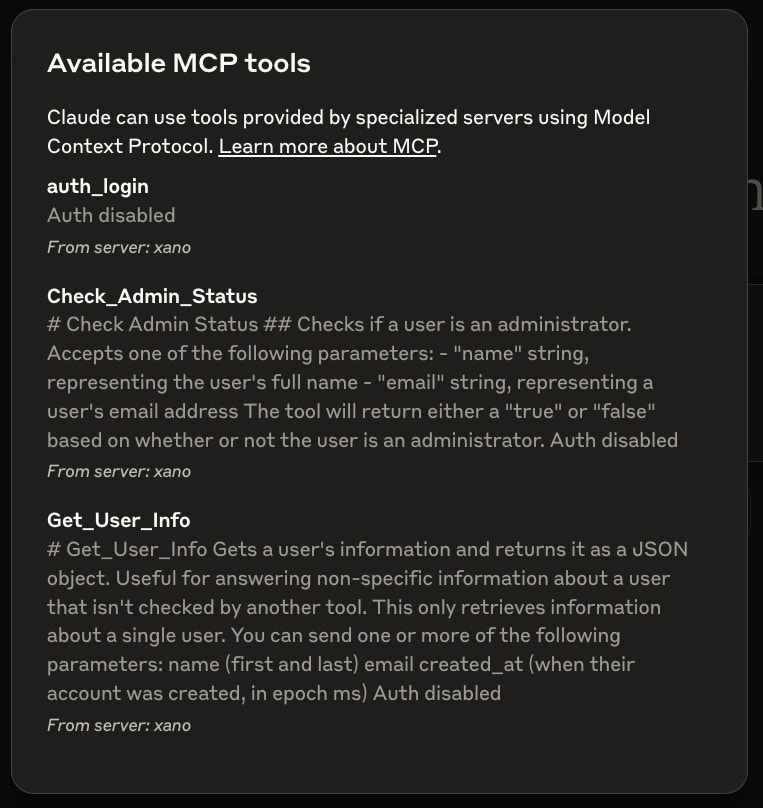
Windsurf
Head to your Windsurf settings
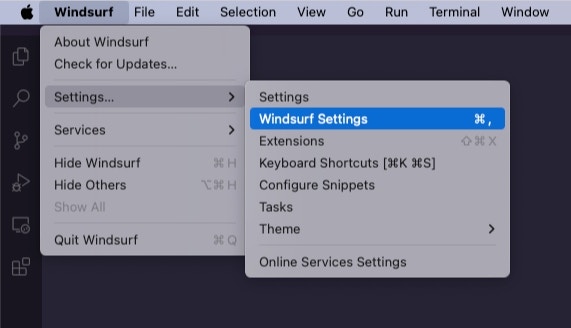
Click Cascade, and then Add Server
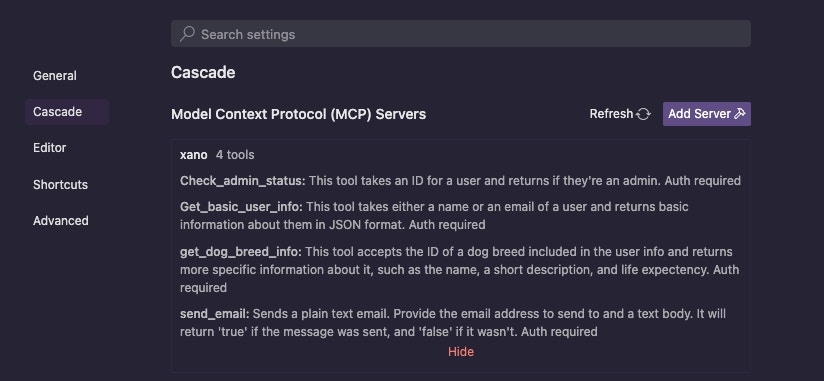
Click 'Add Custom Server'
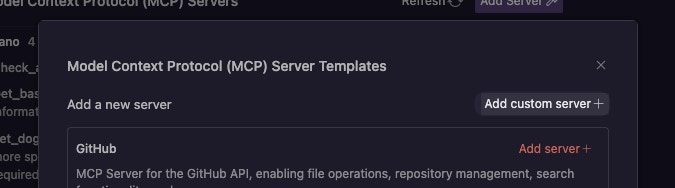
Fill out the config file with your MCP server details
Click the Refresh button, and you should see your MCP server(s) available
Methods
Streaming
Streaming connections allow your MCP server to deliver responses in smaller chunks. Great for emulating the typical chatbot experience, where you can provide the experience of the response being ‘typed’.SSE
SSE connections may be more compatible with certain systems, but deliver the entire response as a whole once its ready, instead of in smaller pieces.Which one should I use?
It depends on your use case and what you’re using to connect to the MCP server. Streaming connections allow for a more organic, “chatbot-like” experience and means that your users won’t have to wait as long to start seeing the response. However, whatever is connecting to your MCP server needs to support streaming responses for this to work.FAQ and Troubleshooting
How do I use my MCP server in one of these clients?
Once you’re connected following the instructions above, you should be able to converse with the AI like you would any other, asking real-world questions that the tools you built should be able to answer. For example, if we have a tool that just returns a true or false, we’d probably be asking yes or no questions, such as “Does this user, [email protected], have administrator access?”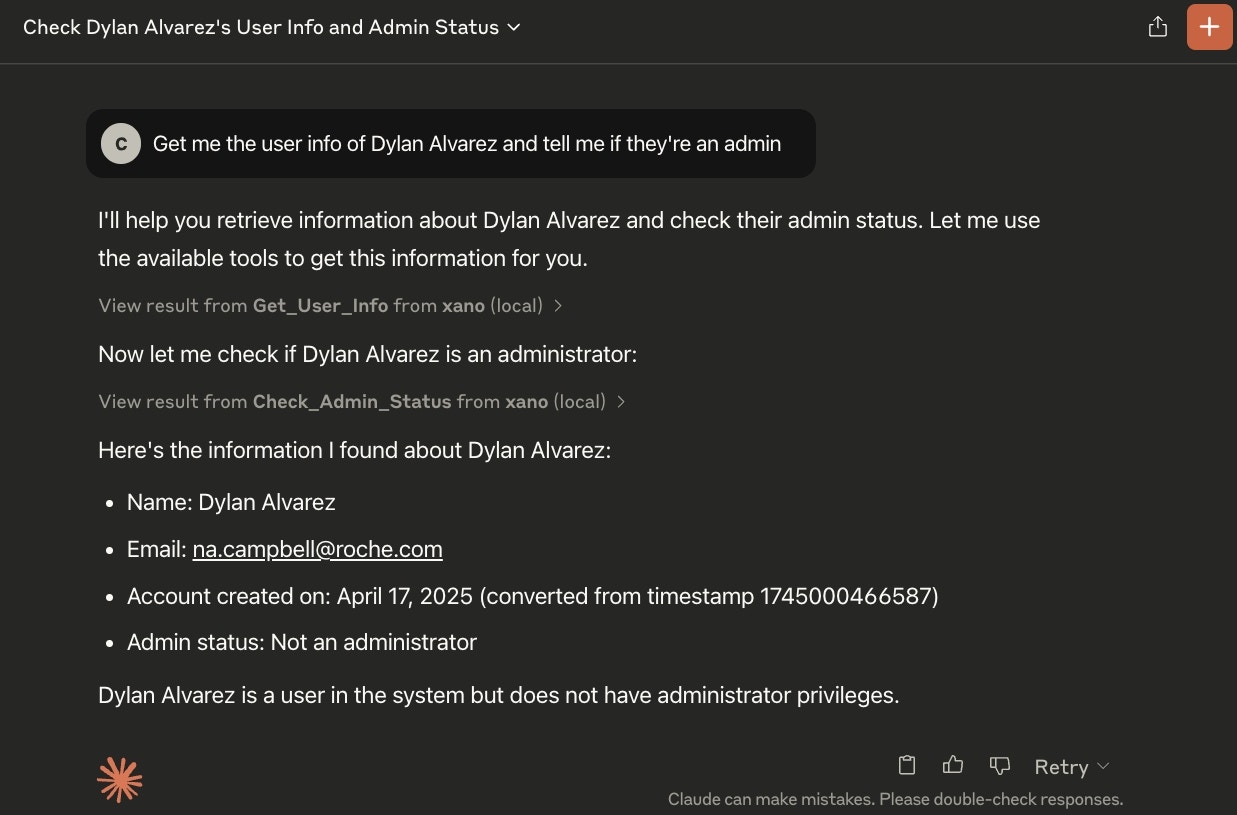
I can’t connect to my server from my client of choice.
Check the error message you’re receiving for clues. This could be due to one of the following:- An incorrectly formatted configuration file
- Your Xano MCP Server is not set to allow connections
- You’re not providing an authentication token to a server that requires it
For MCP servers with tools that require authentication, after a long waiting period, I get a connection error.
In our current testing, we are finding that running multiple MCP clients causes this issue. Our recommendation is to stick with a single client for the time being. Try these steps:- Close any open MCP clients
- Ensure that your authentication token is not expired
-
On Mac, run
- Restart your MCP client and try connecting again