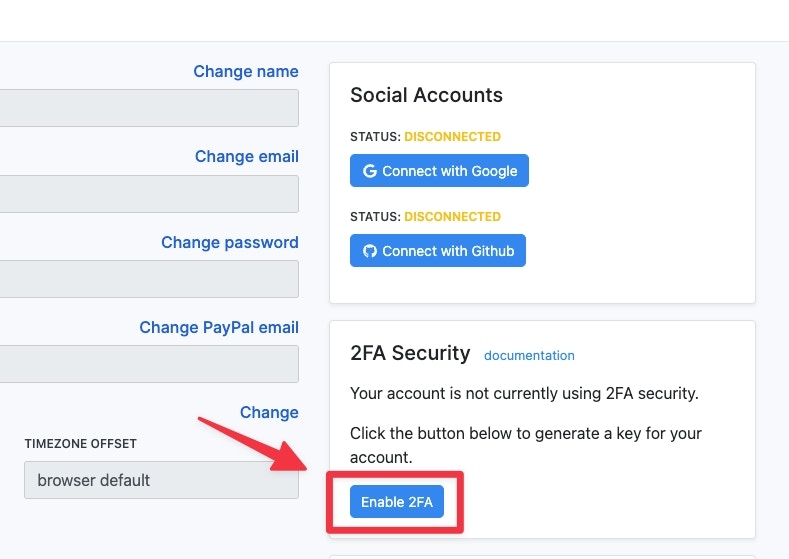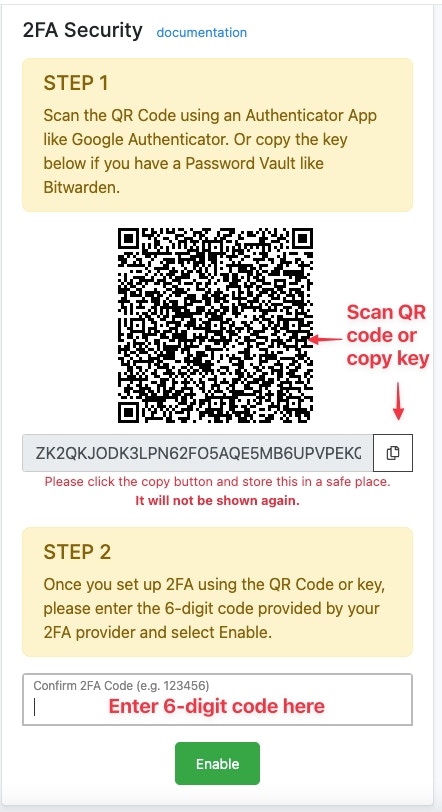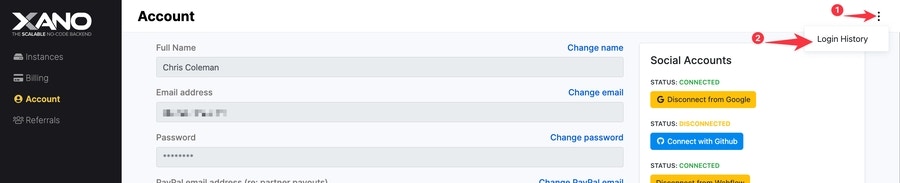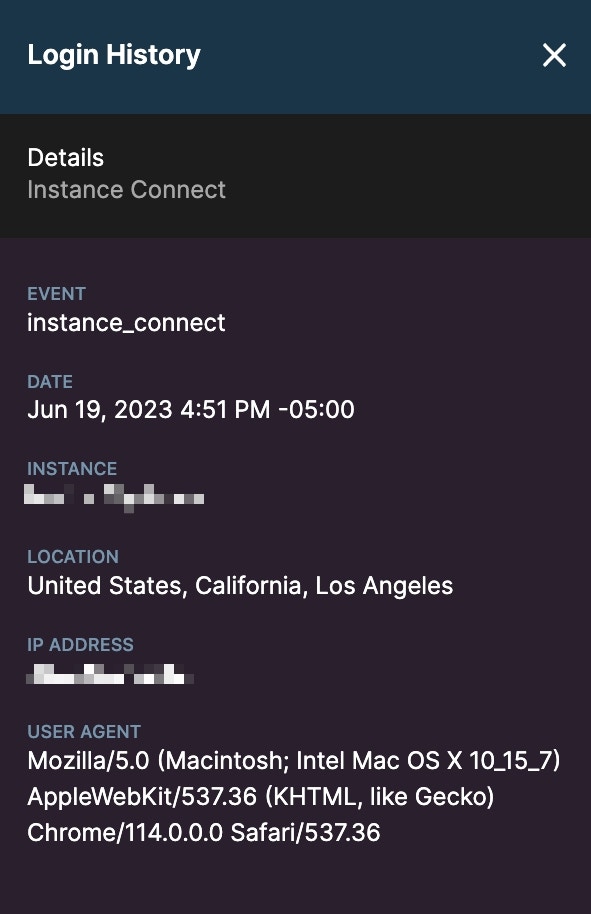The Account page allows you to manage various aspects of your Xano account.
Enabling 2FA (Two-factor authentication)
Two-factor authentication (2FA) security enforces an extra security step beyond email and password to help secure your Xano account.You will need an Authenticator App like Google Authenticator or a Password Vault such as Bitwarden to use 2FA security.
To enable 2FA security for your Xano account, find the “Enable 2FA” button on the Account page.
Next, scan the QR code using an Authenticator App. Or if you are using a Password Vault, copy the key to store it with your login credentials.
Once 2FA is set up with the authentication provider, enter the 6-digit code and select Enable.
Once complete, you will see a congratulations message. The next time you log in to your Xano account 2FA will be required.
Login History
You can review previous login history for your Xano account by clicking the icon in the top-right corner of your Account page.
From this screen, you can view details about each login request. 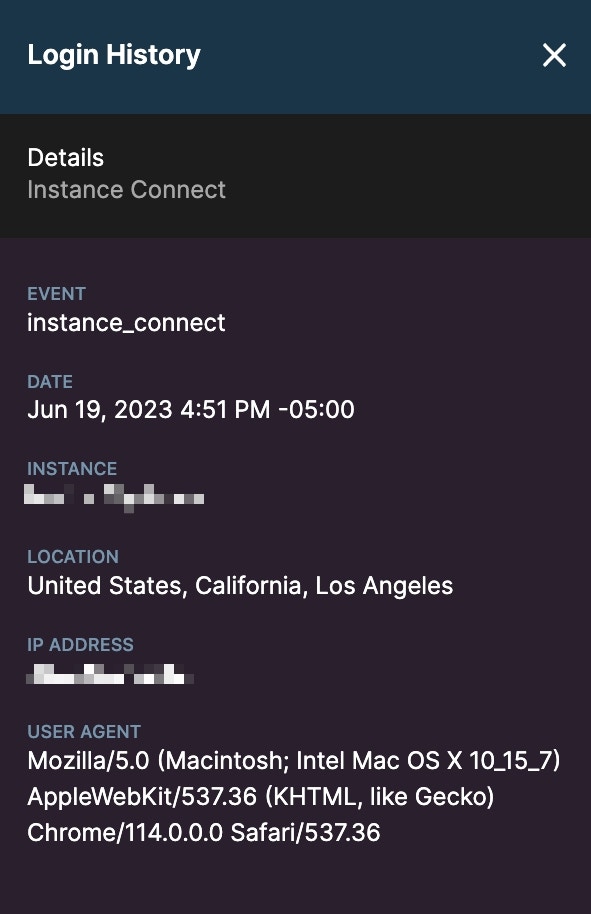
Account Transfer
To transfer your account to a different email address, you can update it in your account settings. An email will be sent to the new address, which will need to be verified.
The new email can’t be associated with an existing Xano account. If it is, the account holder will need to contact support to proceed.