Before you begin
Please note that this page provides only a general overview of some settings. When relevant, each section will contain a link to that feature specific documentation, which is recommended reading before adjusting anythingGeneral Settings
This panel is accessible by heading to your workspace dashboard and clicking the ⋮ icon > Settings
| Setting | Purpose |
|---|---|
| Name* text | Give your workspace a unique name |
| Description text | A description of your workspace |
| Use Internal Documentation Tool checkbox | Enables the Internal Documentation Tool for your function stacks—a plain text input typically used to house information such as example inputs |
| Show Start | Enables the Start Page, which offers beginner guidance on working in Xano |
| Show Marketplace | Enables the Marketplace, which contains snippets and extensions available for import into your Xano workspace |
| AI Preferences | Accept AI specific license terms to use certain AI-powered features, such as our AI Database Assistant |
Data Sources
Data Sources allow you to maintain separate databases with the same schema. Useful for maintaining things like separate production and testing data sets.
| Setting | Purpose |
|---|---|
| Manage | Quick access to managing your data sources, such as browsing or adding new ones |
| Migrate | Allows you to migrate data from one data source to another |
Branch Defaults
These are default settings related to what is logged in your Request History
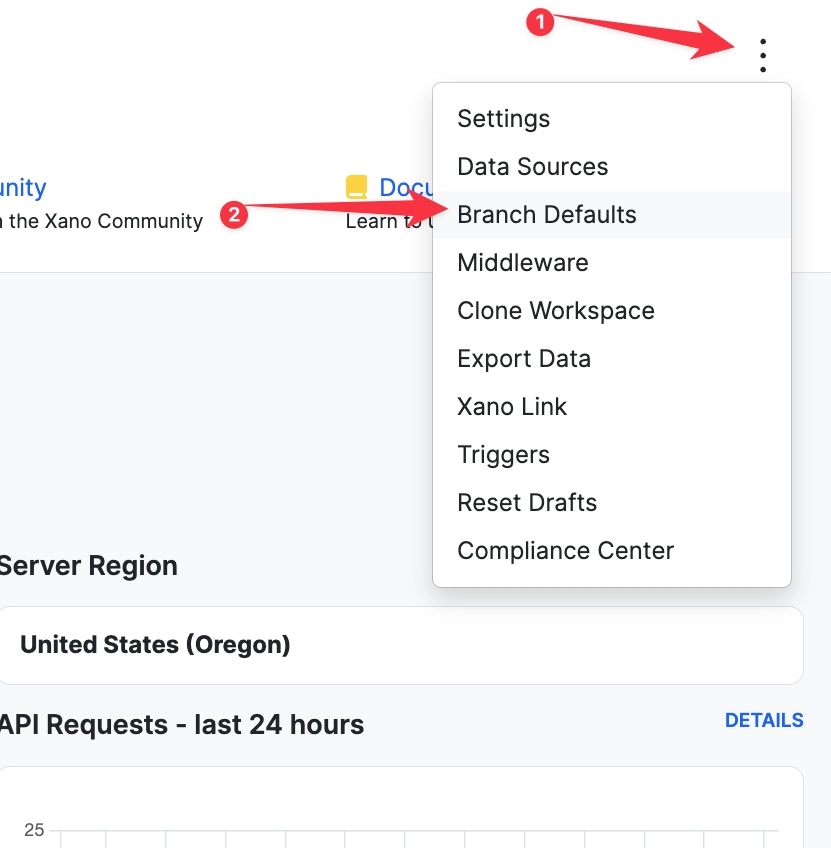
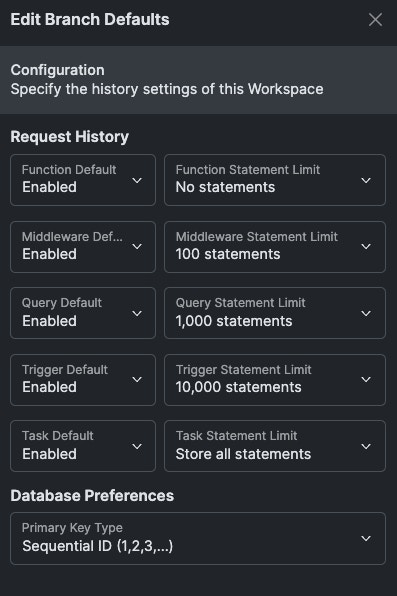
- Enable / Disable - Performs the selected action on the object type
-
Function Statement Limit - The number of statements to record for each object type. You can choose between:
- No statements
- 100 statements
- 1,000 statements
- 10,000 statements
- Store all statements
Inheriting Settings
In each individual API, function, task, middleware, or trigger’s settings, you can also control the request history for that object specifically. By default, these will be set to inherit, which means it will obey the branch defaults. Otherwise, you can adjust this for specific objects as necessary.Middleware
Provides quick access to Middleware settings
Clone Workspace
Creates a clone of your workspace
Export Workspace
Exports a copy of your workspace
Xano Link
Xano Link is a premium addon for syncing branches and database schema from one workspace to others.
Triggers
Triggers allow you to build workflows that run based on when certain events happen, such as when a database record is added or when certain branch actions take place.
Statement Explorer
The Statement Explorer allows you to search for instances of specific statements across your workspace, such as finding all Query All Records functions. This is useful for things like security audits and making sweeping changes or improvements across multiple workflows.
Realtime Settings
Access your Realtime in Xano settings from here
Reset Drafts
Resets all drafts in the current workspace
Compliance Center
Offers quick access to the Compliance Center, which is a premium feature that enables advanced auditing of the state of your workspace and actions of your team members
Table Format
Table Formats - Only relevant for direct database connections
As of our 1.68 release (5/27/25), all new workspaces will default to the standard SQL column format for tables. For all workspaces created prior to that, read below. Your tables can be created using one of two formats:-
JSONB format
-
This creates your tables with two columns:
-
id- the ID of the record -
jsonb- contains a JSON representation of the entire record
-
-
This creates your tables with two columns:
-
Standard SQL format
- This creates a more standard table layout. Instead of a jsonb column, each column is written separately.
Converting Tables from JSONB to standard SQL
1
From your workspace dashboard, click the settings icon in the upper-right corner, and click Settings.
2
Scroll down to the Database Preferences section, and check the option to 'Use standard SQL columns for new tables'
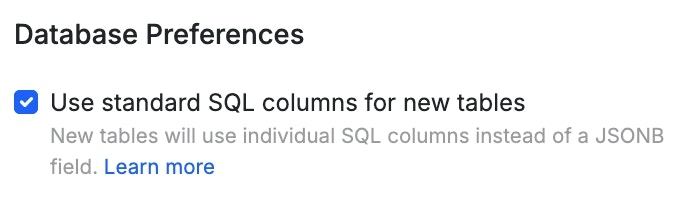
3
Convert your table(s) from your workspace settings, or the settings of any table.
From the migration panel, select any of the tables you’d like to convert, and confirm your choices. The migration will begin immediately.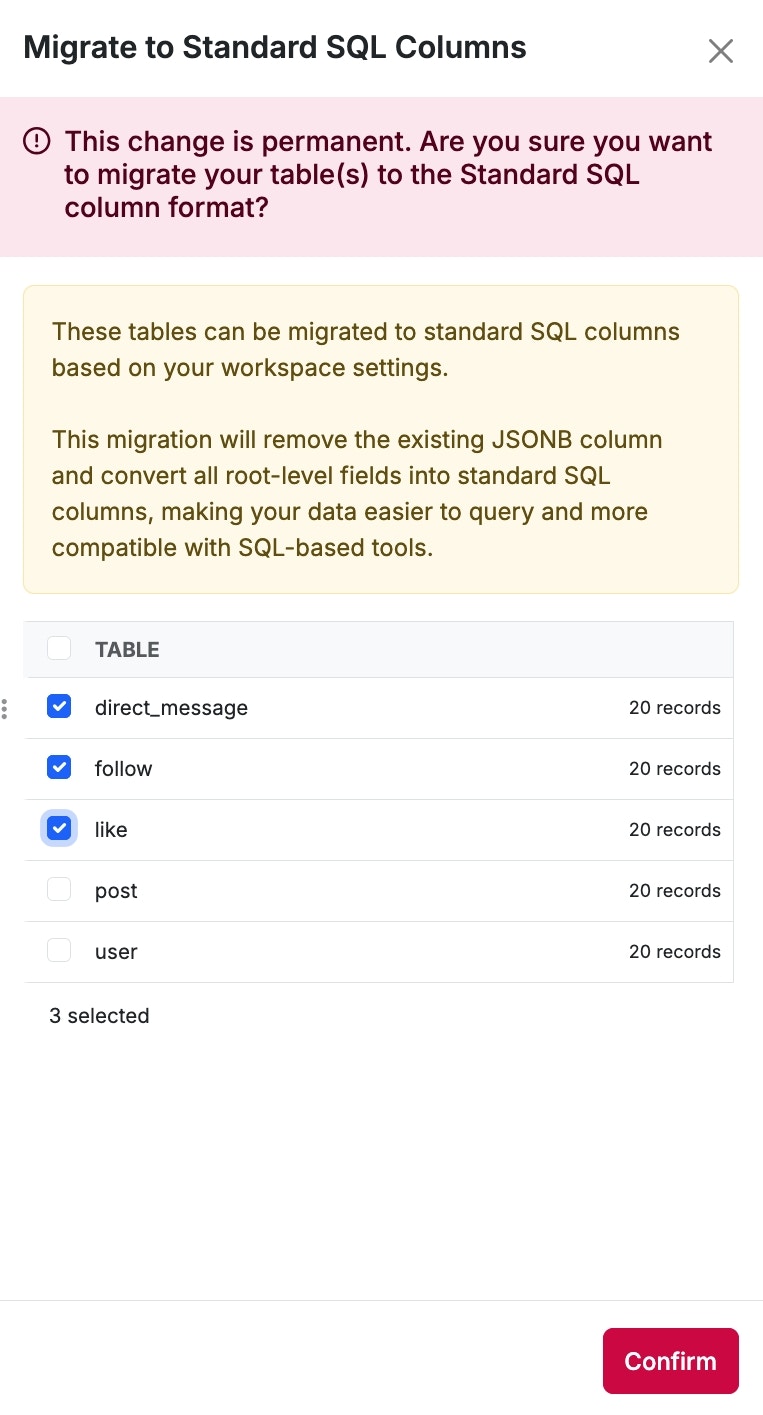
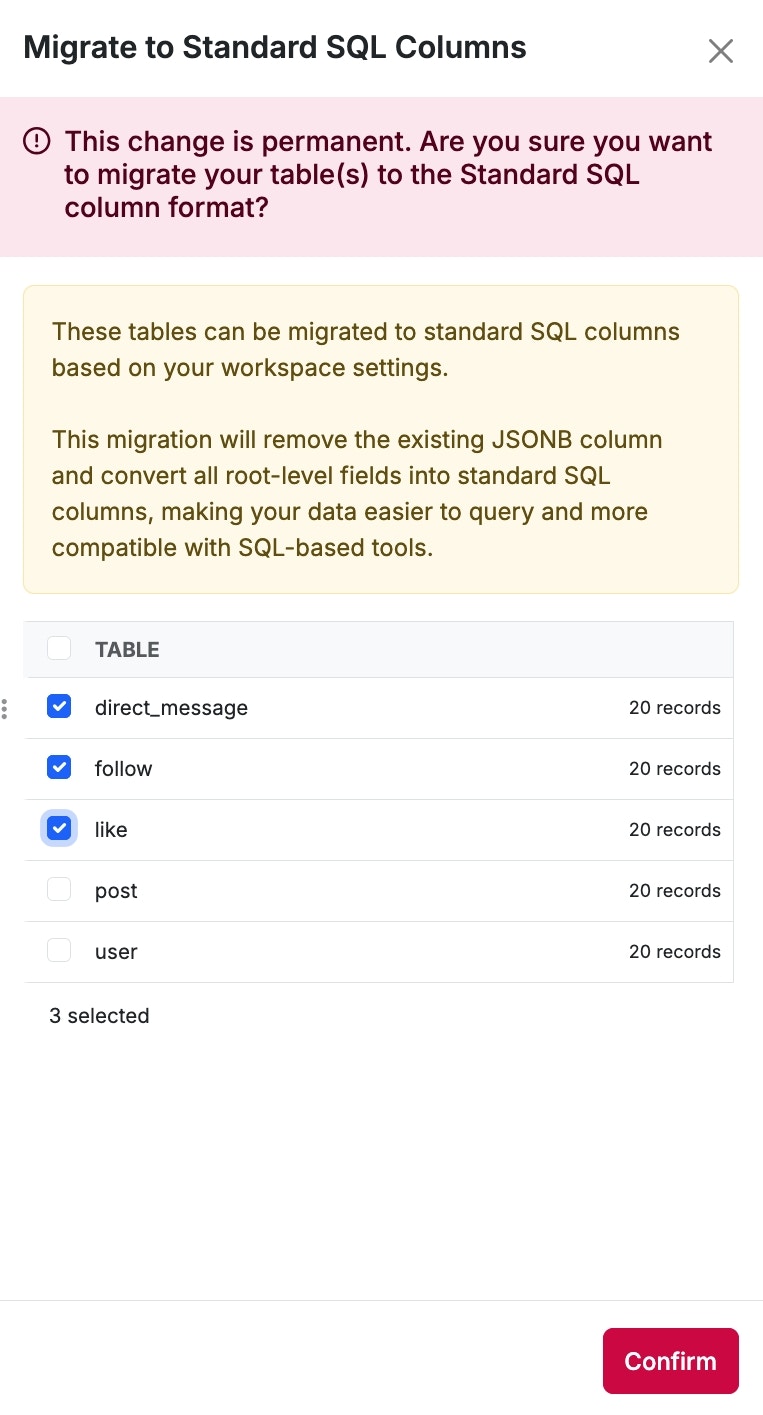
Custom SQL Table Names
From your Workspace settings, you can enable Custom SQL Table Names. By default, Xano assigns each table a SQL name in the format mvpw_ (e.g., mvpw1_3). This identifier works for direct access, but can be difficult to read or use with direct queries and database tools. You can replace this with a custom SQL name to make queries more intuitive and improve compatibility with external connectors. If you change a table’s SQL name, be sure to update any queries that reference the old name to avoid breaking functionality. Once you’ve enabled Custom SQL Table Names, head to any database table’s settings, and click Manage next to SQL Table Name.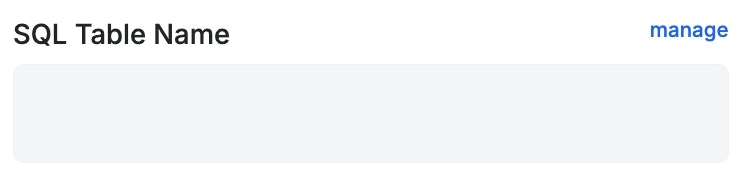
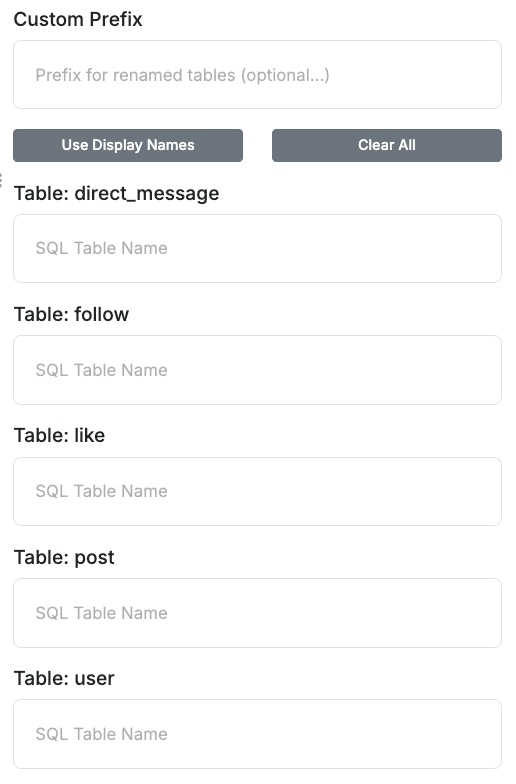 |
|