Custom Domain
Xano has support for users on the Launch, Scale and Enterprise plans to set up a custom domain to be used on the URLs of their API endpoints.How to set up your custom domain in Xano:
- Navigate to your Instances page.
- Open the menu on your instance and select Custom Domain, a panel on the right will open like below.
- Carefully read and follow the instructions to update your DNS records: Create a CNAME record to the address provided, set the TTL to 5 minutes, and depending on your provider allow time for your DNS to propagate properly.
- Enter your custom domain name at the bottom and click submit.
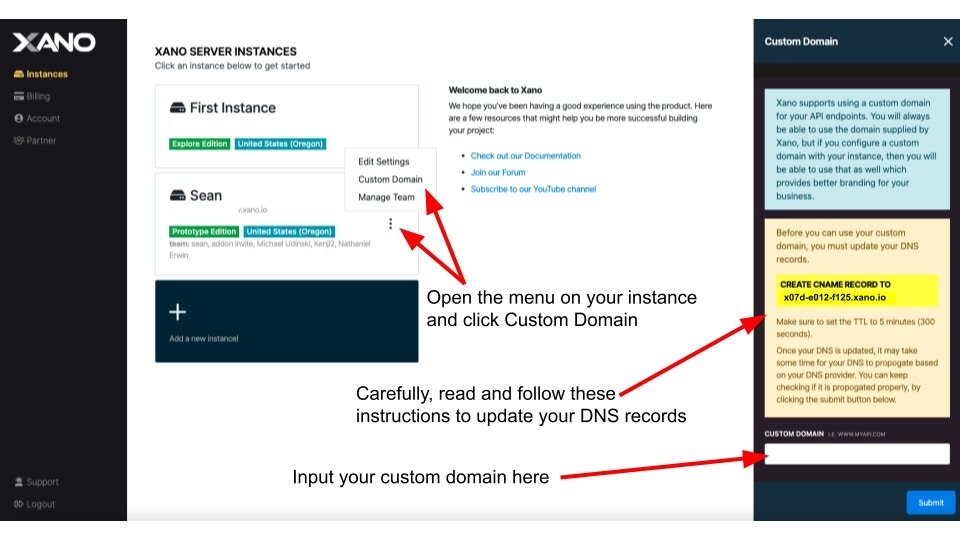
Connect via Xano Domain
In some cases, you may still want to connect to your Xano instance via the original Xano domain. To connect through your Xano domain, head to your instance selection screen. Click the three dots when hovering over your instance, and choose “Connect Via Xano Domain”.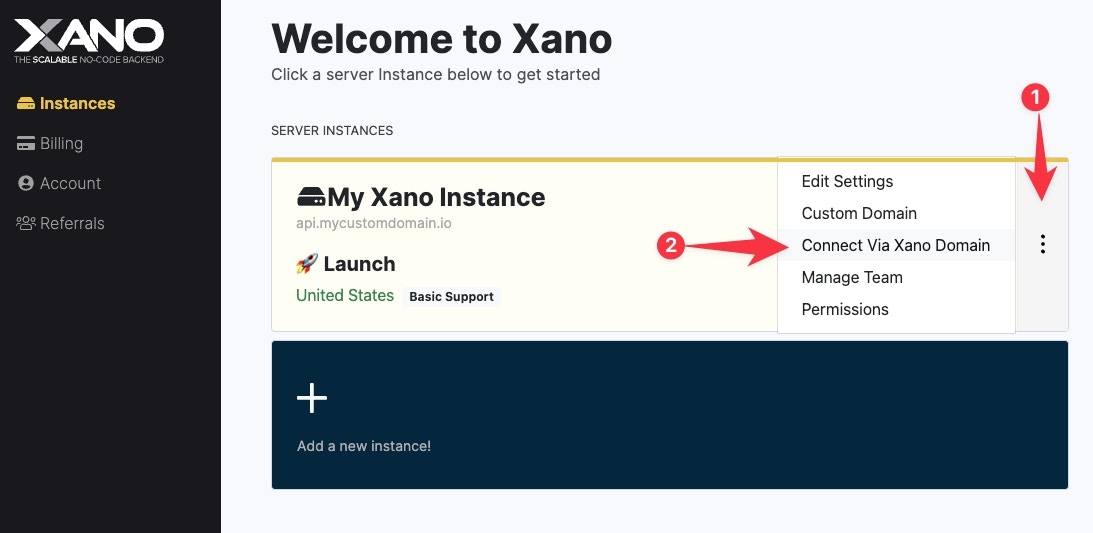
Database Connector
Database Connector is a premium add-on that is available for Launch and Scale plans. Please visit your Billing page for the most up-to-date pricing for this additional feature.
How to Access the Database Connector
On your instance selection screen, click the⚙️ icon, and in the panel that opens, choose Database Connector.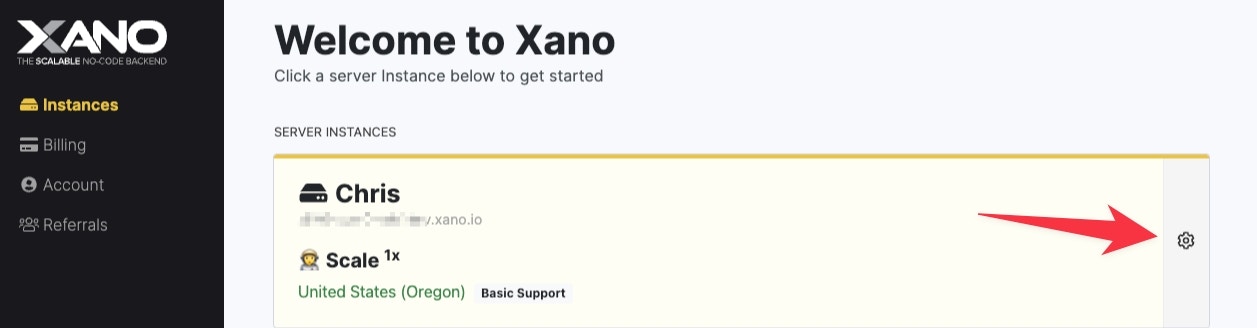
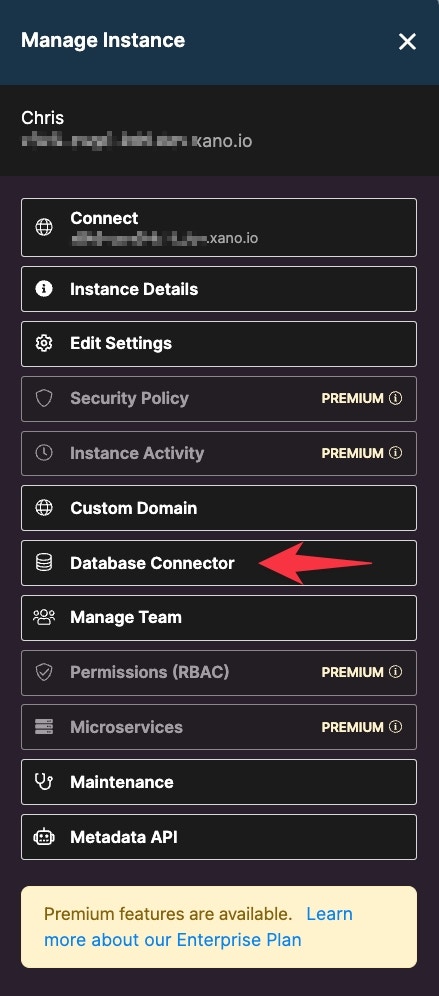
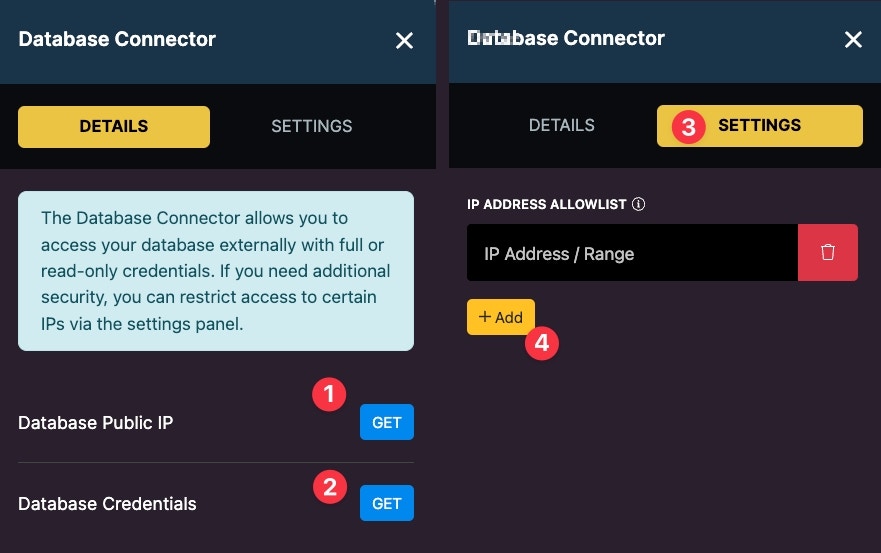
- Get your database’s public IP
- Get your database credentials
- Settings Panel
- Add an IP address to your allow list

You can use any application you’d like that is capable of connecting to a PostgreSQL database. In this example, we’ll be using Navicat. Select ‘Connection’ in the top-left, and fill in your credentials and the IP recieved from Xano.
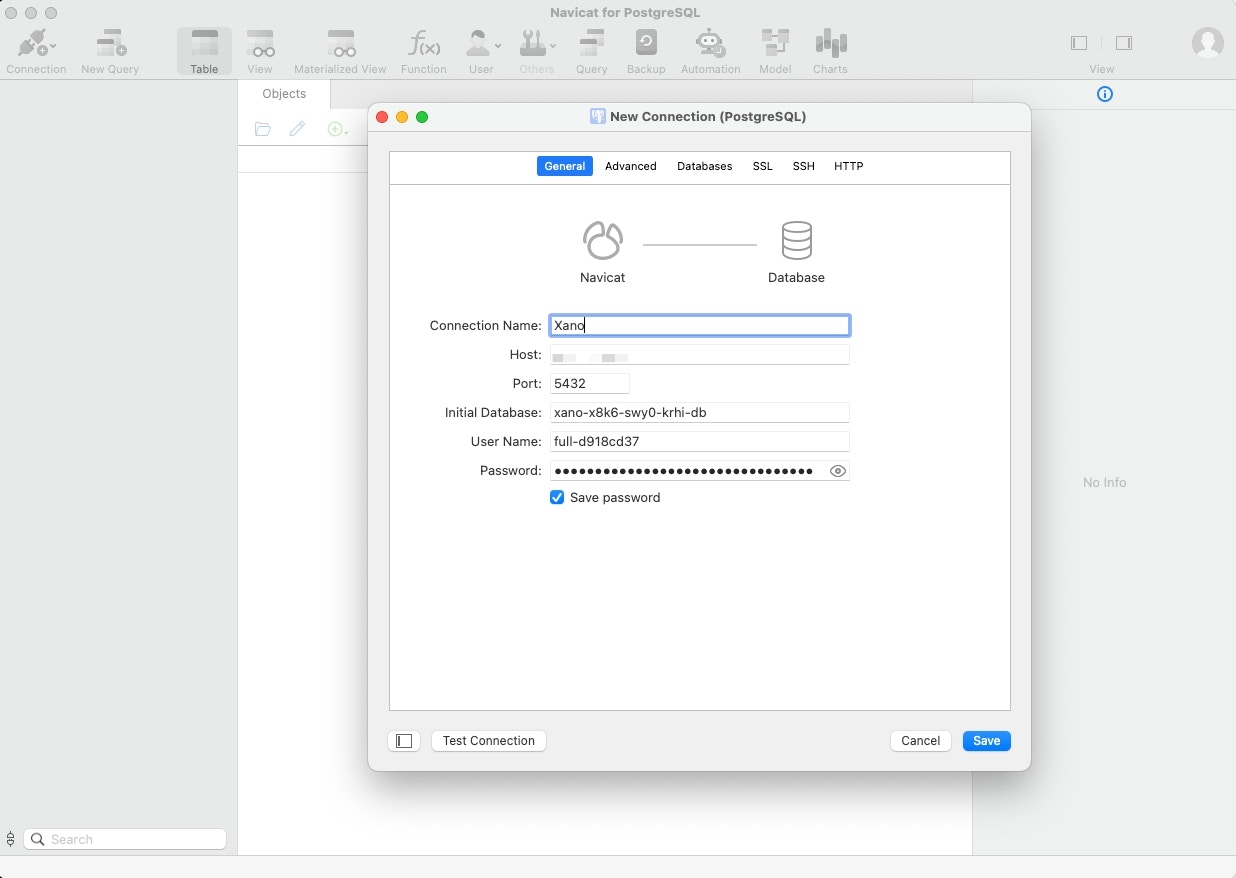
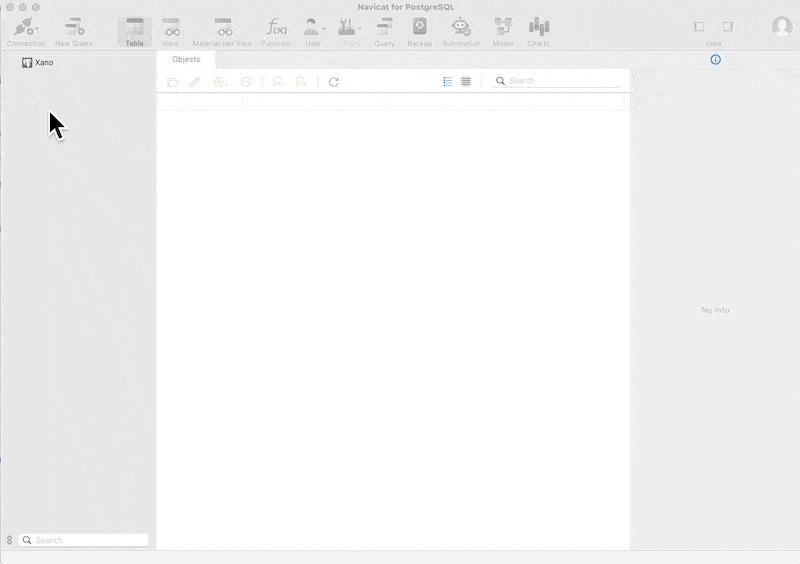
Upgrading an Instance
Why should you upgrade? Free accounts come with one workspace that shares resources with other Xano customers. It also is limited on capabilities such as storage, database records, and processing power. You’ll easily be able to prototype most of your application in this type of account, but upgrading to a paid plan will give you a more powerful instance that can scale with your needs. View plan pricing and details. What can I upgrade to? If you are on our Launch plan, your next step would be Scale1x. Upgrades from Launch to Scale1x are able to make use of a 48 hour no questions asked refund policy — if you find that Scale1x is not solving the requirement that prompted the upgrade, reach out to support within 48 hours and we’ll roll you back to Launch and refund the difference. If you are currently on a Scale plan and considering a higher tier, we can work with you to trial higher Scale tiers by reaching out to support. What does upgrading your instance actually do? Upgrading your instance migrates your data and business logic to a brand new, faster instance. If you upgrade to the Scale package, you’ll be put on your own dedicated instance for maximum performance and scalability. How long does upgrading take? Upgrading an instance takes seconds to complete.Does upgrading happen automatically once I pay?
You will need to update your API URL ORIGIN if:- You are adding certain features to your plan, such as Static IP
- You are upgrading from free to paid
- You are changing your server region
How to upgrade an instance
Step 1 - Go to the Billing page
Go to the Billing section within Xano. You can get there by clicking “Billing” in the side menu on the instances page. You can also click your initials when you’re in your workspace and clicking the “Billing” link.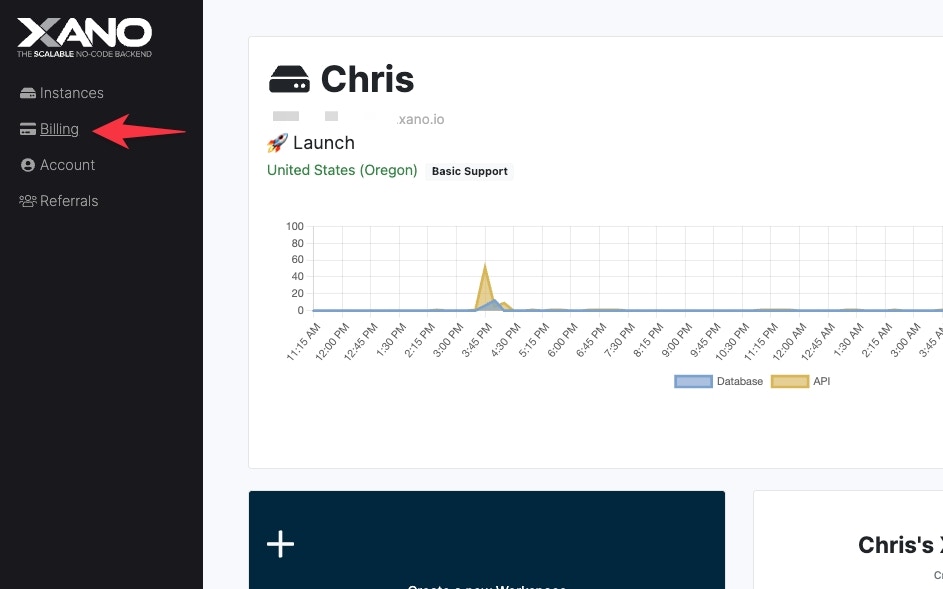
Step 2 - Select a plan
Click the Change Plan button on the instance you want to upgrade.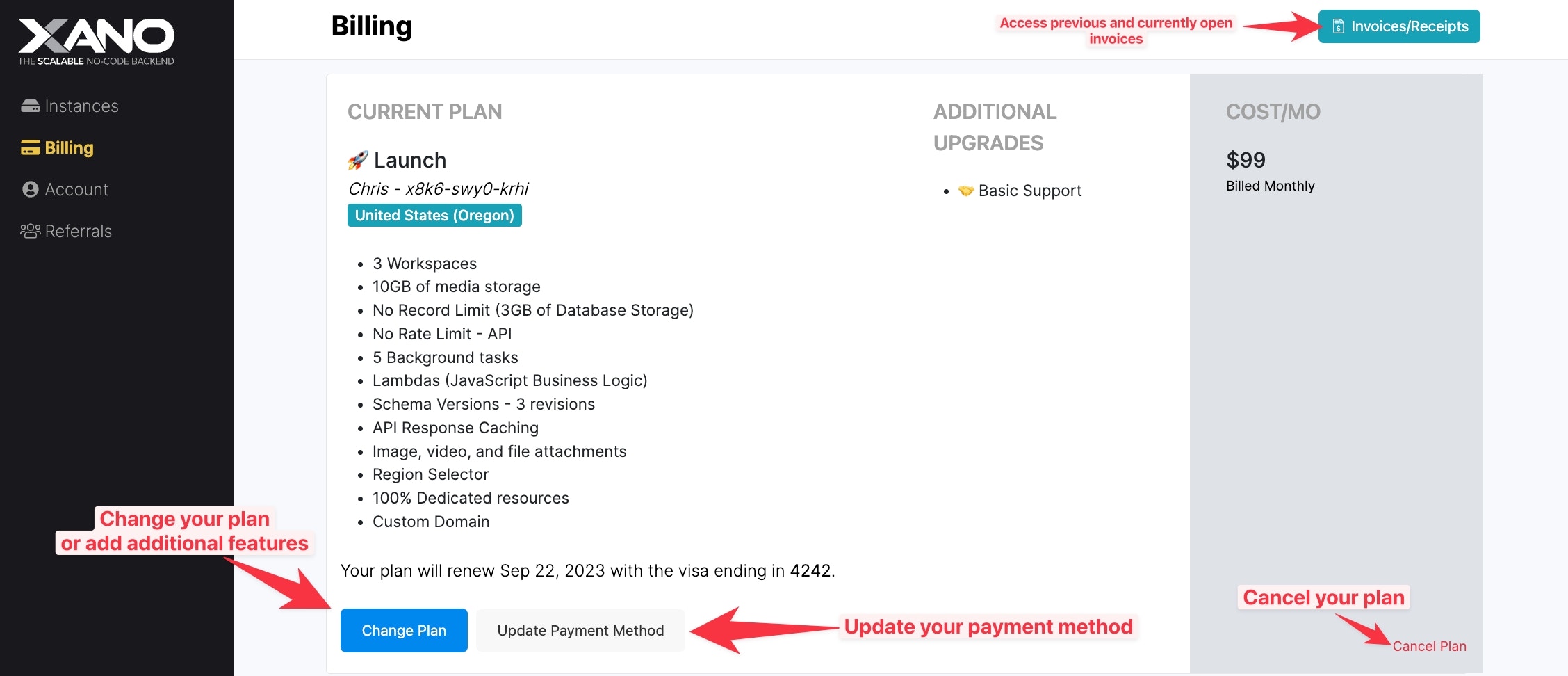
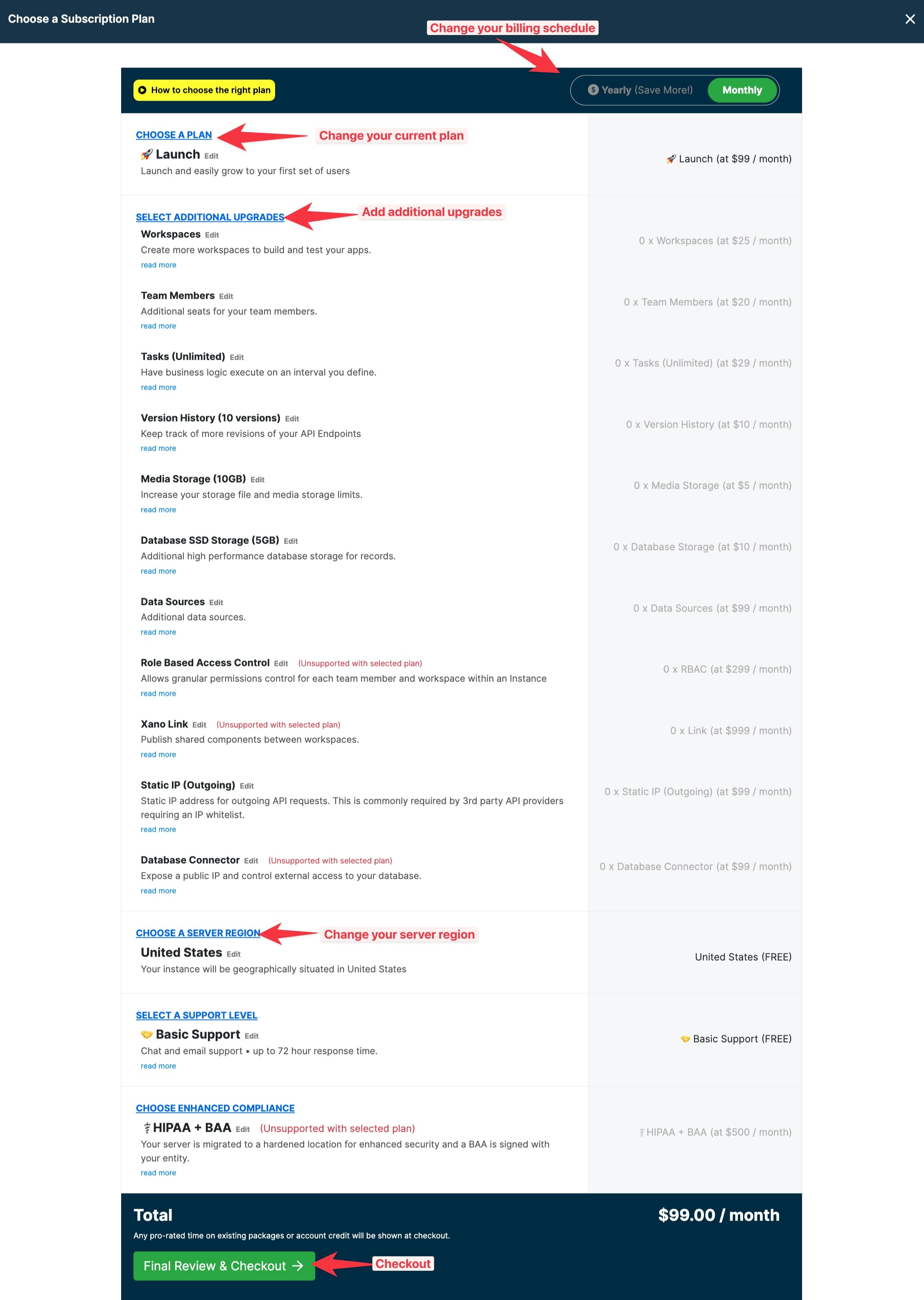
If your base API URL is changing…
THIS IS THE MOST IMPORTANT STEP
To ensure a seamless transition for your users, please read this section carefully.Click the “Start Upgrade” button…
Don’t worry, this doesn’t start the upgrade right away. This will bring up a dialog telling you what you need to be aware of before continuing.Write down your new API URL Origin
What is an API URL ORIGIN anyway? It’s the first part of any API endpoint you have hooked up to the front-end. See below for an example