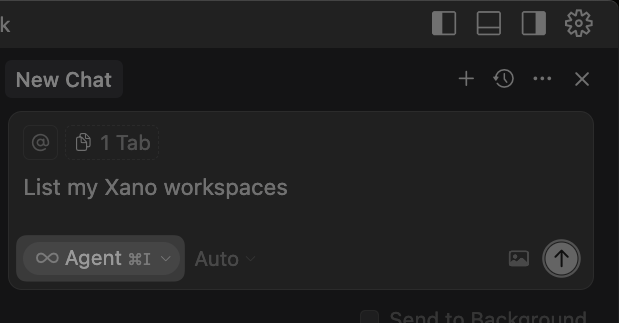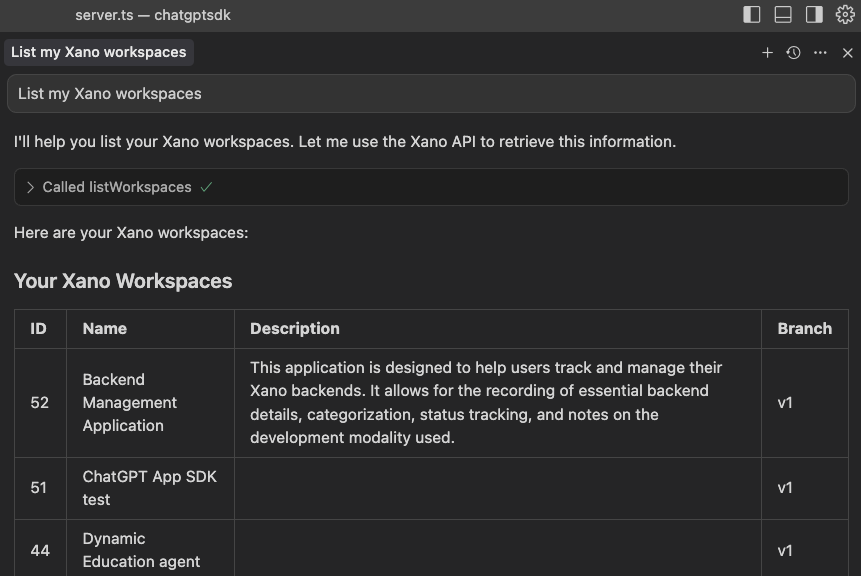- Create database tables and update table schema
- Generate sample data
- Build APIs, custom functions, background tasks, AI agents, and any other type of logic or workflow
- Gather the OpenAPI spec for your workspace to assist with frontend development
Xano MCP Tools
A list of all the tools available in the Xano MCP Server
Using the Xano MCP Server
1
Generate an Access Token
Access Tokens are used for authentication when connecting to the Xano MCP server. Head to your instance selection screen and click the⚙️ icon next to your instance.Choose Metadata API & MCP Server, and click Manage Access Tokens.Click New Access Token.Give your access token a name, and select the scopes you need. Click Create at the bottom of the panel. You can read more about the scopes in our Token Scopes Reference.You’ll only be shown your token once, so make sure to copy it and store it in a safe place.
2
Connect with your client of choice
VS Code
Cursor
Windsurf
Claude
ChatGPT
You can add an MCP server to a specific project, or to your user configuration to make it available across all projects.MCP Servers in VS Code require access to Copilot.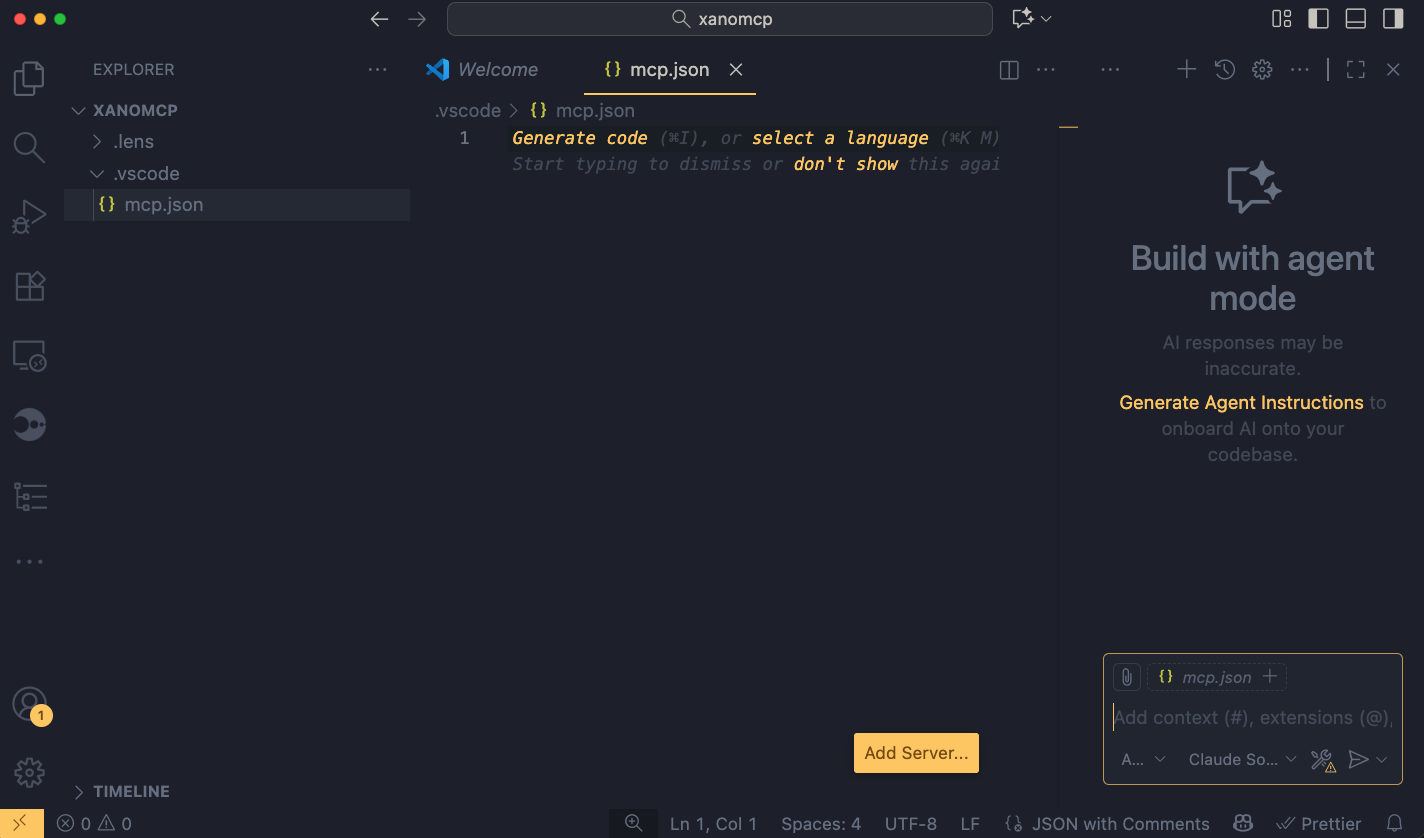
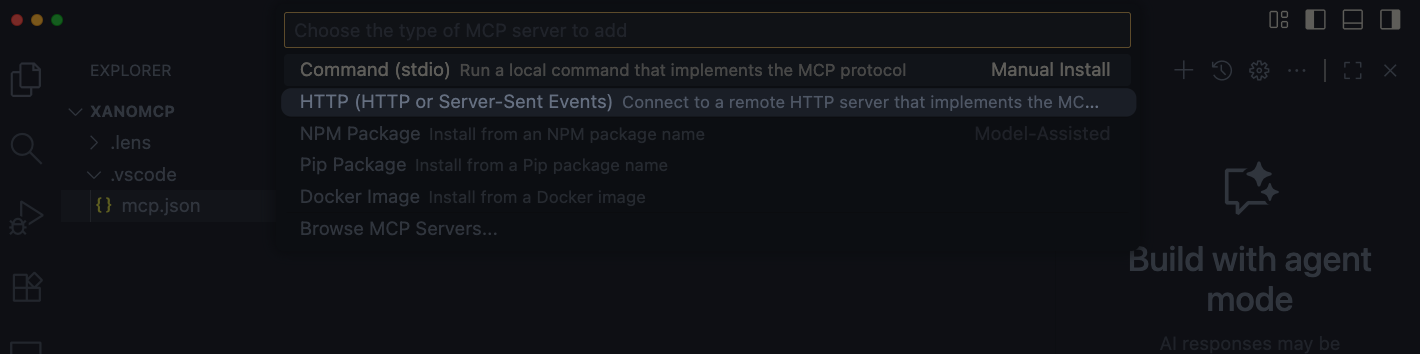
Specific Project Configuration (recommended)
1
Create a .vscode/mcp.json file in your workspace
2
Select the Add Server button in the editor
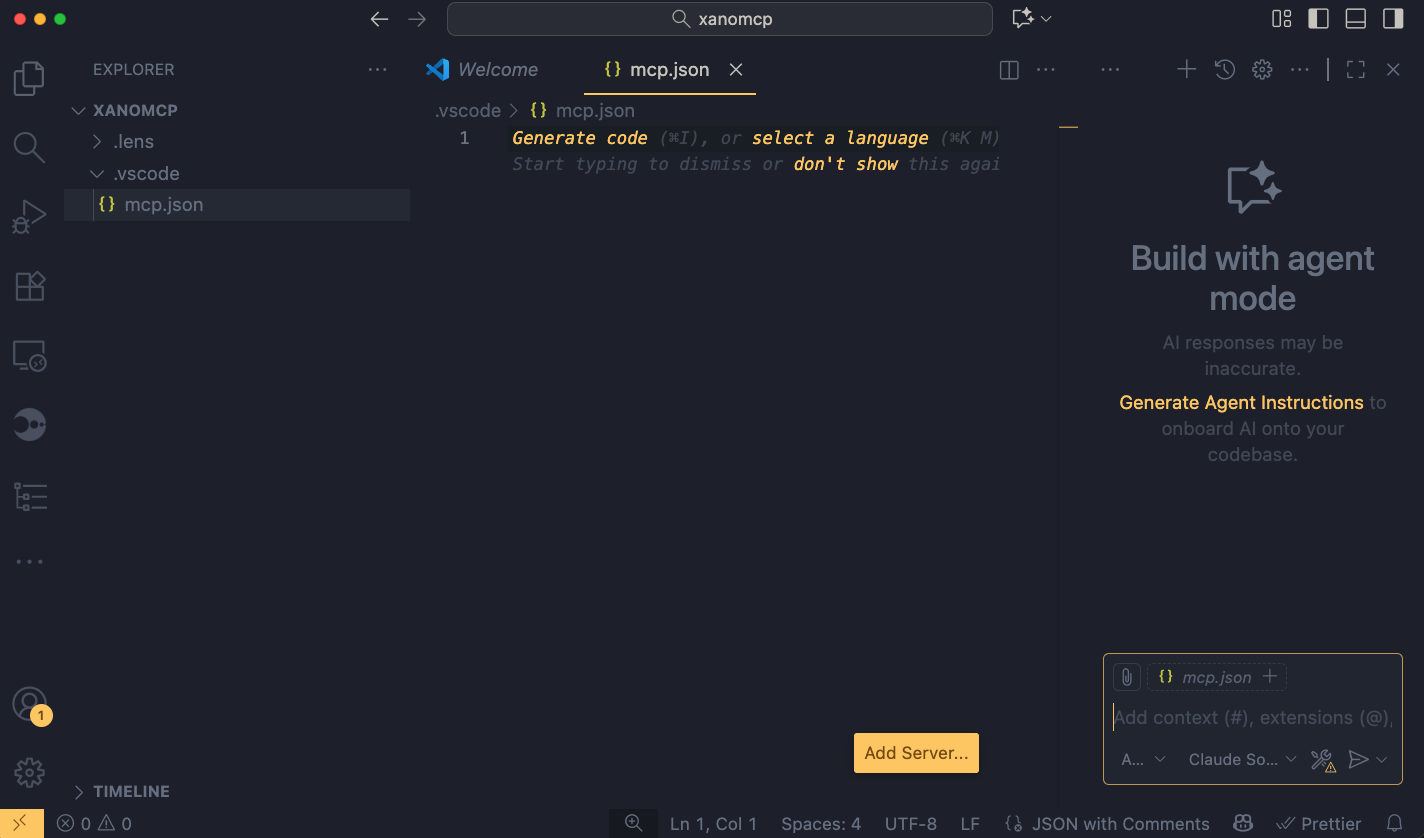
Add Server button
3
Choose 'HTTP' from the list
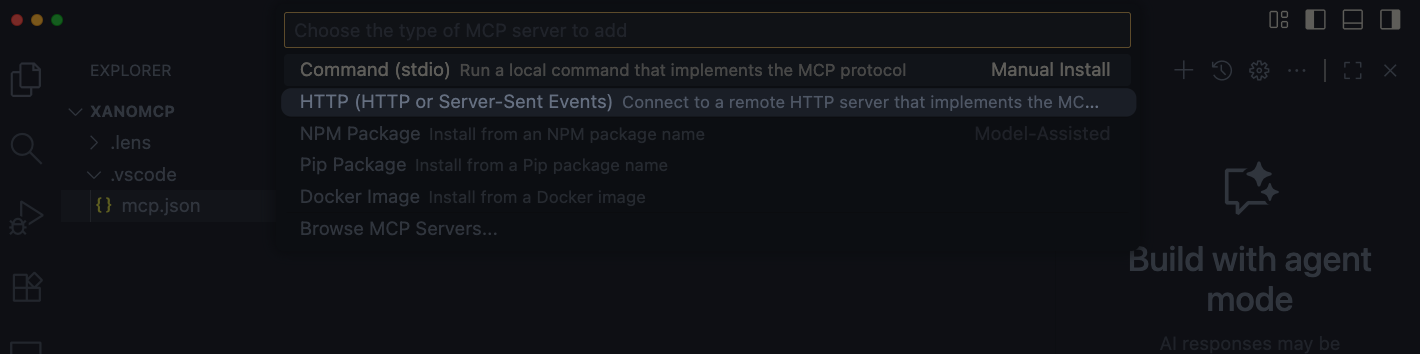
4
Provide the necessary details
You’ll be asked for the URL to connect to your server, which you can find in the MCP Server panel in your instance settings. Use the 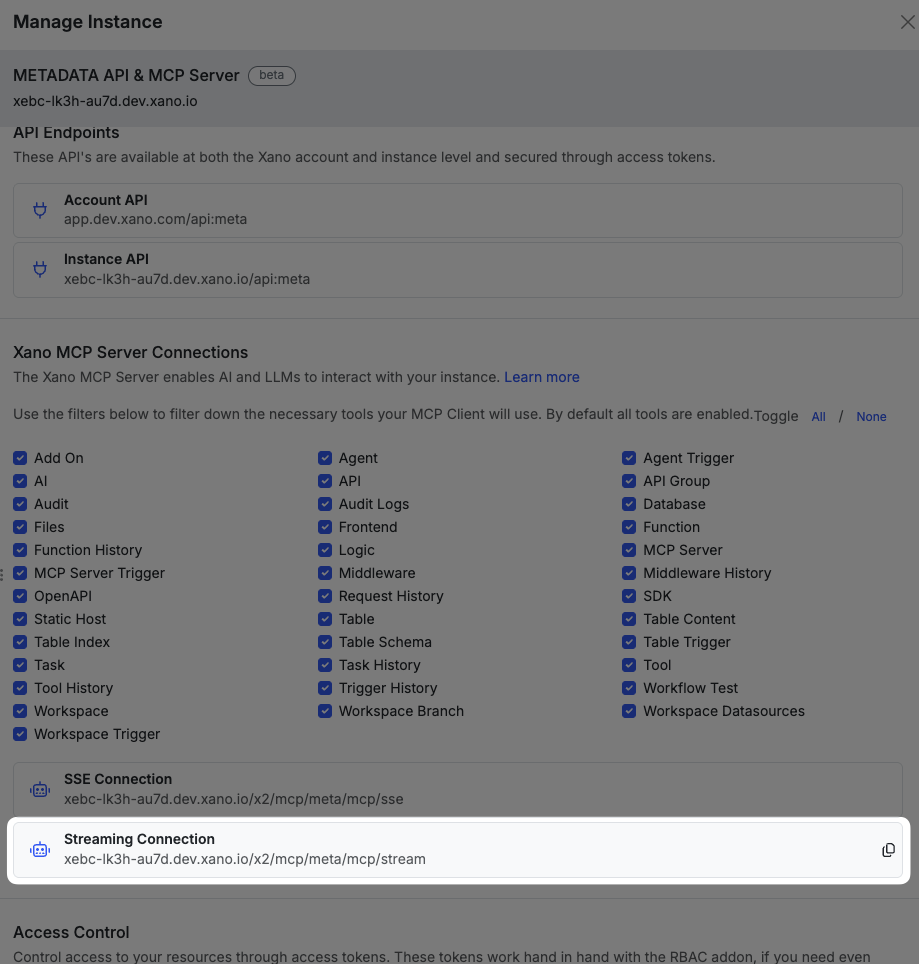
streaming URL.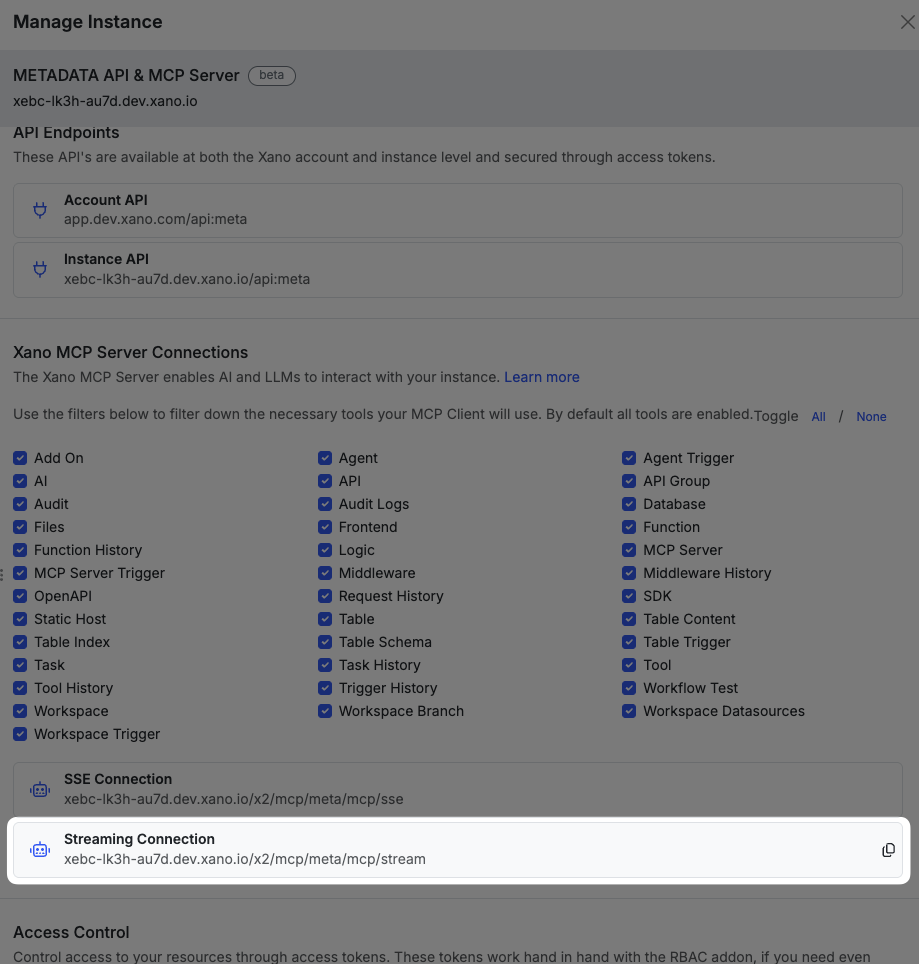
Getting the URL
5
Add authentication information
You’ll need to manually add the authentication information for the MCP server. You’ll need the access token you generated earlier.Add a comma after 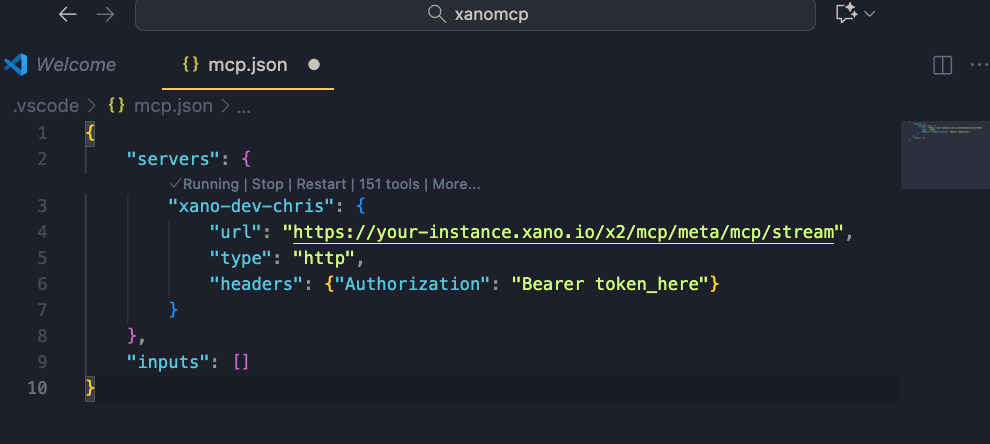
type, and then on a new line, add "headers": {"Authorization": "Bearer token_here"}.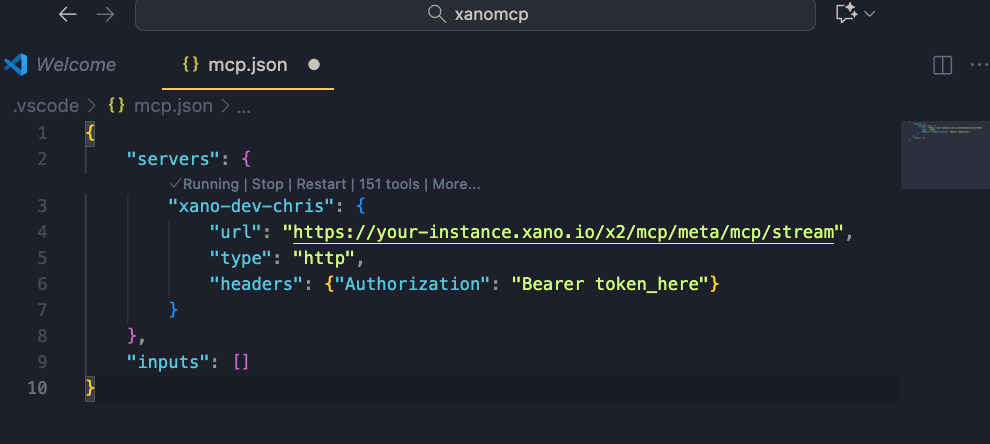
Adding authentication information
6
You're ready to use the Xano MCP Server in VS Code
You can now use the Xano MCP Server in VS Code.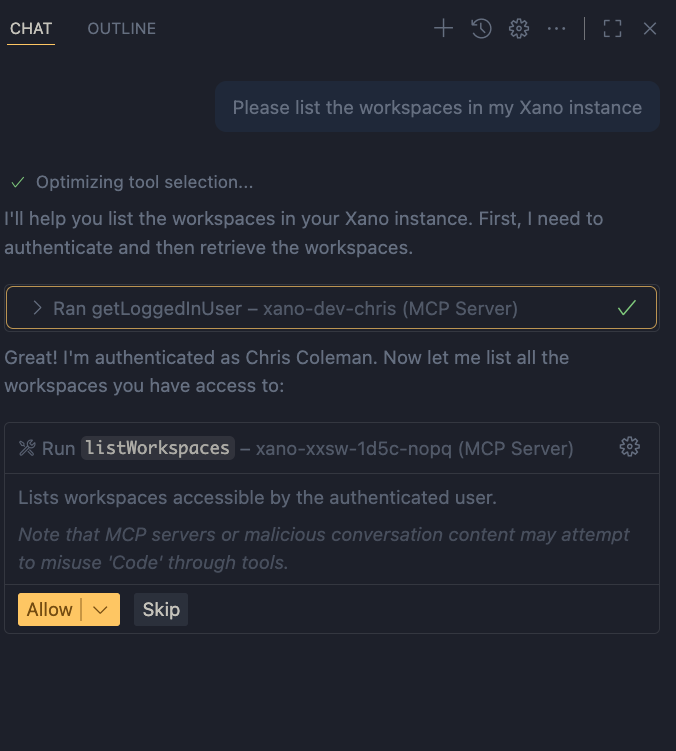
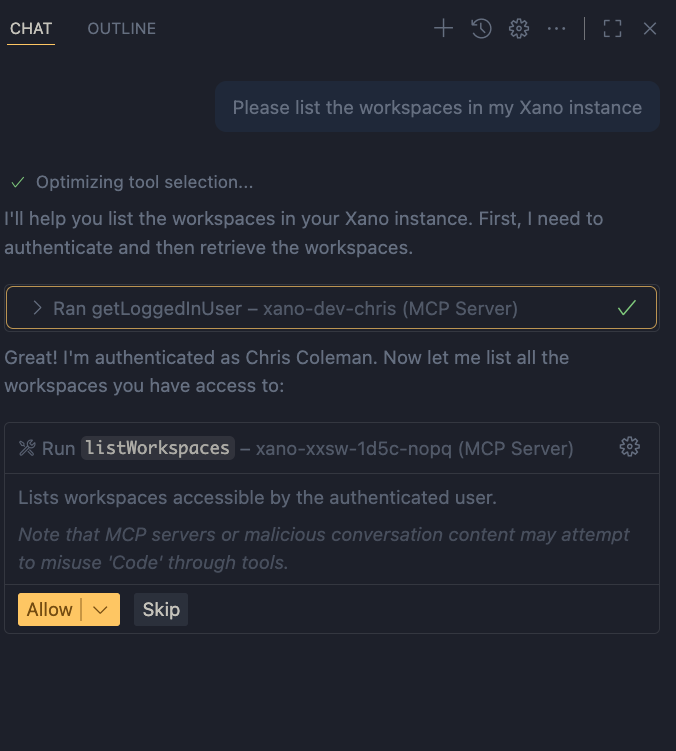
Using the Xano MCP Server in VS Code