What is the Function Stack?
The function stack is a hybrid between a traditional code view and a visual builder. It shows you each function in execution order, but in a way that is understandable for non-technical users.What does a Function Stack look like?
The Function Stack will be comprised of up to three different sections — inputs, the function stack, and the response. Different function stack types may not contain all of the available sections listed below.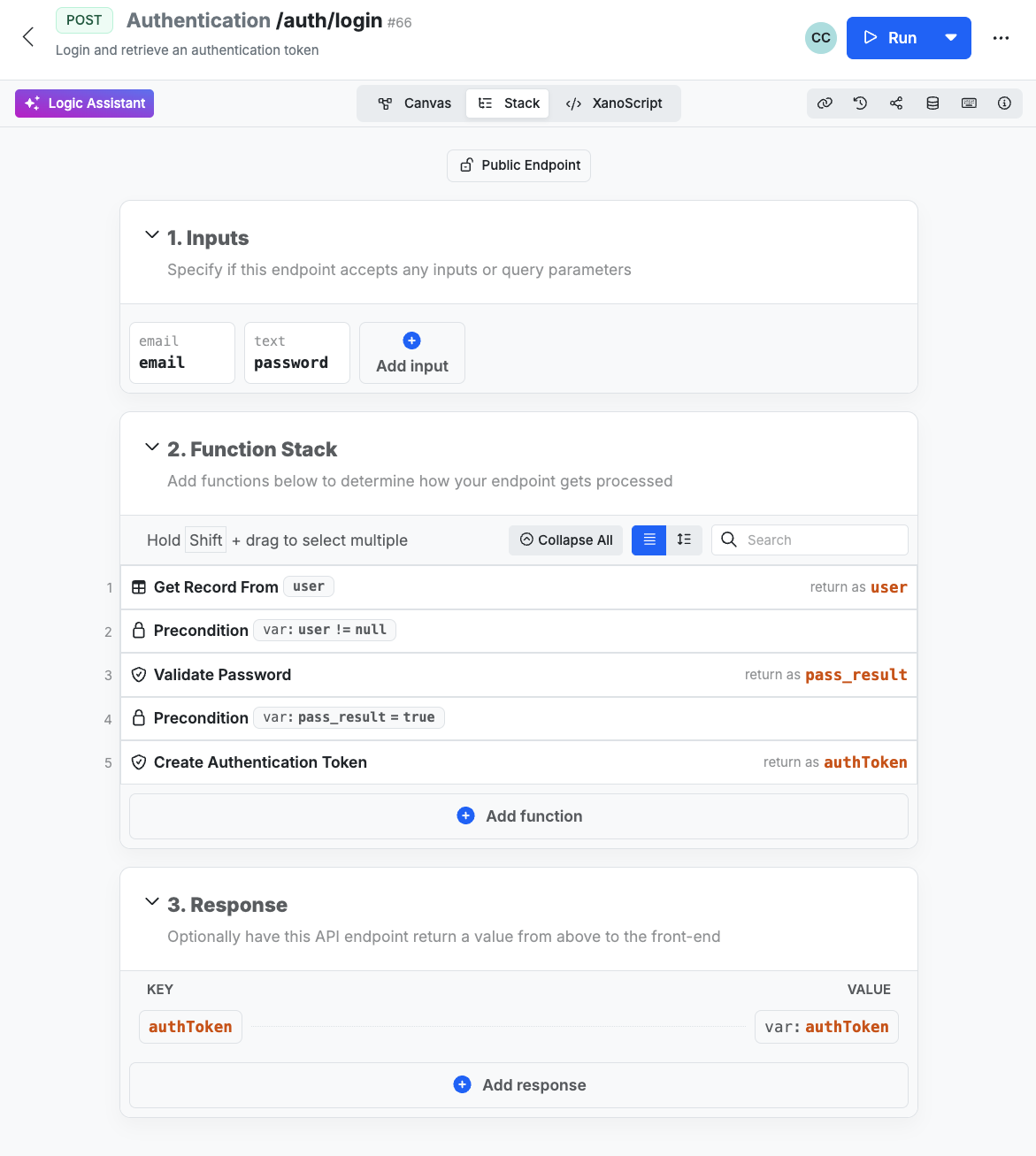
Navigating the Function Stack
The Function Stack can be navigated using mouse or keyboard shortcuts, or both. It’s designed to feel similar to a traditional code editor, but with the added benefit of visual development and quick editing. In the Function Stack view, you’ll see different sections depending on what you’re building.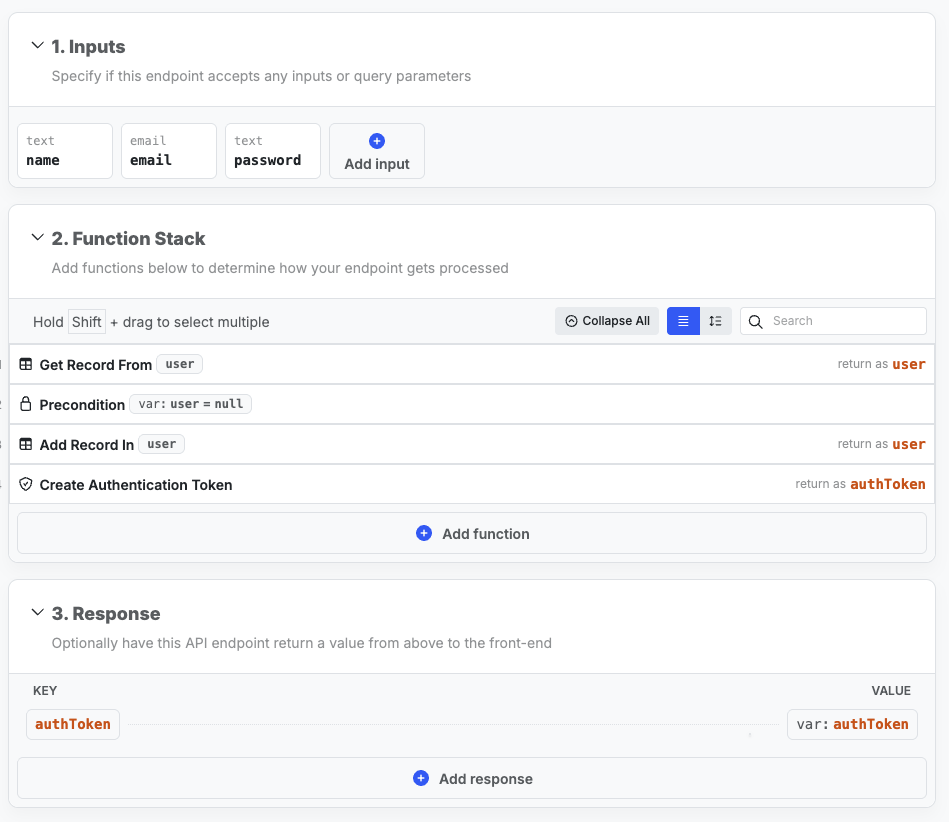
An example Function Stack of an API endpoint
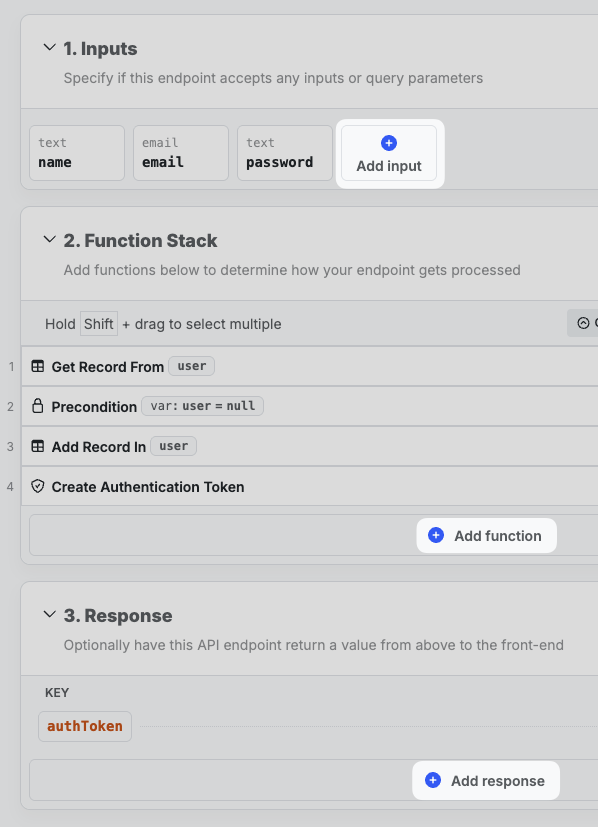
Add buttons in a Function Stack

Additional function options
Click and drag functions to reorder them within the stack
- Comfortable view, which spaces out functions for easy reading.
- Compact view, which condenses the layout for scanning large workflows.
Switch between comfortable and compact view

Search for functions, variables, or any element in your stack
Building with the Function Stack
Add a function by clicking the Add Function button below the function stack, hover over a function and click the sign, or use your up and down arrow keys to select a row, and press A on your keyboard to add a new function.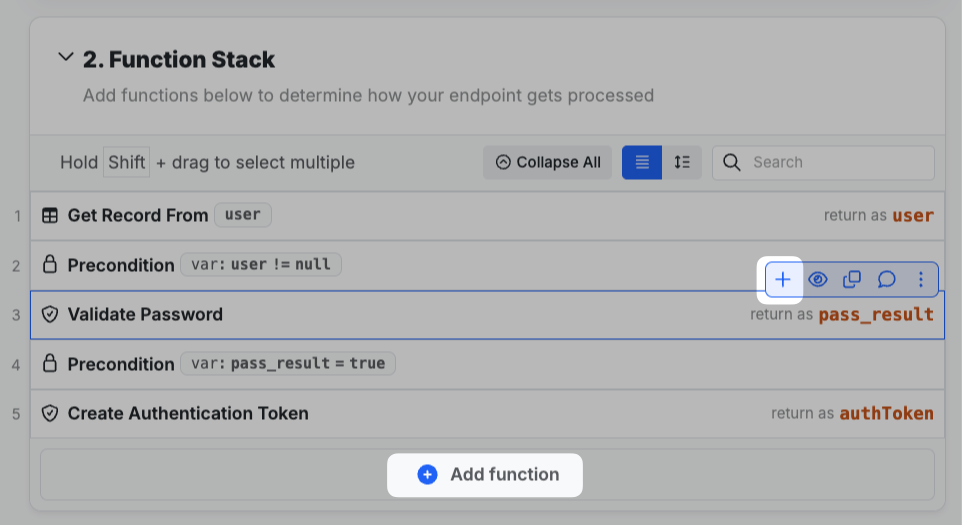
Learn more about working with functions
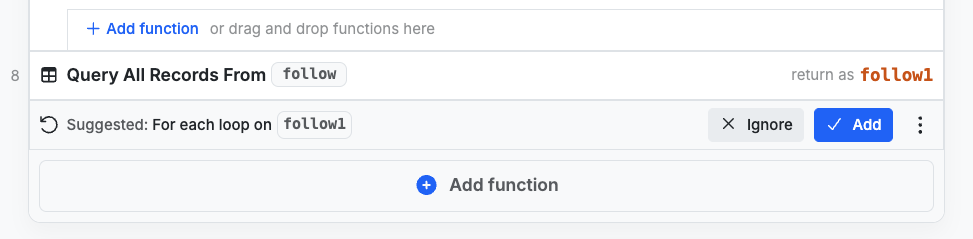
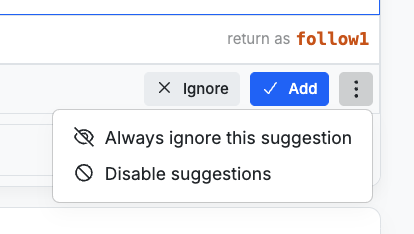
What’s next?
Deployment
Learn how deploying your changes to production works
Building Logic - Core Components
Learn about the core components of building logic
Check out another way to build visually
Learn about the Canvas View, a visual first but more code-like building experience