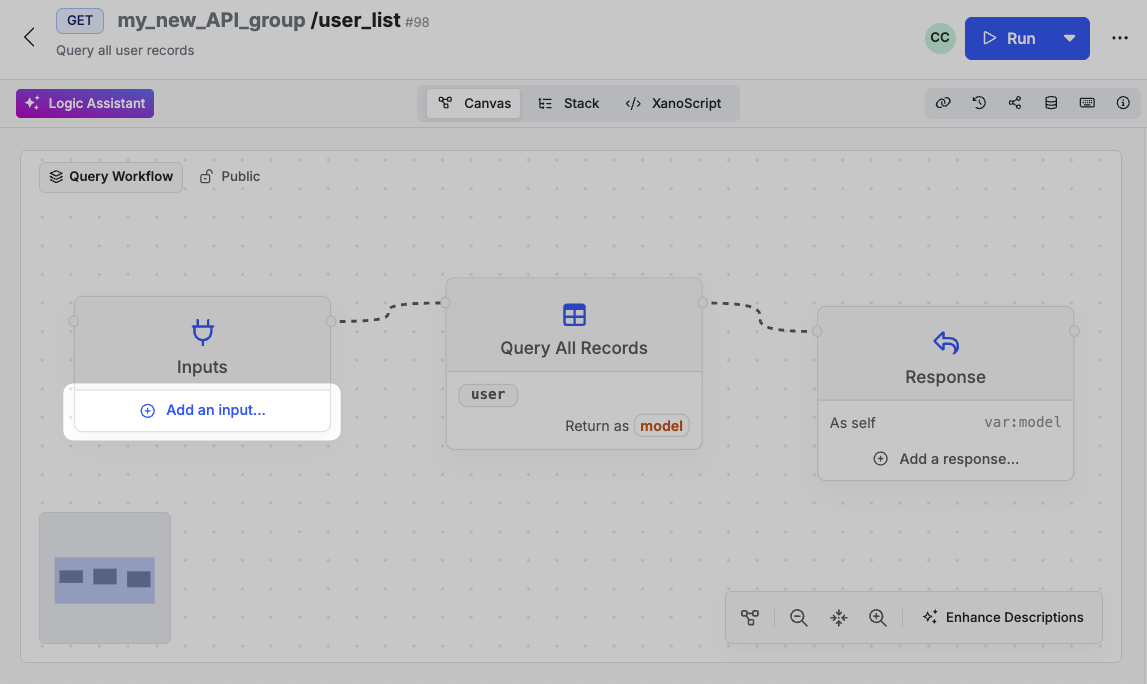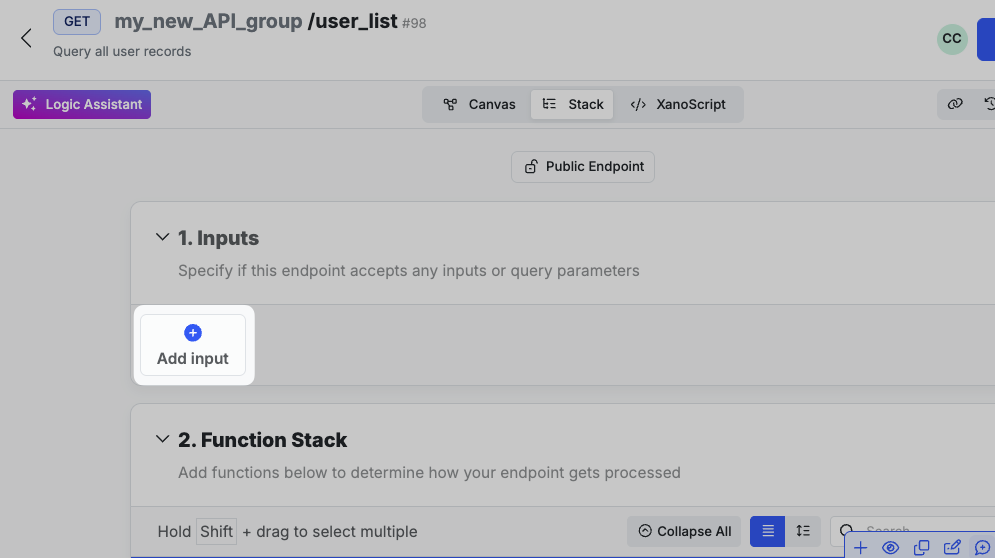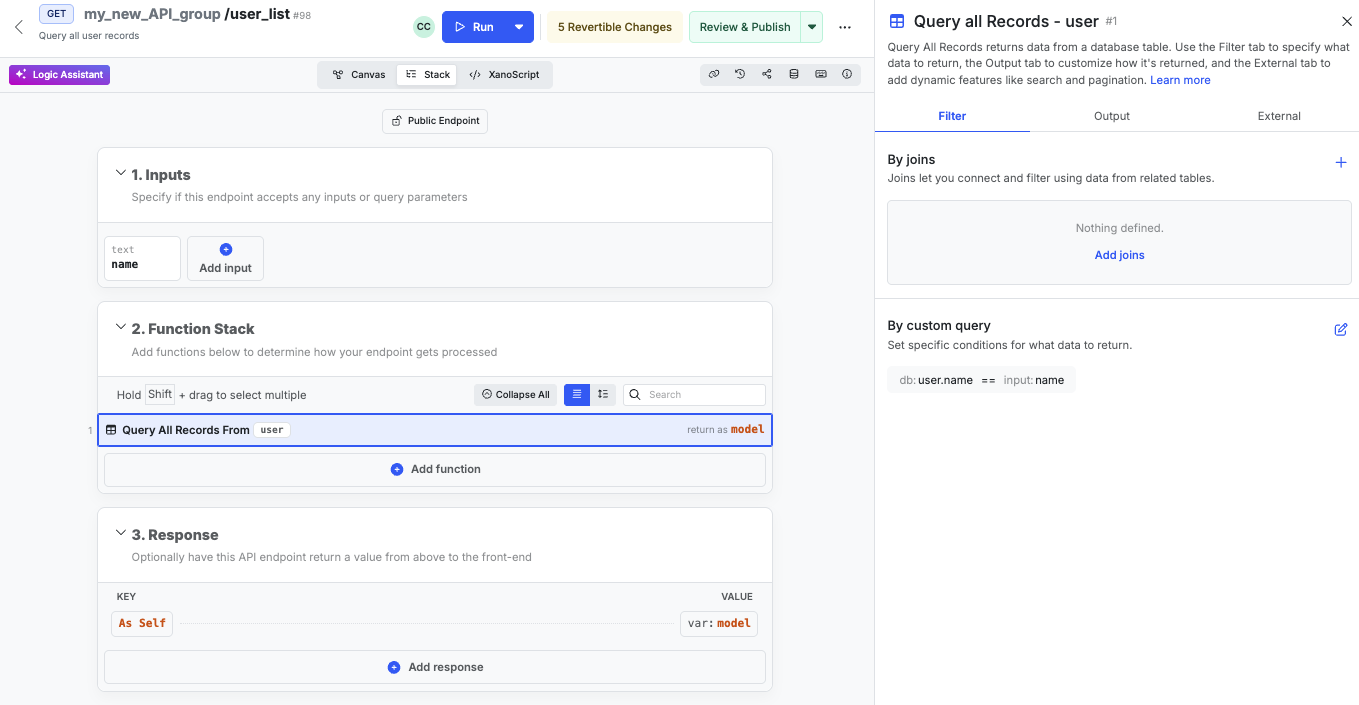Building APIs in Xano
APIs are a core part of any backend. They allow you to connect your backend to other services and applications. Each API is assigned a name, a verb, and a URL.- The name is the unique identifier for the API. For example,
user_list. We’ll be referencing this sample API throughout the rest of this page. - The verb is the HTTP verb that will be used to make the request. For example,
GET. - The URL is the endpoint that the API will be accessed at. For example,
https://myapi.com/user_list.
-
Inputs
— Inputs are the data that the API will accept. For example,
nameandemail. - Logic — The logic is the logic that will be executed when the API is called. For example, retrieving a record from your database or calculating a user’s age.
-
Response
— The response is the data that the API will return. For our
user_listAPI, it might return a list of users, or a single user.
API Groups
APIs live inside of API groups. Think of groups as folders that you can use to organize all of your different APIs. For example, you might have a group for your authentication APIs, a group for your user APIs, and a group for file storage APIs.Creating a new API Group
1
From the left-hand menu, click API, and then click + Add API Group.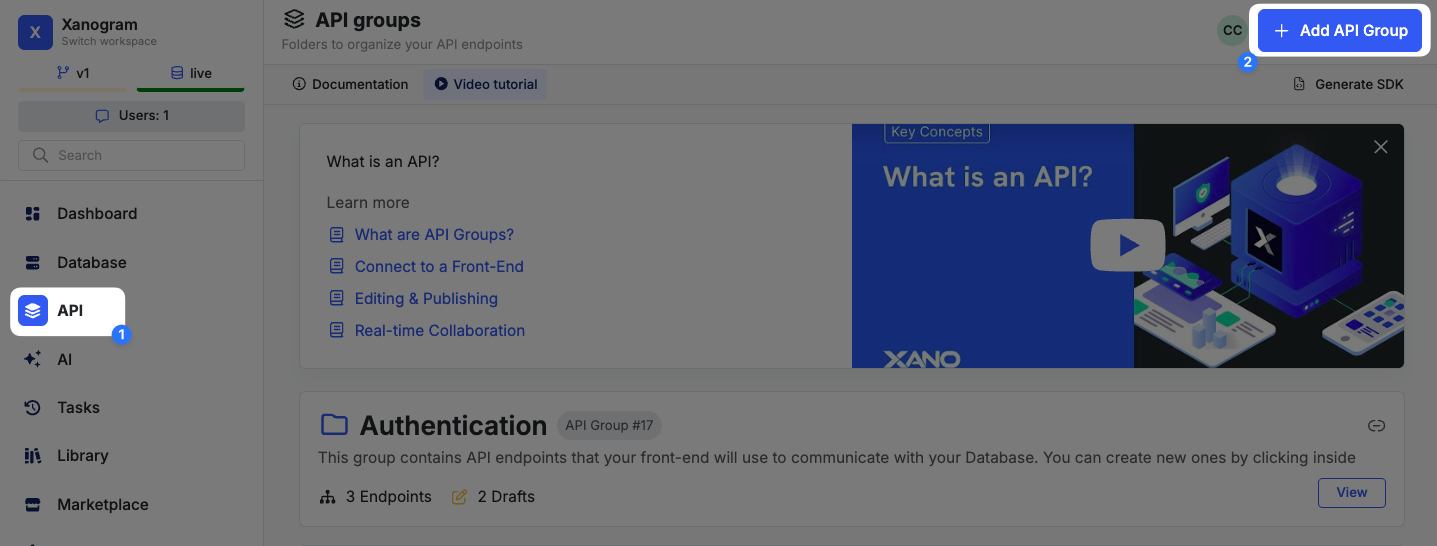
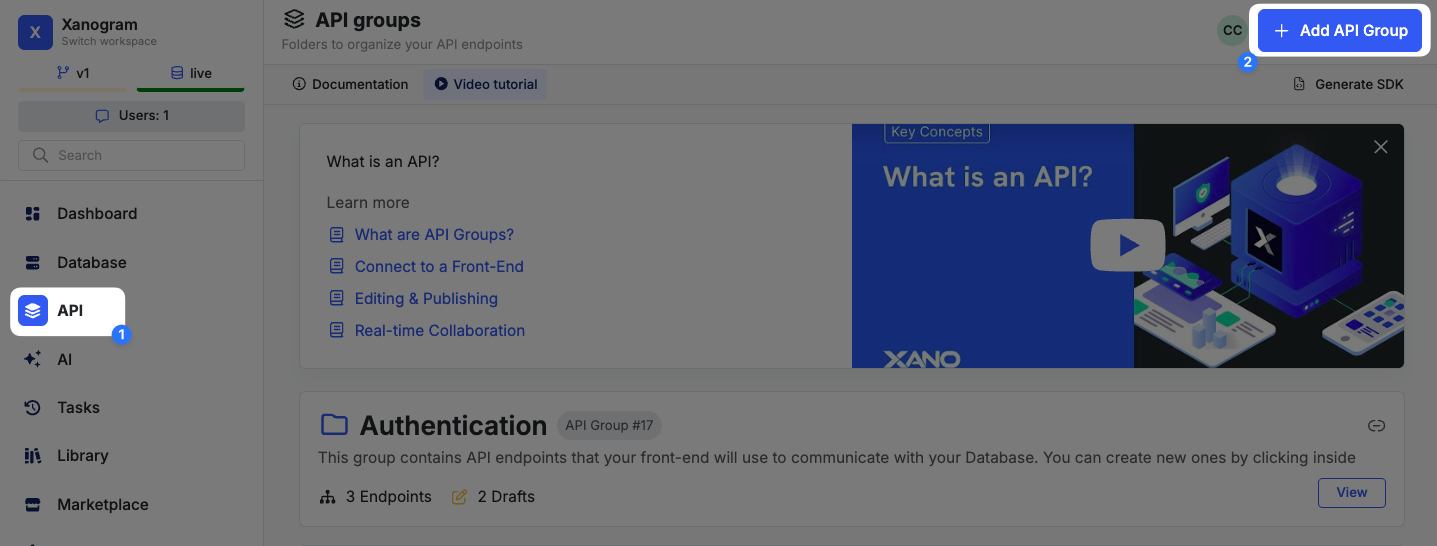
2
In the panel that opens, give your API group a name. You can also provide a description, tags for organization, and choose whether or not to make auto-generated API documentation available for this group.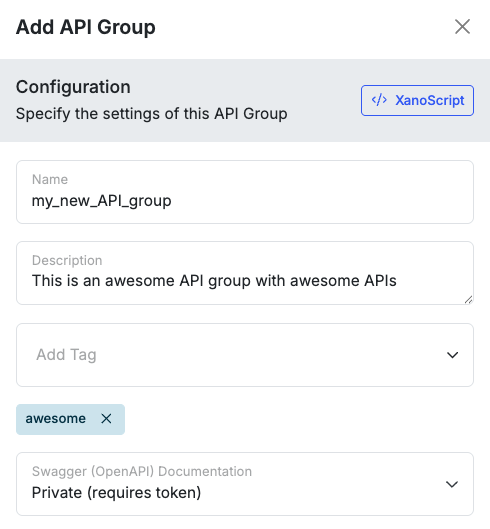
- Visually
- With Code
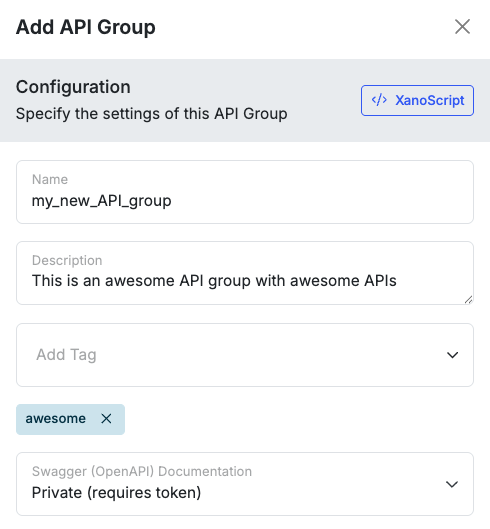
| Parameter | Description |
|---|---|
| name | The name of the API group. This comes immediately after the api_group definition, and before the opening curly brace. |
| description | A description of the API group. |
| tags | Tags for organization. |
| Swagger (OpenAPI) Documentation | Options for auto-generated API documentation. By default, it will be public, non-tokenized documentation. You can switch to tokenized documentation by clicking the toggle and choosing “Private (requires token)”, or disable it by clicking the toggle and selecting “Disabled”. |
Creating a new API
Clicking the + Add API Endpoint button will open a panel that allows you to create a new API. You can choose from one of the following options:| Type | Description |
|---|---|
| Custom Endpoint | Creates a blank canvas for you to build your API from scratch. |
| External API request | Creates a pre-built API for making requests to external APIs. |
| CRUD Database Operations | Creates a pre-built API for performing CRUD operations (Create, Read, Update, Delete) on a database table. |
| Webhook | Creates a pre-built API for receiving webhooks from external services. |
| Authentication | Creates a pre-built API for authentication. |
| Upload Content | Creates a pre-built API for uploading files, such as images or attachments. |
| HTML Page | Creates a pre-built API for serving HTML pages. |
| Use XanoScript | Opens the XanoScript editor so you can build your API from scratch. |
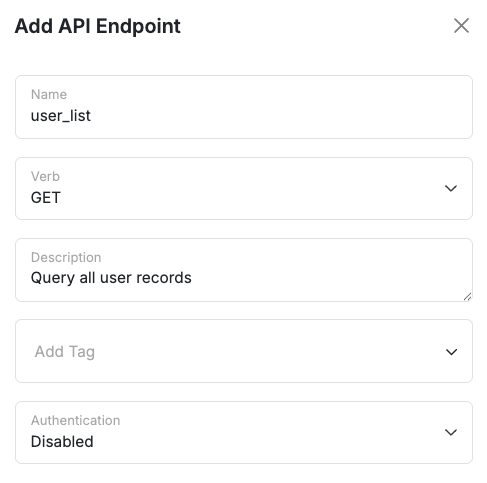
| Parameter | Description |
|---|---|
| Name | The name of the API. |
| Verb | The HTTP verb that will be used to make the request. |
| Description | A description of the API. |
| Tags | Tags for organization. |
| Authentication | Choose whether this endpoint requires a valid authentication token present in the headers to execute. |
- Canvas View
- Function Stack
- XanoScript
The Canvas View
1
Add Inputs to define what your API accepts
2
Build your logic in the Function Logic or Canvas View
3
Define what your API returns with the Response
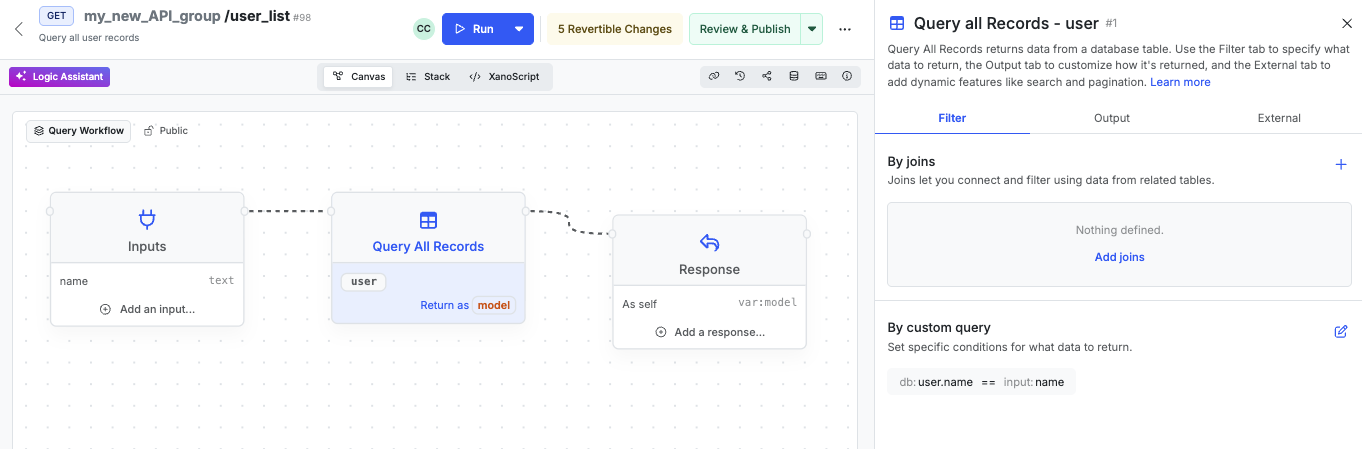
Here's an example of a basic API in the canvas view