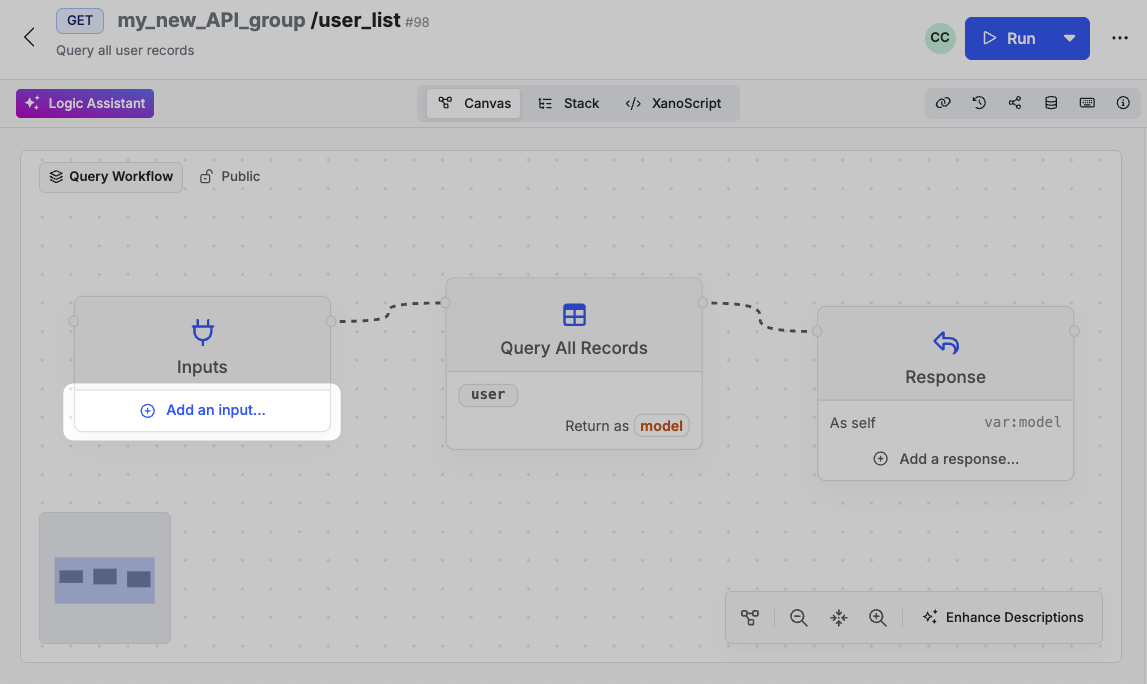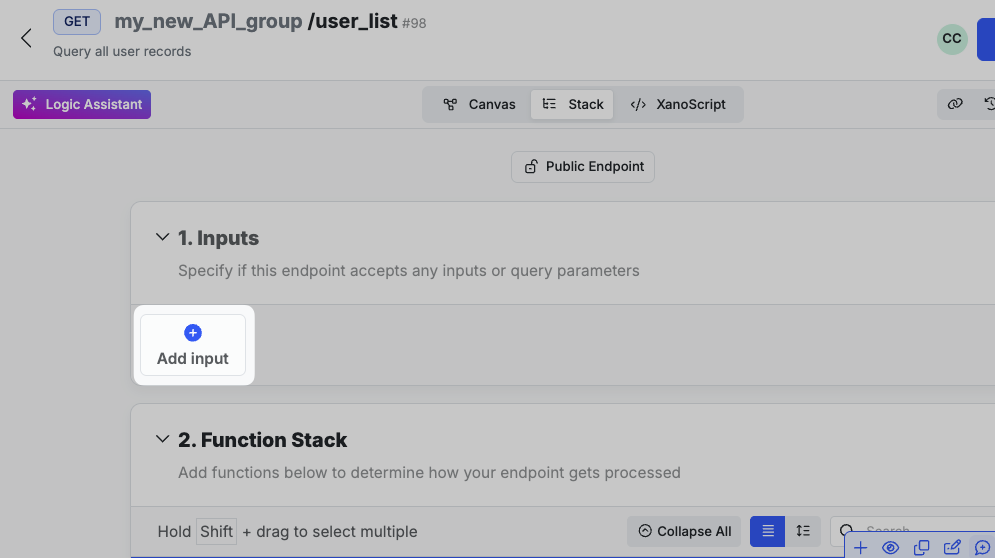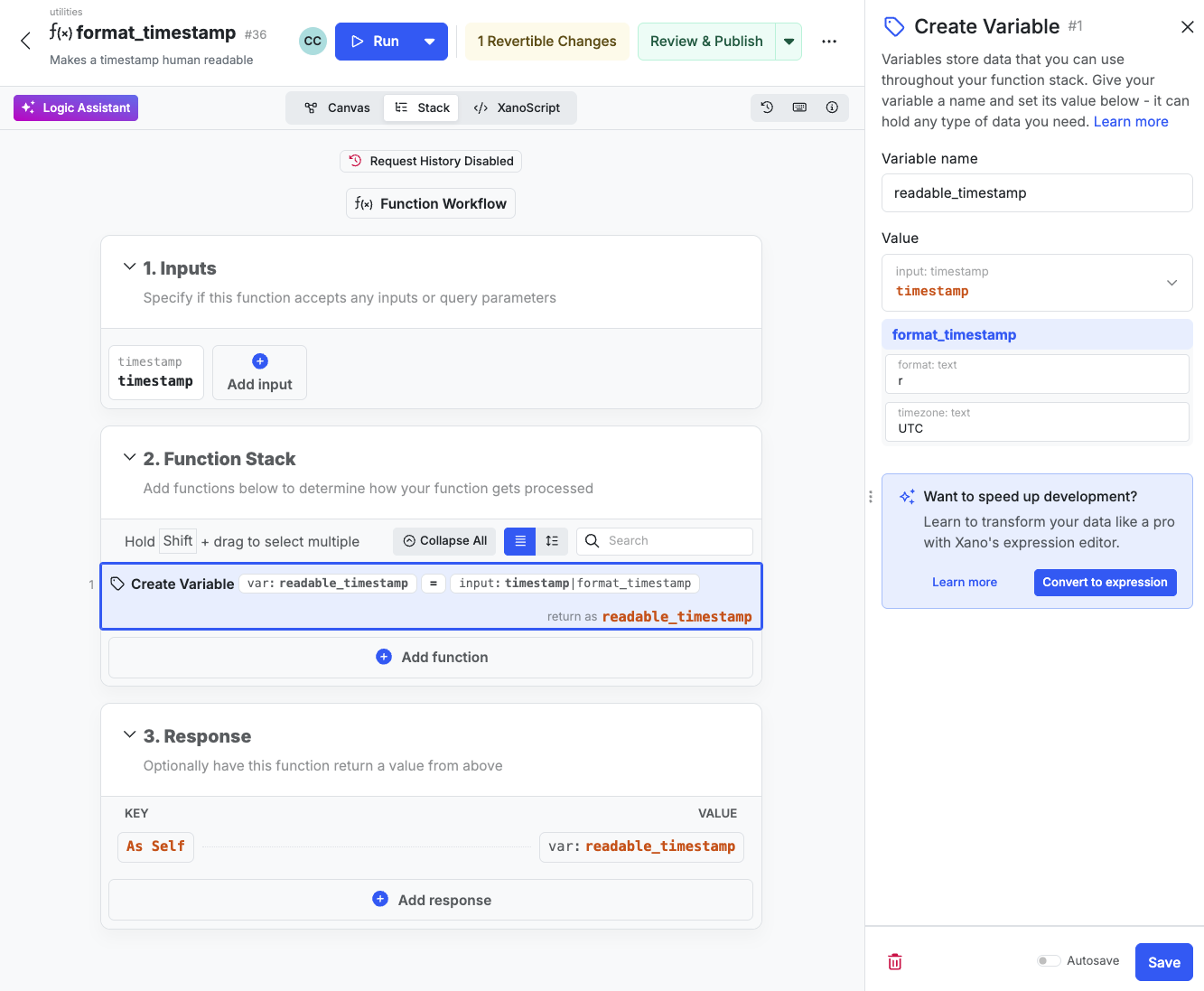Building Custom Functions in Xano
Custom Functions are a way to build reusable logic that you can utilize in other workflows. They allow you to build a set of steps once, use them in multiple places, and maintain them in one place. Custom Functions in Xano are built in three parts:-
Inputs
— Inputs are the data that the Custom Function will accept. For example,
nameandemail. - Logic — The logic is the logic that will be executed when the Custom Function is called. For example, retrieving a record from your database or calculating a user’s age.
-
Response
— The response is the data that the Custom Function will return. For our
user_listCustom Function, it might return a list of users, or a single user.
Custom Function Folders
You can organize your Custom Functions into folders for better organization by adding a folder name to the Custom Function name — for example,utilities/user_list instead of just user_list.
You can select Move functions to move your Custom Functions into a folder, and Add Folder to add a new folder.
Creating a new Custom Function
From the left-hand menu, click Library and then Custom Functions. Clicking the + Add Function button will open a panel that allows you to create a new Custom Function. You’ll be asked to provide some basic information about your Custom Function before continuing.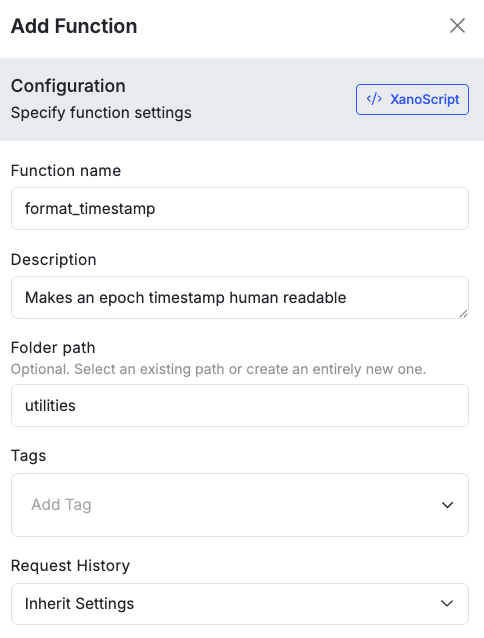
| Parameter | Description |
|---|---|
| Name | The name of the Custom Function. |
| Description | A description of the Custom Function. |
| Folder Path | The folder path for the Custom Function; this is optional and you don’t need to use a folder if you prefer. |
| Tags | Tags for organization. |
| Request History | The request history settings for the Custom Function. |
- Canvas View
- Function Stack
- XanoScript
The Canvas View
1
Add Inputs to define what your custom function accepts
2
Build your logic in the Function Logic or Canvas View
3
Define what your custom function returns with the Response
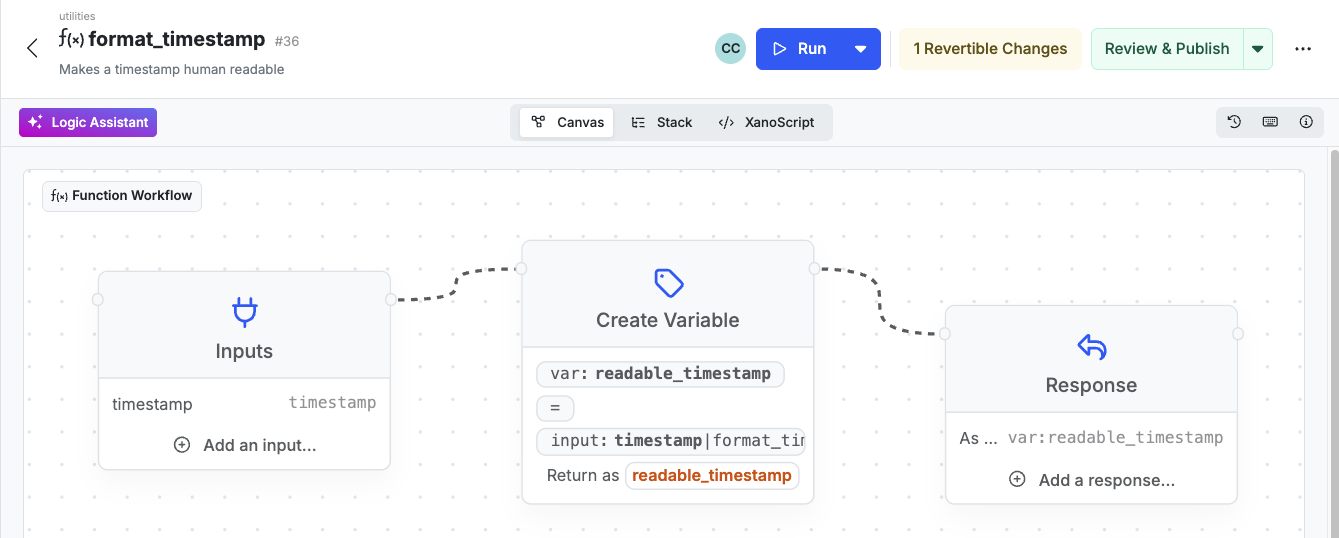
Here's an example of a basic custom function in the canvas view