Why migrate from Airtable to Xano?
Scalability & Limits
At the time this document was last updated, Airtable’s published pricing models offer a maximum of 500,000 records per base, and 1,000 GB of file storage. Xano’s database does not have a record limit, or a limit on file storage. We can scale infinitely to meet your data needs.Performance & Capability
Airtable themselves say that it is not intended to use their platform for an application backend.For this reason, it is important to note that Airtable is not intended to be a backend hosting service/real-time database like Heroku, Parse, Firebase, or MongoDB. Instead, Airtable is primarily designed for use cases where all users will be directly interacting within the Airtable UI. From Troubleshooting Airtable base performanceAirtable says this is because as the volume of requests to your Airtable base increases, it may not be able to perform as expected under such load. Xano is built from the ground up to be a capable, scalable, and secure backend solution.
Migrating Airtable data to Xano
1
Head to the database and click '+ Add table'
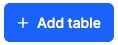
2
In the new table menu, choose Import Data > Import From Airtable
3
Provide your Airtable personal access token
You can generate a personal access token in Airtable by heading to your account settings, and from there visiting the Developer Hub.Choose Personal Access Tokens from the left-side navigation, and create a token with the following scopes:
4
Select the tables and/or views you want to import into Xano, and confirm your selection
Rebuilding Automations
While there is no direct migration of your Airtable automations to Xano, we want to make it as easy as possible to rebuild. Please see the table and linked resources below for common Airtable -> Xano functionality translations. Click on the Xano Function name to be taken to Xano’s documentation, or review the video examples provided.| Airtable Function | Xano Function | Video Example |
|---|---|---|
| Create Record | Add Record | Video Example |
| Update record | Edit record | Video Example |
| Find records | Query all records | Video Example |
| Conditional logic | Conditional statement | Video Example |
| Repeating group | For each loop | Video Example |
| At scheduled time | Background task | Video Example |
| Link to another record | Table reference | Video Example |
| Lookup | Addons | Video Example |