Export a Table or View
Click the settings icon and choose Export CSV from the dropdown menu. Check the Export using Current View Filters option to export only the currently selected database view. You will receive an email once your export is complete.Export Specific Records
Check the box next to the records you want to export and click the Export button.| Action | Preview |
|---|---|
| Select records and click Export | 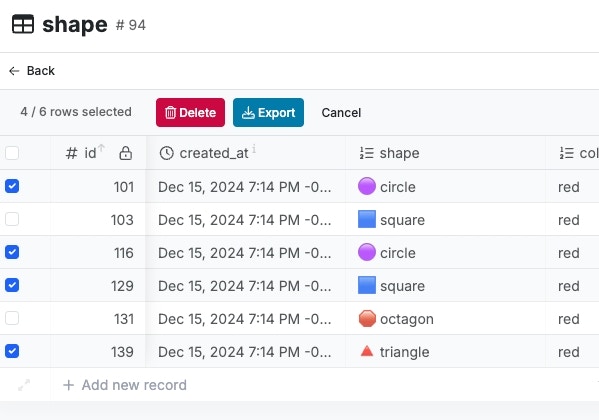 |
Sharing Tables & Table Views
You can share your database table with anybody, even if they don’t have a Xano account.| Step | Instruction |
|---|---|
| Share a view | |
| Choose the view to share | |
| Choose the data source |
Authentication Modes
| Mode | Description |
|---|---|
| Two-factor authentication: Requires the authorized user to click a link in their email before accessing the share. | |
| Link + password: Anyone with the link and the password can access the share. | |
| Link only: Anyone with the link can access the share, no additional verification required. |
Deleting and Changing Share Settings
| Action | Description |
|---|---|
| Click the share icon again to modify or delete existing shares. |