Note
Direct Database Connector is available as a paid add-on. Please visit your Billing page to add this to your plan. Database Connector is a premium add-on that is available for Launch and Scale plans. Please visit your Billing page for the most up-to-date pricing for this additional feature. You have the option to connect your Xano instance’s PostgreSQL database directly with an external application or service. This can be useful if there is a platform for manipulating your database that you prefer to use over the Xano interface, creating custom backup and restore solutions, or even performing data analytics. Use care when accessing your database directly. This type of connection removes a significant portion of normal checks and balances for data validity that using Xano directly provides. Proceed with caution. How to Access the Database Connector On your instance selection screen, click the⚙️ icon, and in the panel that opens, choose Database Connector.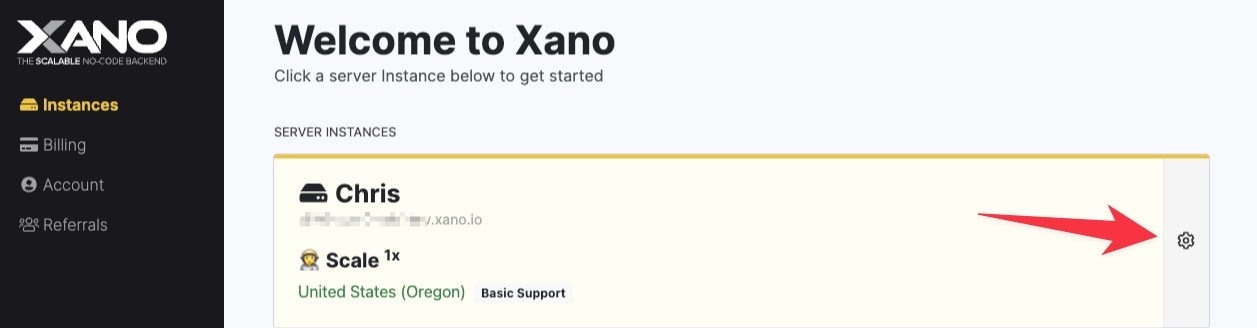
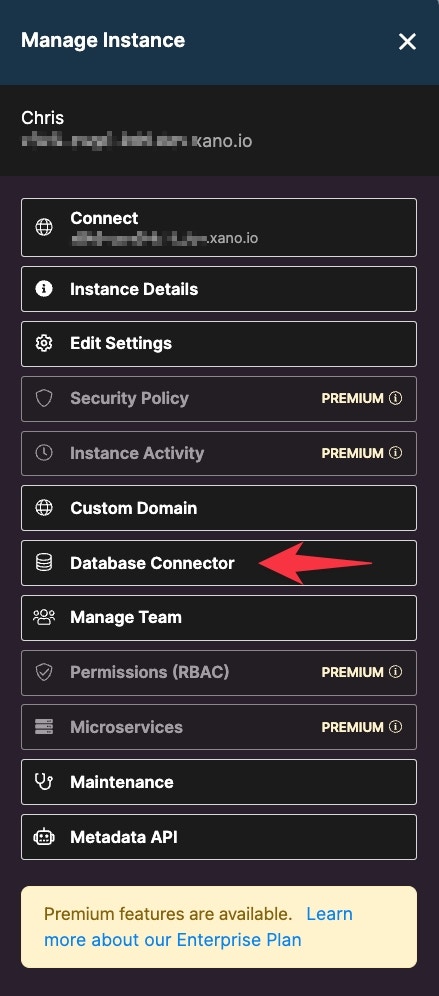
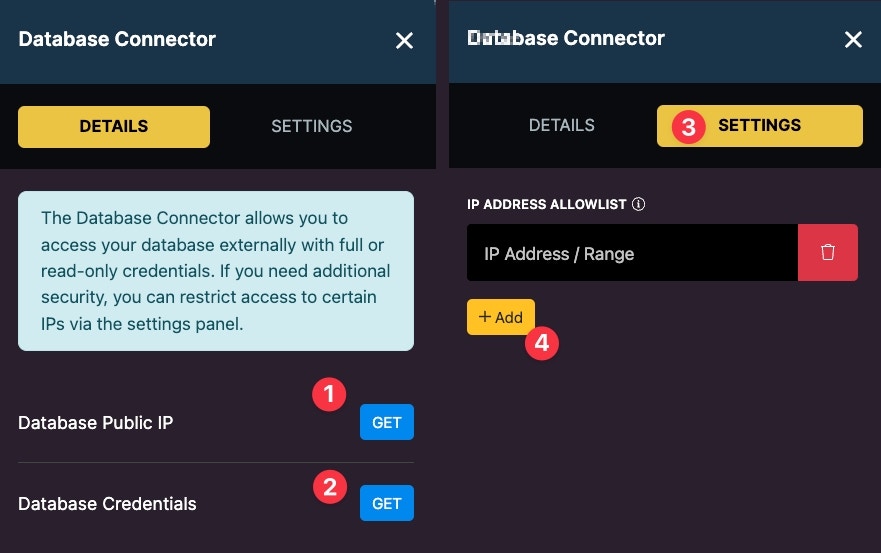
- Get your database’s public IP
- Get your database credentials
- Settings Panel
- Add an IP address to your allow list
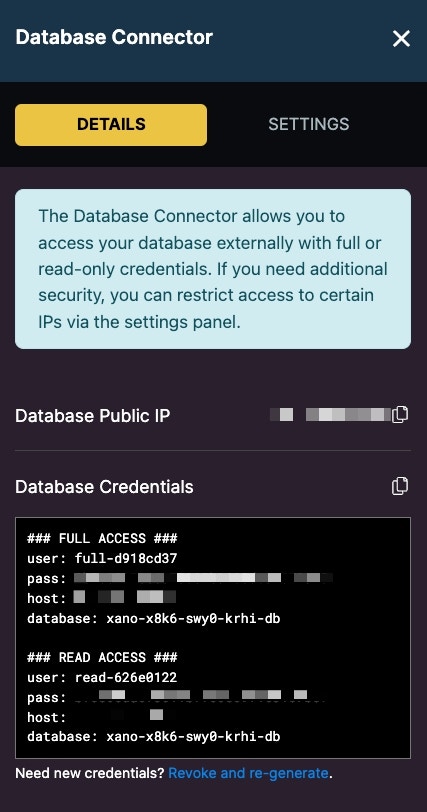
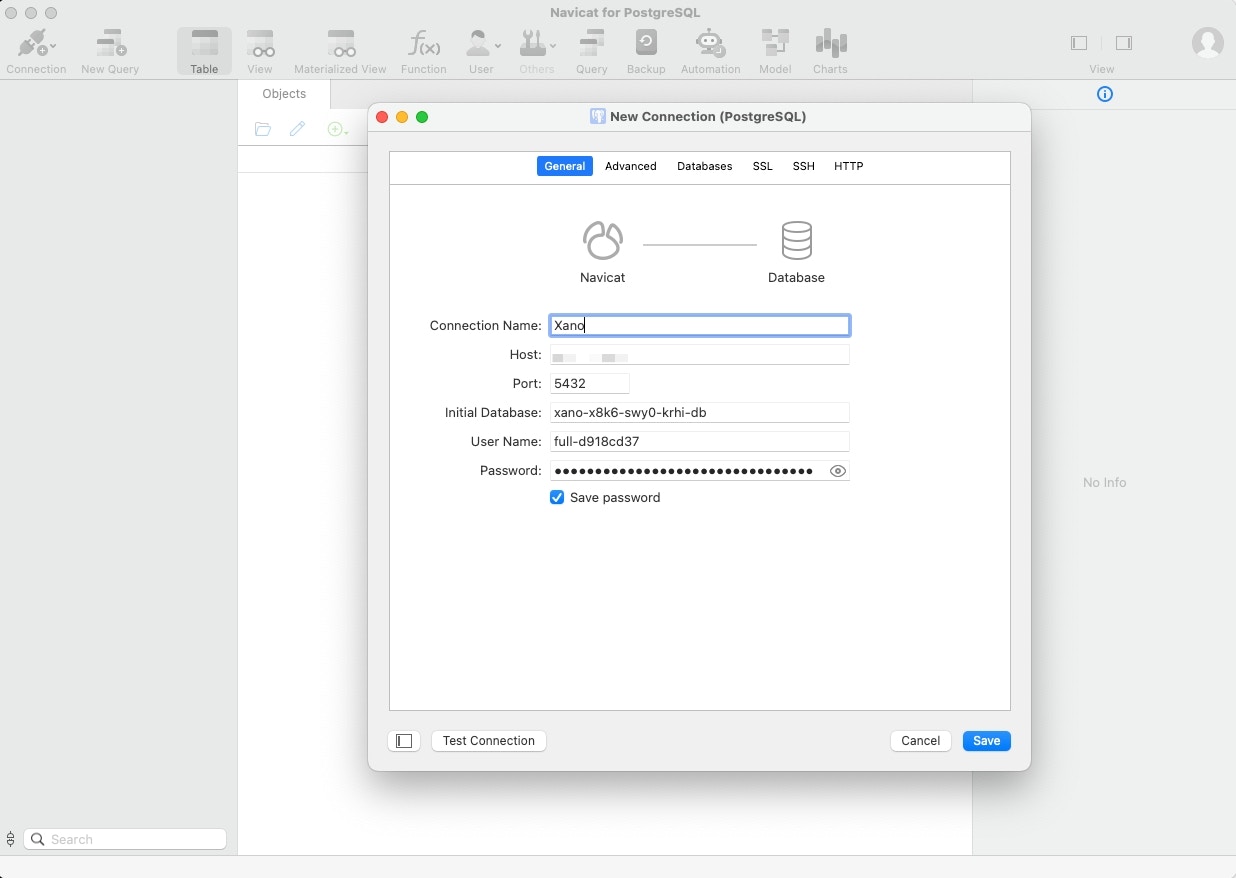
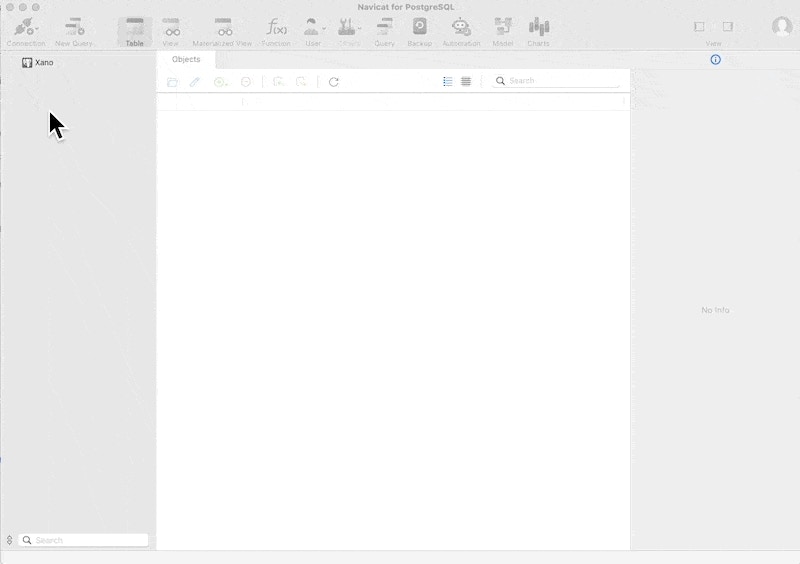
Table Format
Table Formats - Only relevant for direct database connections
As of our 1.68 release (5/27/25), all new workspaces will default to the standard SQL column format for tables. For all workspaces created prior to that, read below. Your tables can be created using one of two formats:-
JSONB format
-
This creates your tables with two columns:
-
id- the ID of the record -
jsonb- contains a JSON representation of the entire record
-
-
This creates your tables with two columns:
-
Standard SQL format
- This creates a more standard table layout. Instead of a jsonb column, each column is written separately.
Converting Tables from JSONB to standard SQL
1
From your workspace dashboard, click the settings icon in the upper-right corner, and click Settings.
2
Scroll down to the Database Preferences section, and check the option to 'Use standard SQL columns for new tables'
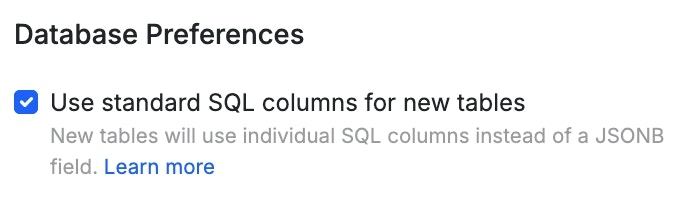
3
Convert your table(s) from your workspace settings, or the settings of any table.
From the migration panel, select any of the tables you’d like to convert, and confirm your choices. The migration will begin immediately.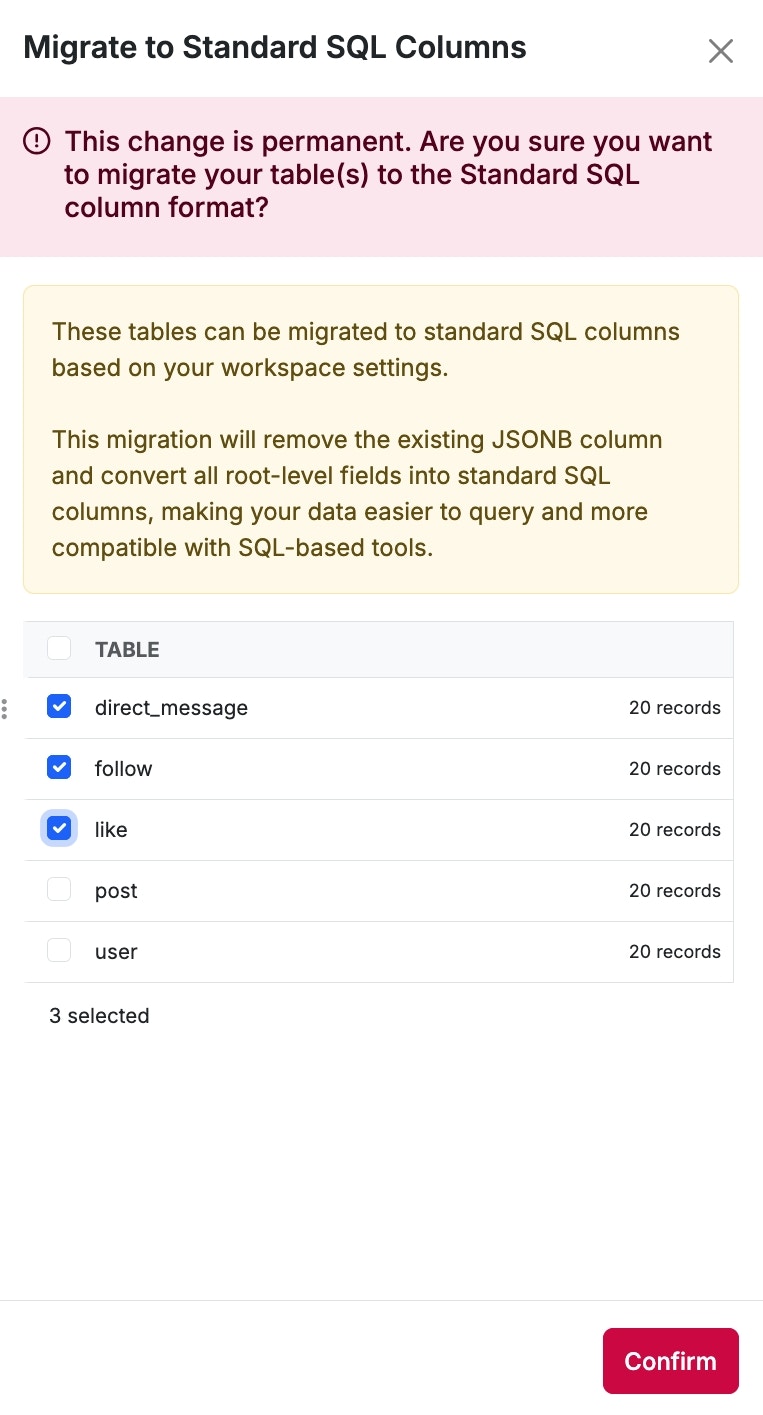
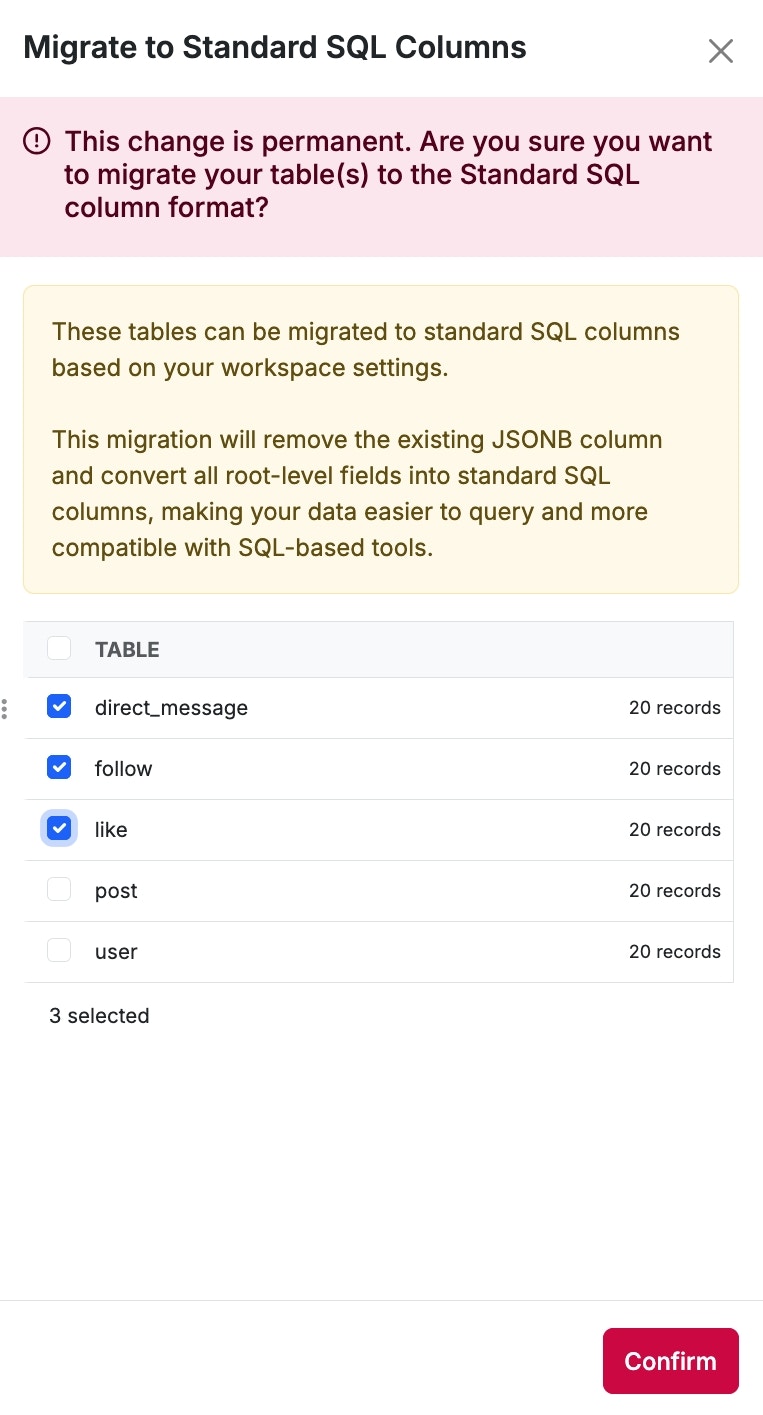
Custom SQL Table Names
From your Workspace settings, you can enable Custom SQL Table Names. By default, Xano assigns each table a SQL name in the format mvpw_ (e.g., mvpw1_3). This identifier works for direct access, but can be difficult to read or use with direct queries and database tools. You can replace this with a custom SQL name to make queries more intuitive and improve compatibility with external connectors. If you change a table’s SQL name, be sure to update any queries that reference the old name to avoid breaking functionality. Once you’ve enabled Custom SQL Table Names, head to any database table’s settings, and click Manage next to SQL Table Name.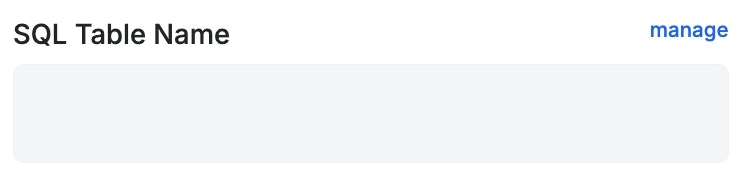
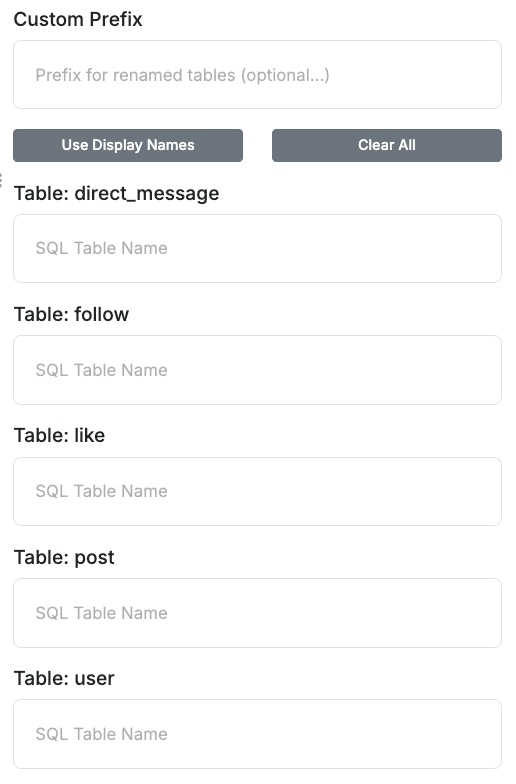
- Leave the SQL Table Name field blank to use Xano’s default SQL table name, which follows the format mvpw<workspaceID>_<tableID> (e.g., mvpw1_3).
- SQL table names must be globally unique across all workspaces. Hint: Use the Custom Prefix to ensure uniqueness across workspaces.
- Datasources automatically add a suffix based on their environment. For example, users becomes users_test in the test datasource.* To reuse the same base name across workspaces, use a workspace-specific prefix (e.g., projA_users, projB_users).